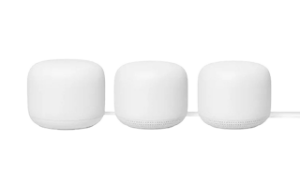A round-up of the best NBN modems, routers and mesh WiFi systems to help improve the internet connection in your home.
The best NBN modems and routers for a good internet connection
- Best NBN router overall: Synology RT6600ax
- Best cheap NBN router: D-Link R15 Eagle Pro
- Best NBN provider modem: Telstra Smart Modem 3
- Best NBN mesh WiFi system: Google Nest WiFi
- Best NBN modem-router: NetComm NF20MESH
- What to look for in an NBN modem, router or mesh WiFi system
- How we choose the best NBN modems, routers and mesh WiFi systems
- NBN modem frequently asked questions
Most NBN technologies don’t rely entirely on a modem-router to get you online. Instead, households typically use a router or mesh WiFi system to connect to an NBN connection box. This NBN Co-provided device is also called an NBN network termination device (NTD) or NBN modem for short.
A good NBN modem will get you connected to the network, but the speed of that connection is only ever going to be as fast as your router or mesh WiFi system allows. Fortunately, the era of being bottlenecked by an internet provider that's too thrifty for its own good is behind us. These days, Many NBN providers operate as bring-your-own providers when it comes to networking equipment (routers specifically). Others either include a modem-router, router or mesh WiFi system to help connect your home.
If you're sizing up the options and looking to size up the best NBN routers, modem-routers and mesh WiFi systems, this article should help you find the best fit for your home internet setup.
Compare the best NBN routers, modem-routers and mesh WiFi systems
Synology RT6600ax
Best NBN router overall
Full disclosure: the Synology RT6600ax is overkill for most homes, especially with its $489 price tag. That said, with the NBN landscape shifting from FTTN dominance to FTTP upgrades, the Synology RT6600ax is a very future-proofed router. For starters, it’ll easily tackle any of the NBN speed tiers you can throw at it, including NBN 1000 plans. That 6,600Mbps of available WiFi bandwidth means it’s great for lots of devices, local data transfers and whatever future NBN speed tiers might eventually transpire. One of these Synology routers offers far-reaching and fast WiFi, but those in larger homes (or abodes prone to interference) can invest in another router or two for mesh expandability.
Alternatively, consider any of the other networking devices on this page, alongside the D-Link DIR-X3260, D-Link DIR-X5460 or Netgear Nighthawk XR1000 routers.
D-Link R15 Eagle Pro
Best cheap NBN router
When I first cracked open the D-Link R15 Eagle Pro, I wasn’t expecting a whole lot from the small package. But I was very wrong. Despite very reasonable sub-$200 pricing, the D-Link R15 Eagle Pro boasts future-proofed WiFi 6 and combined wireless speeds up to 1,500Mbps, which means it’s compatible with all NBN plans. This router’s performance is solid enough to make some of its pricier peers nervous, even if there are some minor issues. Still, the D-Link R15 Eagle Pro is a great fit for any home looking to avoid a bulky router, plus it supports mesh expansion for coverage in larger homes or to counter potential WiFi interference.
Alternatively, there consider cheap alternatives like the Sagemcom F@4315 modem-router from Internode and iiNet, the D-Link DIR-2150 router (SkyMesh sells them) or the TP-Link VX-220-G2h modem-router (TPGoffers them).
Telstra Smart Modem 3
Best NBN provider modem
While most NBN providers encourage BYO for the cheapest NBN plan prices, Telstra, Optus and Vodafone bundle a branded modem-router with their services. Of those three, the Telstra Smart Modem 3 is the best of the lot. Like its peers, the Telstra Smart Modem 3 works on all NBN technologies and offers WiFi 6 speed perks. We also like that the Telstra Modem 3 offers up to 4,800Mbps of shared wireless speeds, making it a good companion for above-NBN 100 plans. Plus, it has great extras like 4G backup and band steering to automatically choose the best WiFi frequency for wireless devices.
For a round-up of Telstra plans with this modem, check out the widget below.
Alternatively, consider the Optus Ultra WiFi or Vodafone WiFi Hub 3.0 with Optus NBN and Vodafone NBN plans, respectively. For a cheaper alternative, pair a Kogan Internet Modem with a Kogan NBN plan.
Do you need to buy a modem for the NBN?
Despite what providers, retailers and even manufacturers say, an NBN modem isn’t your key consideration. The reality is that no matter which NBN technology is used to connect your home, you’re going to need either a router or a modem-router to get online and the better that router is, the more stable and speedy your connection can be.
For more on the difference betweens modems and routers, check out our guide here.
Google Nest WiFi
Best NBN mesh WiFi system
Mesh WiFi systems are great because they solve a lot of the problems of routers and modem-routers. For starters, mesh WiFi systems boast compact designs. The bigger advantage, though, is the expandability of mesh WiFi systems, wherein a single home wireless network is seamlessly shared around a large home (or one suffering from interference). Google Nest WiFi is our current pick of the best, helped along by a straightforward setup. Start with a Google Nest WiFi router for smaller homes or to save money, then expand with up to four access points for great WiFi coverage. Admittedly, it is stuck with older WiFi 5. That should be addressed if Google ever releases the WiFi 6E-supporting Nest WiFi Pro in Australia.
Alternatively, consider the Amazon Eero Pro 6, D-Link M15 or Netgear Nighthawk MK63 (alternatively, the newer MK64) mesh WiFi systems.
For a round-up of NBN plans that come with a Google Nest WiFi router, check out the widget below.
NetComm NF20MESH
Best NBN modem-router
We mentioned earlier that around 40% of Australian homes are connected to the NBN via FTTN or FTTB technologies, so they need a VDSL2-compatible modem-router. This category is for those homes. Still, bear in mind that you can configure a modem-router to act as just a router if you shift NBN technologies. We like the NetComm NF20MESH CloudMesh because of the affordable and future-proofed modem-router component. While the price jumps when you add one or two access satellites, you still get speedy WiFi 6 as well as full support for all NBN technologies and NBN plan speeds. It’s also a nice touch that the NF20MESH is designed to stand vertically, helping to save space while other networking gear is typically built to lie flat.
Alternatively, consider the TP-Link VX230v (available with NBN plans from Southern Phone, Spintel and Mate), TP-Link VX220-G2h (sold by TPG) or the ZTE H1600 (available from Superloop and Exetel).
As an alternative to NBN, people who live in eligible areas can consider a 5G home internet connection. This uses a 5G modem to connect to the local 5G phone network to get homes online. Speeds range from 50Mbps or 100Mbps download caps up to 600Mbps typical evening download speeds with Telstra 5G home internet plans.
What to look for in an NBN modem, router or mesh WiFi system
- The first step when choosing the right NBN-compatible router, modem-router or mesh WiFi system is checking your NBN technology type. Most homes will be able to use a router or mesh WiFi system without fuss, but FTTN and FTTB abodes will need a modem-router to get online.
- You can save money by shifting between NBN providers that allow you to bring your own (BYO) modem. Most NBN providers we track in our comparison engine allow for BYO, but it’s worth checking that your current networking gear is supported. Note that most routers and modem-routers will be compatible in terms of connection but may not be covered by a provider’s tech support.
- When purchasing outright, consider the size of your home and whether there are any potential blockages, such as thick walls or multi-storey factors. If you want a budget solution, go with cheaper WiFi 5 routers and modem-routers, which should pair well with connections up to NBN 100. That said, consider investing more in future-proofed gear with WiFi 6, far-reaching mesh WiFi systems or other advanced features that allow you to upgrade to beyond-NBN 100 plans in the future.
How we choose the best NBN modems, routers and mesh WiFi systems
Our first step for determining the best NBN routers, modem-routers and mesh WiFi systems was to create a list of the ones we’ve recently reviewed. We checked to ensure they were still available for sale, then compared them across score, price and features.
The best overall winner goes to a future-proofed model that’s a great investment today (and should be well into the future). For our cheap category, we only considered models that were below $200. We also thought it was important to include a provider NBN modem-router category as this can help simplify actively getting online and reactive tech support.
The best mesh WiFi system is meant for larger homes or abodes with wireless ‘black spots’, and the winner goes to the highest-ranked one that’s available for purchase. Finally, we wanted to properly acknowledge the modem-router category for the roughly 39% of Australian homes using FTTN and FTTB NBN technologies, with the winner going to the best option available at retailers and purchasable from multiple providers.
Frequently asked questions about NBN modems
Can I bring my own NBN modem?
Are all modems compatible with NBN?
Does an expensive modem make a difference?
Related Articles