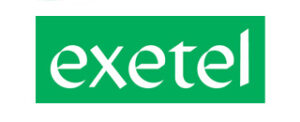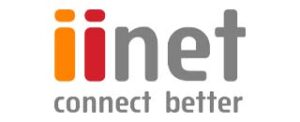Test your internet speed and ping to find out if you're getting the fastest NBN or mobile speeds possible in your area.
Internet speed test – check your connection
- Double check that the device you're testing is using the internet connection you want to test.
- Click the big orange Start Speed Test button at the top of this page.
- Allow roughly 30 seconds for the speed test to run.
- Compare your results against the speed you should be getting for what you're paying.
Internet speed test results
The first number that an internet speed test will give you is your download speed. Measured in megabits-per-seconds (Mpbs), this number essentially represents how quickly your connection is able to pull data from the internet down to your desktop or mobile device. The faster, the better.
An internet speed test (like the one above) will usually also include your upload speed and latency. The former is more or less what it sounds like. Essentially, it tracks the speed at which your internet connection can send data from your device to the remote reaches of the web. As with download speed, this bandwidth is measured in megabits per second.
Latency is the final piece of the puzzle. This number measures the time it takes for data to go from your computer to a specific part of the web and then back again. It's not super important in every context, but it'll matter a lot in certain ones. If you've ever suffered from lag in a zoom call or an online game like Fortnite, latency is usually the culprit.
Of course, those are just the basics. In order to understand what a “good” NBN speed test result looks like, you need to know which NBN speed tier you’re paying for. There are several available NBN speed tiers:
- Basic I NBN 12: Potential 12 Mbps download and 1 Mbps upload
- Basic II NBN 25: Potential 25 Mbps download and 5 Mbps upload
- Standard NBN 50: Potential 50 Mbps and 20 Mbps upload
- Fast NBN 100/20: Potential 100 Mbps download and 20 Mbps upload
- Fast NBN 100/40: Potential 100 Mbps download and 40 Mbps upload
- Superfast NBN 250 (available in eligible areas): Potential 250 Mbps download and 25 Mbps upload
- Ultrafast NBN 1000 (available in eligible areas): Potential 1000 Mbps download and 50 Mbps upload
These are the potential speeds for every tier but each provider also self-reports the typical evening speeds you can expect on their plans. For more information on what kind of speeds to expect, head over to our comprehensive guide to NBN speed tiers.
For a rough guide on what kind of evening speeds you should be getting at each tier, run the test above and compare the results with the table below.
Don't know which NBN speed tier you have?
There are a few ways to check your NBN speed tier, but the easiest method is to simply check the most recent bill from your internet provider or log on to their self-service portal. Both of these options should tell you straight away what plan you’re signed up for.
If you can’t access your bills or online account management service, your next best course of action is to contact your internet provider’s support service. Most telcos offer online live chat, a dedicated phone number, forum or active social media. They’ll ask you for some basic details (like your name and address) and should be able to inform you of your chosen speed tier from there.
Otherwise, there is one final option, although it’s not necessarily the most accurate way to check your NBN speed tier. By using the internet speed test at the top of this page, simply run a test and measure your result against the table above. You may be able to identify your NBN speed tier simply by seeing which one your result best fits into.
What is a good internet speed for me?
Internet speeds are not one-size-fits-all.
Different users have unique needs. If all you're looking to do is stream a few 4K movies, an NBN 50 connection might be fine. If you're looking to share that connection with the rest of your household, then you may want to consider an NBN 100 or NBN 250 internet plan instead.
According to the ACCC, over three-quarters of NBN customers were on a connection speed of more than 50Mpbs or higher as of December 2021.
If you're unsure about where to start when it comes to choosing an NBN speed tier, check out the table below.
Fast internet in Australia
Here are the fastest NBN internet plans in Australia according to each provider’s self-reported speeds.
NBN speed test for Telstra, Optus and more
No matter what anyone else tells you, the process of running an internet speed test or an NBN speed test should be the same no matter which provider you're with. If you'd like to visit our internet speed test pages for a given provider anyway, you can do so using the buttons below.
Explained: How to test your NBN speed
Before you test your internet speed, the first thing you'll want to do is double check what NBN speed tier you are paying for.
There are several speed tiers (Basic I NBN 12, Basic II NBN 25, Standard NBN 50, Fast NBN 100, Superfast NBN 250 and Ultrafast NBN 1000), and the speed you are paying for will inform the quality of your results. The same goes for home broadband connections.
Running an internet speed test to check your NBN internet speed couldn’t be simpler. Simply make sure you’re connected to the internet via your home NBN WiFi modem with the device you plan to test on and hit the big “Start Speed Test” button at the top of this page. If you are testing from your smartphone and you’re not connected to WiFi, the speed test will return results from your mobile network (also handy to know).
Allow around ten seconds for the internet speed test to run. Once complete, you’ll be given your download speed result, and if you click more info, you can find your ping/latency and upload speeds. See, we told you an internet speed test was easy.
While ping and latency are important to some users, download and upload speed are the two most important data points in your internet speed test (they are, after all, what you usually pay extra for).
How do internet speed tests work?
Basically, an internet speed test works in a few stages.
First up, it’ll send a request to a server and wait for a response. The time between making the request and getting a response (in milliseconds) is what we call ‘ping’. Ping won’t be a major consideration for most everyday internet users, but if you’re keen to learn more, check out the ping and latency section below.
Second, and most importantly, the test will measure your download and upload speeds. This works by the test tool opening multiple connections to the test server and downloading small bits of data. While this is happening, the tool will measure how quickly it downloaded that bit of data and how much of your network’s resources were used in the process. Using this information, it will then optimise the size of that bit of data and the number of connections to accurately measure download speed.
Testing upload is essentially the same thing, but instead of requesting data, you’re the one sending those bits of data to the test server. Using the same method, the tool establishes the right number of connections and the right data size to accurately measure your upload speed.
What is ping in an internet speed test?
Once the internet speed test has run, you will notice a value for “Ping” in the results. Ping is used to measure the response time of your internet connection. Download speeds represent the rate at which you can download a file over the internet. The higher the download speed, the faster you will download that whopping 4K version of Star Wars: The Last Jedi. Ping measures the response time between you clicking download, the server recognising your action and the action appearing on the computer in front of you (e.g. “Downloading”). Because of the speed of the internet these days, ping speed is typically measured in milliseconds.
To test the response time, the ping sends a packet of data to a specific IP address, waits for a signal to return and measures the milliseconds in-between.
It’s near imperceptible in most cases so why should it matter? Well, it might not matter for you but for certain types of uses, like online gaming, a few milliseconds can make all the difference.
If you’ve ever heard (or complained about) lag; that’s due to high ping on the connection. If you’re experiencing high ping, consider using a wired internet connection by running an ethernet cable to your computer rather than a WiFi connection.
If that doesn’t help, there’s a long list of troubleshooting methods that can potentially improve the speed of your connection. If that doesn’t improve your download speed and ping, it might be time to consider switching providers.
Don’t get confused by the ever-growing mass of technical jargon; latency and ping are more or less the same thing when it comes to speed tests. Ping is the tool used to measure latency (or response delay). Most internet speed test tools use the terms “ping” and “latency” interchangeably. Testing your ping gives you a measurement in milliseconds “ms” which corresponds to the latency on your network and the “Round Trip Time” (RTT) of the ping’s call and response.
What’s a good ping/latency result?
In most cases, anything under 100ms is ideal. The sweet spot is below 50ms but most NBN connections in Australia average around 11.69ms according to a December 2022 ACCC broadband testing program so ping’s not much of an issue Down Under.
Can I check the NBN speed at an address?
No, you can't check the specific NBN speed of an individual address. However, you can check the tech type of a given address via the NBN website.
Given that the tech type associated with an address directly informs the speeds you should expect to see from a connection at that location, this should give you an idea of what an NBN internet connection at that location could offer and what NBN speeds in your area should look like.
For example, an address with a FTTP NBN connection should be able to reach the high speeds offered by an NBN 1000 or NBN 250 connection, while an HFC NBN connection may not. If you need a reminder of what a good (or bad) connection looks like for each speed tier, check out this table.
Why is my internet so slow?
Wondering why your internet is slow? Your NBN provider may not be solely responsible for less than impressive internet speeds. NBN hardware issues could be preventing you from reaching the full speed potential of your plan, as some older devices, modems and routers do not support high-speed internet. Likewise, be sure to look into how many devices your router is capable of handling and how large (or small) an area it covers. If you’re looking to upgrade, take a look at our roundup of the best NBN modems and routers currently available.
It’s also worth checking what applications you have running in the background. Constantly uploading and downloading items from the cloud (e.g. Dropbox and Google Drive) can drag down your internet speed considerably. If you find this is the case, you can adjust how much bandwidth your cloud storage uses. For Dropbox users, you’ll find bandwidth settings in ‘Preferences’, while Google Drive users can adjust their max download speed by clicking ‘Preferences’ then ‘Advanced’.
If you’ve tried everything and ruled out all the above issues, it could be time to get a technician out to inspect your line. For more troubleshooting, visit our dedicated guide on how to speed up slow internet.
How to speed up your internet
We have a comprehensive guide to speeding up slow internet, but if you’re not experiencing any particular technical issues, the solution is often to switch plans and providers. Here’s a small selection of fast NBN plans and providers.
More fast NBN 100 plans
If you’re not getting the speed you need, it might be time to upgrade. Here’s a selection of some of the most cheap NBN 100 plans on the market right now.
Related Articles