A how-to guide for troubleshooting slow NBN, WiFi and internet speeds.
Why is my internet so slow?
You've got a fast NBN plan, think you've created the perfect WiFi setup, but if you're still left wondering, 'why is my internet so slow?', there are a few potential culprits behind that dismal download speed. First up, it's possible the issue is on your ISP's side - or potentially even the NBN's side. Otherwise, it could be that your modem (or router) isn't in the right location or is in dire need of an update. Maybe your family or housemates are bigger bandwidth hogs than you expected, and all your connections are slowing as a result. If all else fails, it may be a simple matter of tweaking a few router settings. No matter what the problem is, we've got a solution here to help you fix it.

1. Run a speed test
The slow sitrep
So your internet is suddenly slow. Download speeds suck. Your connection is lagging. It happens. And WiFi can be one of the biggest culprits. Where possible, use Ethernet instead of WiFi: wired is more reliable and tends to be faster.
Not every device in the home has Ethernet support, though (and running cables around the house is its own challenge). The first thing to do outside of a wired connection is to check just how slow it really is. Run a speed test using our internet speed test tool, and see if your broadband speed is as good as it should be.
If it's not, the solution might be simply switching to a new provider. Below are some of the most popular high-speed internet plans on the market this week.
2. Check for network outages and line faults where possible
External network factors
What you want to see is how slow your latency, download and upload speeds are compared to what your ISP is advertising your connection speed as. Bear in mind that the so-called internet ‘busy period’ is between 7.00pm and 11.00pm daily. There’s an acceptable level of fluctuation at these times.
If you’re on an NBN connection, your ISP has to advertise these expected evening speeds these days, so use that as a point of comparison. If you’re on an older technology type like ADSL2+, your upload and download speeds are linked: if you max out one, the other is throttled and slowed significantly.
On top of this, older broadband technologies like ADSL are reliant on a clear landline phone connection. Use a landline phone and listen at the dial tone for any background signal noise. If it’s there, contact your landline phone provider.
Whether you’re with Telstra, Optus or any other ISP, give them a call if speeds are below expected, particularly if your internet has suddenly slowed down. If your speeds are as advertised and your WiFi is slow across the board, consider upgrading your plan.
3. Move your modem to a better position or switch to 2.4Ghz
The distance dilemma
Distance is detrimental to reliable WiFi. The farther your WiFi devices are away from your router, the more your connection diminishes. Try to place your router in a central position, or close to where the bulk of your wireless devices are used. Ideally, keep your router high and clear of objects.
There tend to be two WiFi frequencies at play in the home, too: 2.4GHz and 5GHz. In terms of speed, all you need to know is 5GHz is fast at short ranges, and 2.4GHz is slower but offers greater WiFi range. If your router only supports 2.4GHz, the chances are it’s older.
If you’re in a particularly large home, consider a router with increased WiFi range, investing in powerline WiFi internet expanders, or using a WiFi extender to boost the signal. Certain routers can be converted to ‘repeating’ mode to use as ad hoc extenders, or you can invest in dedicated hardware.
Just remember to position the repeating router or extender at a strong part of the router’s WiFi signal, not at the extremity of your main wireless network (or it’ll boost the signal at this weaker strength). Also consider that walls, particularly solid ones made of concrete and/or metal, will greatly impact WiFi signals and will impact speed.
Lastly, consider investing in a WiFi mesh networking system, like Google WiFi or Amazon eero. These are devices with multiple access points/units that repeat your WiFi signal to whichever locations you decide to place them (hard-to-reach bedrooms etc.).
Some of the best modem-routers solve offer mesh capabilities, and automatic channel switching when one channel is out-of-reach or congested.
4. Update modem drivers and firmware
Outdated hardware, firmware and software
The older your WiFi device, the slower the speeds. Older routers also equate to slower maximum speeds. On top of this, there’s a partial alphabet of WiFi standards that impact internet speeds.
An older router may not support newfangled WiFi standards, which means that shiny new smartphone or tablet is throttled by the maximum potential speed of the router. It may be worth considering a router and/or device upgrade. Either way, be sure to keep your devices up to date. For wireless devices, this means relevant drivers and firmware; for routers, it’s firmware.
One of the biggest data hogs on WiFi devices is driven by convenience. Applications and software may update as soon as a WiFi connection is detected. This is particularly true of things like photo and video backups on smartphones and tablets. Keep an eye on cloud storage, too, like Google Drive, OneDrive and Dropbox.
If you’re on a Windows 10 PC (or earlier supported Windows operating systems), you can use software like CCleaner to check and disable potential bandwidth-hogging software, which may be automatically starting with Windows.
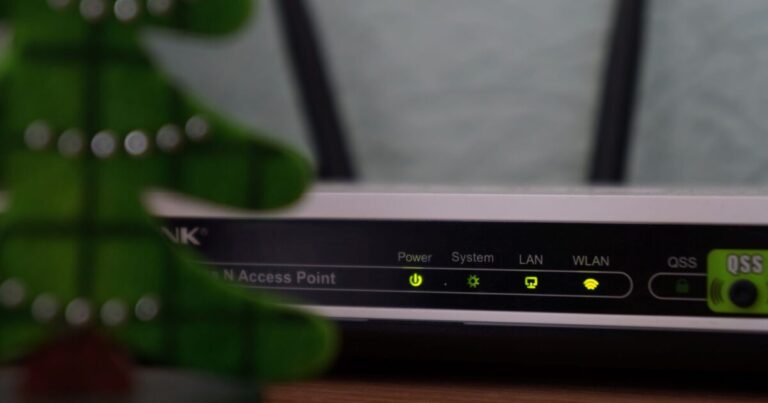
5. Monitor bandwidth and utilise QoS modem features
Bandwidth band-aids
Every internet connection has a maximum amount of download and upload bandwidth. If this max potential is exceeded, your internet will slow down until that bandwidth is no longer in use.
The biggest culprit of bandwidth-hogging is likely other people using the same internet connection. Even with a 100Mbps internet connection, if all of that 100Mbps bandwidth is in use, all internet devices will be slowed, regardless of whether they’re on Ethernet or WiFi.
Newer routers include a newfangled Quality of Service (QoS) feature that can be configured to manually or automatically prioritise certain internet traffic, devices or applications. This effectively frees up dedicated bandwidth for particular devices or online tasks.
It’s also worth ensuring you don’t have any unexpected devices connected to your WiFi. Always use a secure WiFi network with a password. Your mobile phone number (or someone else’s in your home) works as an easy-to-remember password that might deter internet freeloaders. Additionally, change your router password which, by default, tends to be a very common username/password combination.
6. Try dodging interference by switching WiFi channels
Stopping the interference play
You may know that an operating microwave between router and WiFi device can wreak wireless havoc. The reality is that any wireless device can cause interference that slows internet over WiFi, particularly when nearby neighbours are using routers on the same WiFi channel.
Try logging in to your router and switching the WiFi channel away from its default: 1, 6 and 11 are great starting points. Finding a less popular or, ideally, an unused WiFi channel can boost speeds.
Bluetooth also operates on the 2.4GHz frequency. While newer Bluetooth revisions are smarter at avoiding in-use wireless channels, keep the router clear of Bluetooth devices where possible. It’s also worth disabling Bluetooth on powered-on devices that aren’t using it.
If all else fails, power cycle your devices and then your networking equipment. For homes with a separate modem and router, power down or unplug both. Wait at least 30 seconds. Then power on your modem first. Once it’s fully powered on with a Christmas tree of lights, power on your router. Oh, speaking of Christmas lights, those can slow down WiFi: keep them clear of your router.
7. Try using alternative DNS settings
DNS dancing
This is a bit more advanced, but for those comfortable digging into network settings, changing the DNS server settings can improve speeds. By default, your WiFi device will default to the DNS servers of the ISP on a local network.
On Windows 10 devices, hit the Windows key and type in ‘view network connections’ then press ‘Enter’. Right click on your WiFi network, then select ‘Properties’. Double click on ‘Internet Protocol Version 4 (TCP/IPv4), then select the bottom radial option that reads ‘Use the following DNS server addresses’.
There are many alternative DNS servers that can be inputted, but there are two popular choices. Try Google’s: 8.8.8.8 (primary) and 8.8.4.4 (secondary). Alternatively, there’s Cloudflare’s: 1.1.1.1 (primary) and 1.0.0.1 (secondary).
More advanced users can set the DNS setting at a router level so it will apply to every device connected via WiFi. It should be found under LAN, WAN or DHCP settings. If you change your DNS server settings on a router, this will impact all connected devices.
It’s worth testing your WiFi speeds after making changes to check for improvements. If it’s only one device in particular that’s slow, concentrate your troubleshooting efforts on that. If your entire WiFi network is slow, the problem is likely either with your router or ISP.
8. Change your plan
If none of the above solutions improve your broadband speed, it might be that your internet package is simply too slow. The more people using your internet at the same time, the more congested the connection will be, so it's important to make sure you have the correct internet speed for your needs. The general rule of thumb is that NBN 12 plans are, well, pretty much too slow for most households. NBN 25 plans are ideal for households of 1-2 people who are light internet users. NBN 50 plans are the most popular, and suit households of 2-3 of light-moderate internet users. With bigger households, you'll need to start looking at NBN 100 plans.
It's also important to check the typical evening speeds. You might be paying for an NBN 25 plan, but if the typical evening speeds are only 12Mpbs, that could explain why the internet is conking out at critical times. Typical evening speeds are the speeds you can expect to experience during peak usage times - mostly between 7pm and 11pm.
You may also find that the NBN just doesn't cut it for you. Luckily there are a number of alternatives, like 4G and 5G home wireless plans. These essentially use the same networks as your mobile phone to connect you to the internet. You can compare some 4G home wireless plans below.
Related Articles





