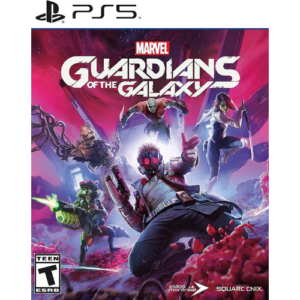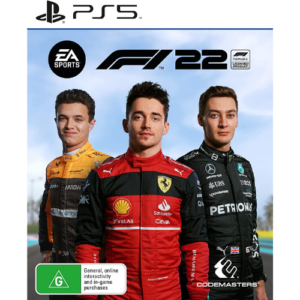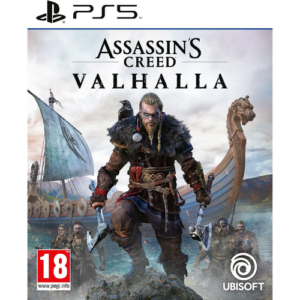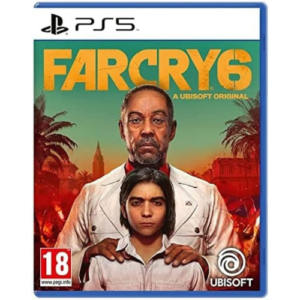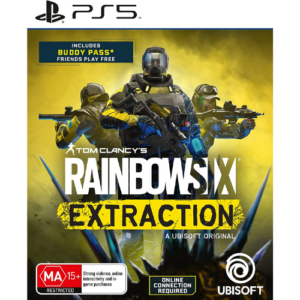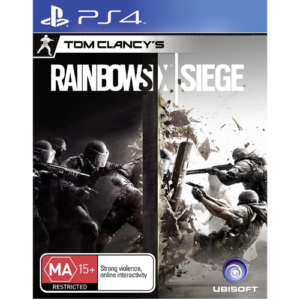The Razer Blade 16 is a gorgeous gaming laptop whose asking price may turn your wallet to stone.
Razer Blade 16 (2023) gaming laptop review
Things were always going to get costly with this latest generation of gaming laptops. Given the price leap between Nvidia GeForce 30-series and 40-series graphics cards, it was always going to be a case of pouring more money into the piggy bank for a gaming laptop upgrade. While the price may deter, the Razer Blade 16 goes a long way to showing the kind of mobile performance you can invest in these days. Basically, if you’re after a superpowered gaming laptop for 2023, the Razer Blade 16 is well worth a look.
Razer Blade 16 (2023) value for money

Today’s gaming laptops are ridiculously expensive. The Razer Blade 16 I was sent for review is the top-tier model, which retails for an eye-watering $7,999 RRP. A quick glance at competing models, though, and that’s par for the course for any gaming laptop wielding a GeForce RTX 4090 graphics card.
In terms of the competition, the MSI Titan GT77HX retails for $9,999 RRP while the Alienware M16 costs $7,799 for its 4090-wielding gaming laptop. Comparatively, the MSI competitor is overpriced, even if it has a Mini-LED display (like the Razer Blade 16), a more powerful processor, double the RAM and twice the M.2 storage. Conversely, the Alienware M16 is slightly cheaper than the top-tier Razer Blade 16 but has a slower processor and half the storage, half the M.2 storage capacity and it doesn’t sport a 4K Mini-LED screen.
From a specs perspective alone, the Razer Blade 16 is reasonably priced next to these MSI and Alienware competitors.
Razer Blade 16 (2023) design and features

There’s no getting past the first-glance chonk of the Razer Blade 16. While competing brands are fighting over thinner, lighter chassis, Razer has stayed the path with a typically heavy, thick design. That’s not a massive con, mind you, given the hardware inside the Razer Blade 16, but it does make it less mobile than lighter competitors.
Razer offers an impressive number of ports with the Blade 16. On the left side, there’s the proprietary charger port, two USB-A 3.2 Gen 2 ports, one USB-C 3.2 Gen 2 port and an audio jack. On the right side, there are single ports for USB-A 3.2 Gen 2 and Thunderbolt 4 USB-C, a UHS-II SD card reader, plus a full-sized HDMI 2.1 port.
Despite the ‘gaming laptop’ moniker, the Razer Blade 16 is unsurprisingly not built for laps (as is the trend these days). There are fans and exhaust ports underneath, plus more exhausts at the rear of the chassis. There’s a nice lip on the front of the Razer Blade 16, which makes it easy to lift the screen and avoid touching the laptop on the fingerprint-magnet shell. And, oh boy, when you do lift the lid, you won’t be disappointed.
After some occasionally sluggish start-up times, I was always impressed by the Mini-LED screen. This thing is gorgeous whether you’re doing everyday work or watching videos, and the display is at its absolute best when you’re gaming. By default, it’s a 16:10 4K screen (3840x2400 resolution), where you can toggle between battery-saving 60Hz or a 120Hz refresh rate that’s more befitting the graphical power.
While most modern laptops boast screens with a response time of less than a second, the exact speed can matter to those who play fast-paced online games as it allows them to react to on-screen events slightly faster. All things considered, this is a relatively minor specification, but it is worth noting as a potential point of difference between models.
The refresh rate measures the speed at which a screen is refreshed per second. Although different to the response time, the value of this specification is somewhat similar. A screen with a higher refresh rate will offer smoother scrolling and animation.
In a world-first move, Razer has included a dual-mode display, where you can switch to 1920x1200 resolution with a 240Hz refresh rate. Granted, that requires a restart whenever you switch, which is also the case if you opt for GPU-only mode over automatic selection between dedicated and CPU-integrated graphics modes (more on this later).
Logging in is as simple as using facial recognition via the 1080p integrated webcam, which also has a privacy slider. For the price, it’s great that Razer hasn’t opted for a 720p webcam, and it’s good enough quality to use as a streaming companion. In terms of audio, the Razer Blade 16 has good volume without distortion—even with the 53dB-ish fan noise—and THX Spatial Audio tuning for decent surround sound from the speakers. That said, you should still use a gaming headset like the Razer Barracuda Pro for competitive play online.
Graphics: It’s not possible to upgrade the integrated or discrete GPU inside the Razer Blade 16. That said, you should be able to connect the Razer Blade 16 to an eGPU via the Thunderbolt 4 USB-C port.
Storage: The Razer Blade 16 comes with 1TB or 2TB configurations. These can be upgraded to 4TB capacity with two single-sided M.2 drives.
Memory: There are two memory slots in the Razer Blade 16. Typical configurations come with either 16GB or 32GB of DDR5 RAM running at 5600MHz. This can be boosted to 64GB but note that the RAM will automatically scale down to 5200MHz.Razer Blade 16 (2023) game performance

When the Razer Blade 16 is firing on all cylinders, it’s a powerful gaming laptop. Outside of Cyberpunk 2077, every game I threw at the Razer Blade 16 comfortably ran above 60 frames per second (fps) at 4K resolution. Check the benchmark results out in the table below with max settings for each game.
While a mobile GPU, understandably, can’t compete with a full-sized 40-series graphics card (like the RTX 4080), these are all great results. They’re more impressive because while I did select the max CPU and GPU settings in Razer Synapse, I didn’t activate CPU overclocking, which would feasibly lead to even better results. Bear in mind that any frame rate over 120fps is effectively wasted at 4K resolution as the Blade 16 has a max 120Hz refresh rate in UHD mode. Only Rainbow Six Siege and F1 22 surpassed 120fps, but every other game is very playable.
All of those results above are rasterised tests, meaning there’s no ray tracing enabled but nor is there any AI upscaling (DLSS). You can expect extra frames when activating DLSS. With ray tracing enabled, Cyberpunk 2077 went from an unplayable 29fps to a more respectable 48fps with DLSS 3 at 4K resolution. That’s with the latest Overdrive patch, which includes a very demanding ray tracing update. F1 22 fared better with DLSS 3 at 4K, shifting gears from a slightly sluggish 46fps to a very smooth 92fps.
Meanwhile, the DLSS 3 tests with benchmarking software 3DMark were even more impressive. At 4K resolution, the Nvidia DLSS Feature Test leapt from 30fps to 102fps (240% increase). The QHD results were also great: from 63fps to 156fps (148% boost).
Ray tracing is something you’d expect to comfortably toggle on with a machine this powerful. Here’s how a handful of games fared with ray tracing enabled and all forms of DLSS AI upscaling disabled:
- Cyberpunk 2077: 29fps at 4K, 49fps at QHD, 62fps at FHD
- Marvel’s Guardians of the Galaxy: 52fps at 4K, 103 at QHD, 141fps at FHD
- F1 22: 46fps at 4K, 93fps at QHD, 108fps at FHD
- Shadow of the Tomb Raider: 62fps at 4K, 119fps at QHD, 134fps at FHD
Outside of Cyberpunk 2077, the other three games offer the no-compromise maxed-out gaming experiences you’d want from a gaming laptop with a hefty price tag. The only disclaimer for all of this is how few of the tested games got close to meeting the 240Hz screen refresh limit for the Razer Blade 16’s 1080p mode. F1 22 and Rainbow Six Extraction came close, but Rainbow Six Siege was the only one that surpassed 240fps.
Another disclaimer is that 16:10 resolutions aren’t supported by all games. As you may note from the table above, Returnal didn’t support the Razer Blade 16’s native 3840x2400 4K resolution. On one hand, that’s extra frames; but on the other, it’s also a lower overall resolution.
The same was true of my Red Dead Redemption 2 tests, but I haven’t included those in the table above because the QHD and FHD results were incredibly underperforming outliers. The benchmark managed 18fps at QHD and 21fps at FHD, which makes me suspect the game was erroneously using the integrated graphics rather than the dedicated GPU.
I did manage to get around this by using Nvidia Control Panel to force the Razer Blade 16 to use the dedicated graphics card at all times, which requires a restart and isn’t ideal. This gave more expected frame rates: 107fps for QHD and 107 for FHD.
Essential processors should be able to handle the basics: email, social media and some light web browsing. Gaming or more advanced tasks like image and video editing are likely off the table.
Everyday processors should be able to confidently meet basic performance requirements for most people. Email, social media and web browsing shouldn’t be a hassle, and while they aren’t able to handle graphically-demanding AAA releases, they should be able to run some indie or casual games.
Enthusiast processors should be able to easily exceed the minimum requirements of most users and be powerful enough to handle some AAA gaming, though not at the highest fidelity.
Extreme processors should be able to do anything you can think of. Games should run at high frame rates on the highest possible settings, and multitasking shouldn’t be limited in any significant way.Razer Blade 16 (2023) battery life


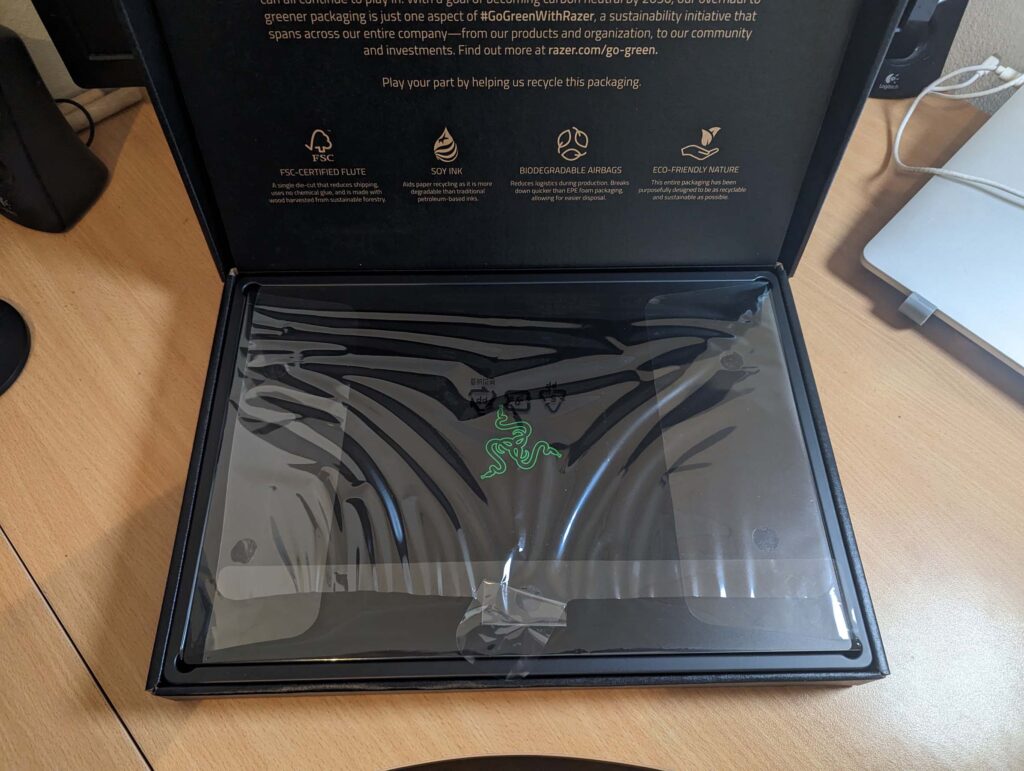











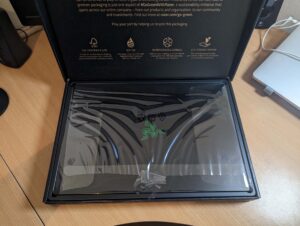









If you’ve used a gaming laptop before, you may be aware that the compromise outside of size and heft is battery life tends to be terrible. Refreshingly, that’s not the case with the Razer Blade 16, which uses a 95.2WHr battery.
For battery life tests, we fully charge the battery and leave the laptop running with a 1080p 24-hour YouTube video playing in the background. We don’t tweak battery settings so the system is using whatever is default. Wherever the video stops playing is how long the battery lasts for in terms of continuous video playback. Expect even better battery longevity if you’re only performing everyday basic tasks or a mix of video, web browsing and other undemanding computer tasks.
The Razer Blade 16 was a few minutes shy of offering 7.5 hours of battery life. That’s basically enough for a full workday without power. Recharging results were great, too. Twelve minutes of charging was enough for 15%, 40 minutes got me above 50% and 90 minutes of charging got the Razer Blade 16 to 95% battery life. Bear in mind that’s charging with the screen mostly on, so expect even speedier charging results with the system powered down.
Laptop batteries are typically measured in watt-hours (Whr), this unit measures how much power is expended per hour. The more Whr a laptop battery has, the longer the battery life is on paper. However, raw size isn’t everything. It’s not uncommon to find two laptops with the same amount of Whr and very different battery life. There are plenty of other factors that can affect battery life, from software optimisation to how the display has been calibrated.
It’s also worth noting that batteries can only go so big. Most airlines won’t allow you to take any device with a battery larger than 100Whr onboard, so most manufacturers treat that as an unofficial size limit.
Razer Blade 16 (2023) everyday testing
In everyday computing terms, a gaming laptop should be able to comfortably keep up with any everyday computing task you throw at it. That was mostly proven true in my benchmarking. Geekbench 6 scored impressive results for single-core and multi-core processing.
Strangely, it fell well short of expectations for GPU compute, but I suspect that has to do with it choosing the integrated graphics rather than the dedicated option (despite my selection of the 4090 in multiple benchmarks). Even using the Nvidia Control Panel trick to force the Razer Blade 16 to only use the dedicated graphics didn’t lead to the kind of GPU compute results I’d expect from Geekbench.
In other tests, Cinebench offered great single-core and multi-core processing results, while Novabench had decent results, albeit surprisingly behind the less powerful Lenovo Legion Pro 5i.
For actual everyday use, the chassis size lends itself to a comfortably sized keyboard with backlighting to make things easier to see during low-light conditions. The large touchpad is mostly great except when you accidentally swipe it while typing or when it doesn’t consistently register touchpad click inputs.
- Intel Graphics Command Center
- Nvidia Control Panel
- Razer Synapse
- Realtek Audio Console
- Spotify
- Thunderbolt Control Center
- THX Spatial Audio for PCs
Is the Razer Blade 16 (2023) worth buying?
If you want a best-in-class gaming laptop with the latest Intel CPU and Nvidia graphics card, you’re going to have to pay for it. The Razer Blade 16 starts at $5K RRP, and the better-spec alternatives cost as much as $8K. You’ll get bang for your buck with whichever Razer Blade 16 you choose, but the value may have to be found in comparison to other pricey competitors.
How we review laptops
Whether you're looking at a mainstream computer brand like Dell or a dedicated gaming brand like MSI, there's an immense number of decisions you'll need to make when purchasing a laptop. If you're not sure where to start, here are a few important features to consider when shopping for your next laptop:
- Screen size and type: Unlike upgradeable components like your GPU, RAM and storage, you're stuck with the display you buy when you purchase a laptop. Is it a comfortable size? Does it offer a wide-viewing angle?
- Resolution: Similarly, you can't change your display's resolution after the fact. 1080p (Full HD) is the bare minimum these days and most laptops worth their price tag aim for 1440p at least (QHD or QuadHD) but you can also opt for 4K if you're willing to spend a little extra.
- Refresh rate: A screen's refresh rate is the measurement of how frequently it changes. If you play fast-paced multiplayer games like Call of Duty, you know that the difference a few milliseconds that a high refresh rate gets you can count for a lot. The higher the refresh rate, the better. Most conventional laptops offer 60Hz to 90Hz but fancier gaming laptops can offer 144Hz, 165Hz or even 240Hz screens.
- Ports and connections: Like your screen, ports will impact your everyday experience with a laptop, particularly if you use it for work. While you can work around this with USB hubs and adapters, a laptop with fewer ports than you need can quickly become a headache.
- Future-proofing: There are no hard and fast rules here but as a general suggestion, you'll want to sure you're laptop has the legs to survive a few years of technology improvements in any way you can. You can overshoot on your desired specs, spending more on a machine that's more powerful than you currently need, or opt for a model or brand that has support for upgrades down the track. Check which features of the machine are upgradeable. The Dell XPS 15, for example, supports additional RAM, while Apple MacBooks do not.
Check out our dedicated laptop buying guide for more suggestions on shopping for the best laptop for your needs.
Razer Blade 16 frequently asked questions
Related Articles