Early access awaits.
How to access the new iOS, watchOS, iPadOS and macOS betas
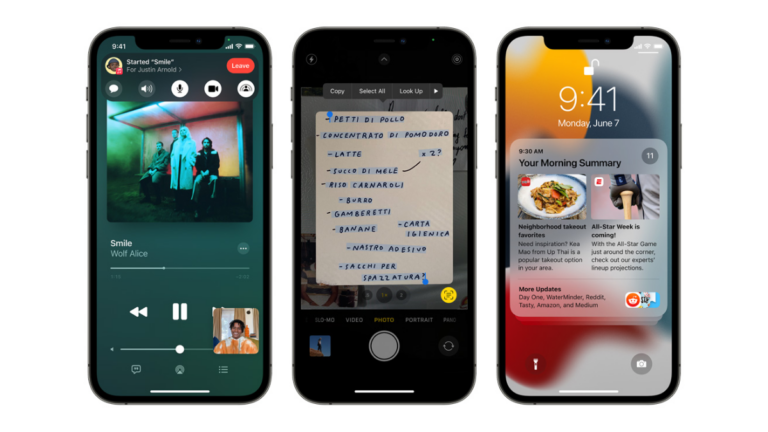
Yesterday, Apple unveiled the upcoming major updates to iOS, iPadOS, watchOS and macOS. While there are no significant, groundbreaking new features, there are plenty of quality-of-life additions to make everyday tasks even easier.
For iPhone users, there's the new SharePlay feature (which allows you to watch videos or listen to music together with friends and family), overhauled notifications and a redeveloped Apple Maps app. In addition to many of these features, iPad owners are getting a slew of new multitasking tools, with Quick Note allowing you to create notes from any app and a bunch of new Home Screen widgets. Mac users will be able to share their screen with friends and coworkers using SharePlay, enjoy a new, streamlined Safari web browser, and Universal Control, enabling more seamless interaction between Mac and iPad. Finally, Apple Watch users will gain access to new dynamic watch faces thanks to Portrait mode photos, additional workout modes, new Mindfulness experiences and even the ability to unlock your door from your watch.
So, now that we know what's coming, here's how you can get access to the new updates before they become available publicly later this year.
Getting early access to the new Apple OS updates does not mean you have access to the finished product - you'll get that the same time as everyone else. What it means is you'll have access to the developer beta, which is unfinished and will likely include a few bugs. In some rare cases, beta software can even brick your device, so make sure you create a backup before doing anything. To reduce the risk of experiencing more serious beta-related issues, it might be worth waiting for the public beta, which should be available in July.
First things first, you'll need a developer beta profile - don't worry, you don't need to be a developer to install the beta profile. There are two ways to do this - the safer, Apple-authorised way (which happens to cost $100), or the slightly riskier (albeit free) way.
To do it Apple's way, you'll need to head to developer.apple.com, click "Account" in the top-right corner, sign in with your Apple ID. Click "Enroll", pay the enrolment fee, then you'll be able to access the beta profile for the OS of your choosing.
It's a little bit riskier (as the website is not approved to distribute Apple beta profiles), but if you're strapped for cash and still want access to a beta profile, visit betaprofiles.com. From there, you can download the beta profiles for any Apple operating systems.
How to access the iOS 15 beta and iPadOS 15 beta
Though they're technically different operating systems, the iOS 15 beta and iPadOS 15 beta can be installed in the same way.
- Back up your iPhone or iPad before commencing.
- Download the beta profile on the device for which it's developed (i.e. iOS 15 on an iPhone, iPadOS 15 on an iPad). You will be alerted that a website is trying to download a configuration profile. Tap "Allow" to let it download, then 'Close' once it's done so.
- Enter the Settings app, then tap "Profile Downloaded". It should be located at the top of the menu, near where you'd usually see alerts about software updates. Tap "Install" a few times, then "Restart" to apply the new changes.
- Once your device has restarted, go back into Settings, then tap "General", then "Software Update", then "Download and Install".
- Once installation is complete, you'll have full access to the iOS 15 or iPadOS 15 beta.
How to access the watchOS beta
- Back up your Apple Watch before commencing.
- Download the watchOS 8 beta profile on your iPhone. You will be alerted that a website is trying to download a configuration profile. Tap "Allow" to let it download, then "Close" once it's done so.
- Enter the Settings app, then tap "Profile Downloaded". It should be located at the top of the menu, near where you'd usually see alerts about software updates.
- Ensure your Apple Watch is unlocked. Install the profile from your iPhone and let your watch restart.
- Once your watch has restarted, open the Watch app on your iPhone, then tap "General", then "Software Update", then follow the prompts to install.
- Once installation is complete, you'll have full access to the watchOS 8 beta on your Apple Watch.
How to access the macOS beta
- Back up your Mac before commencing.
- Download the macOS Monterey beta profile on your Mac. You will be alerted that a website is trying to download a configuration profile. Tap "Allow" to let it download.
- In your downloads folder, double-click macOSDeveloperBetaAccessUtility.dmg, then double-click the .pkg file within and follow the prompts.
- A software update folder should launch, but you can also access this in Preferences > Software Update, then click "Upgrade" to download the update. As it's a large file, you'll have to be patient.
- Once it's downloaded, click "Continue", follow the prompts, then click "Install" (you'll need to keep your Mac plugged into a power source). Your Mac will restart upon installation.
- Once installation is complete, you'll have full access to the macOS Monterey beta on your Mac.
Related Articles



