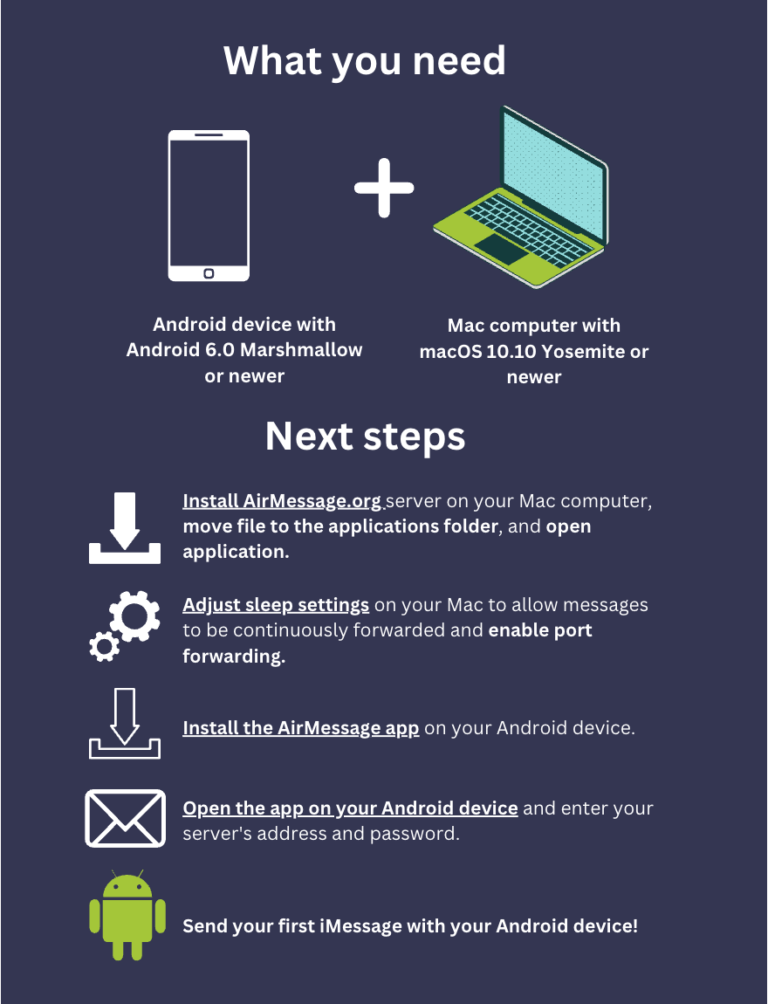Apple loves to make its products unique. Apple phones use special chargers, rather than the standard micro USB. The company has its own apps and software. And, of course, Apple devices give you exclusive access to iMessage.
Android users are stuck with standard SMS text messages, MMS data messages, and apps like WhatsApp. So why all the kerfuffle? What makes iMessages so great?
In many ways iMessages are the same as regular messages that you might use on any modern cell phone. But there are a few important differences:
- iMessages have end-to-end encryption built in automatically.
- You can read and send iMessages on your Apple computer, your Macbook, your iPad, and more by syncing your devices.
- iMessage allows you to send special stickers and effects, like exploding confetti when you send “Congratulations.”
- When your iMessage successfully sends you’ll see a little text saying “Delivered” below the message. When the recipient has seen the message, it will change to “Read.” These are called read receipts.
- A feature called Live Typing lets you see when the other person is typing with a little “…” symbol at the bottom of the message history.