Defrost your phone in a few steps.
Phone frozen? How to fix an unresponsive iOS or Android device
There are few things worse than discovering your phone is frozen in the middle of a workday or when you’re out and about. It’s only made even more annoying by the fact that phones don’t exactly come cheap these days, and we’d hope that the hefty price tag would guarantee some stability. Still, even flagship devices will experience the odd freeze from time to time, so here’s a step-by-step guide to fixing a frozen phone.
How to fix a frozen iPhone
There are a few ways to tackle a frozen iPhone, but for many, the best fix is an easy one, like plugging it into a charger and leaving it for an hour or simply soft restarting your device. If these tips don’t work, there are other steps you can take.
Force restarting
Unlike a soft restart, which requires the phone to be in at least somewhat of a functional state, a force restart uses a combination of button presses to reset your device, meaning even if the screen isn’t responding, you should still be able to restart it.
The instructions for force restarting your iPhone depend on what model you have.
- If you have an iPhone 12, 11, X, XS, XR, 8 and SE (2020), you’ll have to press and quickly release the volume up button, press and quickly release the volume down button, then press and hold the power button on the side. Release when you see the Apple logo appear.
- To force restart an iPhone 7, press and hold both the volume down button and the power button on the side at the same time. Release when you see the Apple logo appear.
- For iPhone 6S and earlier models, press and hold both the power button (located either on the right side or the top of your iPhone) and the home button at the same time. Release when you see the Apple logo appear.
Recovery mode
If force restarting didn’t work (or if your phone is freezing even on startup), the next thing to try is putting your iPhone into recovery mode. This is a little bit more involved, as you’ll need your computer.
- Connect your iPhone to your computer via USB.
- On a Mac running macOS Catalina or later, open finder. On a Mac running an older version of macOS or on a PC, open iTunes.
- Locate your iPhone in the Finder or iTunes sidebar and click on it.
- While connected, follow the instructions listed above under “force restarting”, but don’t release the button (or buttons) when you see the Apple logo. Keep holding until the recovery mode screen appears. It should look like the image on the right.
- On your computer, you should get the option to restore or update your iPhone. Click “update” (clicking “restore” will erase your data). Your computer will then attempt to reinstall iOS while still keeping your data.
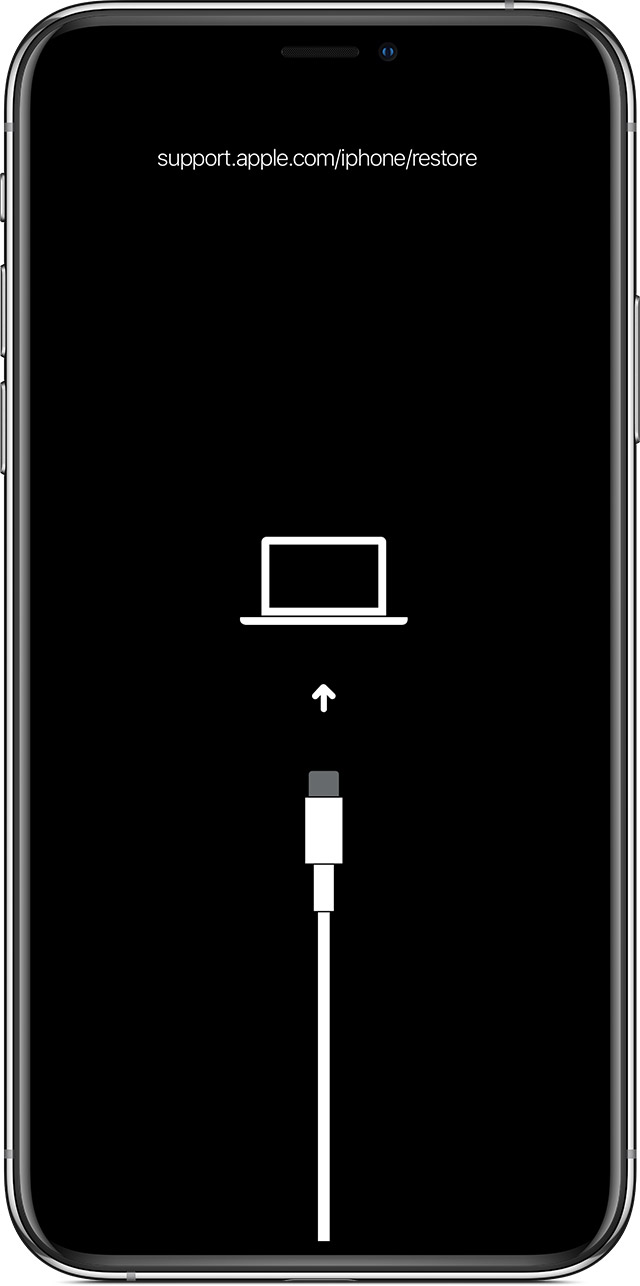
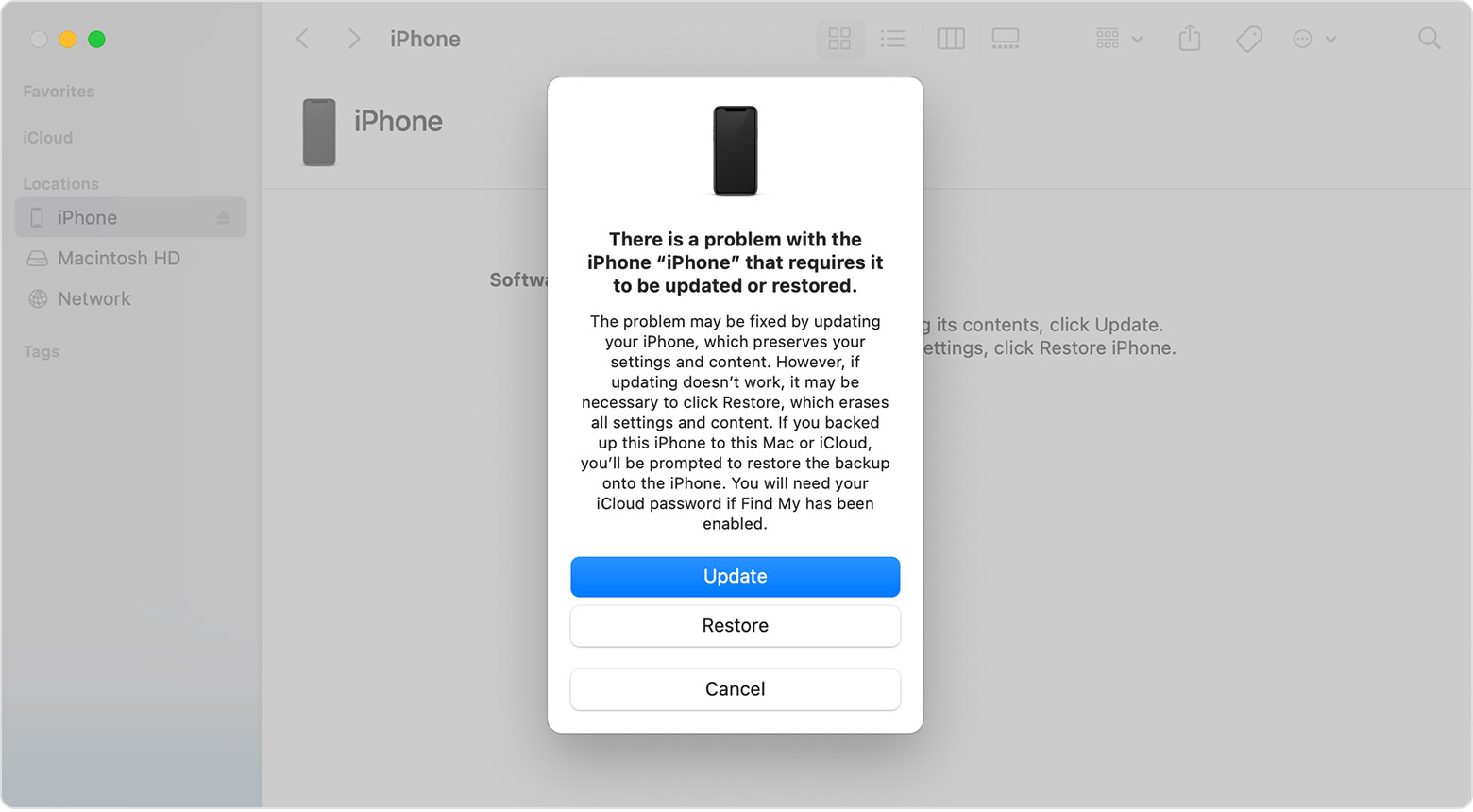
Still frozen?
If you’ve tried everything above and your iPhone is still frozen, you’ll need to contact Apple support directly. Either book an appointment with the Genius Bar at your local Apple Store or visit their online support hub.
How to fix a frozen Android phone
Fixing a frozen Android phone can be a tiny bit trickier, owing to the fact that there are a lot more models, and therefore a lot more differences. Still, if the ol’ “turn it off and back on again” trick doesn’t solve your problem, here are a few more things to try.
Force restarting
If your phone is so unresponsive that you can’t use the screen at all, force restarting is your best option. The button combination varies from manufacturer to manufacturer, but generally, pressing and holding both the power button and one of the volume keys (usually volume down). You’ll have to hold these buttons down for up to 30 seconds, or until the phone has powered off and restarted.
Safe mode
If force restarting didn’t help, safe mode can be used to troubleshoot and solve software issues. Entering it is easy and can be done whether or not your screen is responsive. (Note: The wording of certain instructions may differ between manufacturers. Some brands may refer to safe mode as “recovery mode”).
If your screen is still responding, simply press and hold the power button until power options appear, then tap and hold “Power Off” until you see “Reboot to safe mode” appear. Tap on it, and your phone should restart in safe mode. If your screen is not responding, you can use your device’s buttons to reboot. With your device powered off, press and hold the power button and one of the volume buttons (if one doesn’t work, try the other) until your phone reboots into safe mode.
Even though safe mode can increase your phone’s performance, you won’t want to keep it in safe mode for regular use as it does limit what you can do with your phone. To exit safe mode, simply restart your device as usual. If that doesn’t work, check your notifications - you should be able to turn off safe mode from there.
If the above steps aren’t working for your device, contact your phone’s manufacturer as they may have a slightly different process.
Why is my phone frozen?
The steps above will help with a frozen phone, but they won’t necessarily fix (or uncover) the underlying cause of your issues. If you’re experiencing frequent freezes, it’s also important to try and understand why your phone might be freezing. It could be down to a lack of internal storage, a slow processor, insufficient memory, a bug in your phone’s software or a specific app, or simply the age of your phone.
Aside from keeping your phone’s software (including third-party apps) up to date, closing apps after use and deleting unused data and apps, there isn’t much more that can be done.
If you purchased your phone relatively recently (i.e. in the last year or so), it may still be under warranty, so your first port of call should always be to the manufacturer. If your issue is due to faulty hardware or software, they should be able to help you out.
If it’s an older phone, unfortunately, the constant freezes may simply be due to your phone’s age. Despite how expensive they are, smartphones are rarely built to last more than a few years. If that’s the case for your device, it might be time to bite the bullet and upgrade.
For those on a budget, check out our picks for the best cheap smartphones and best mid-range phones.. If you’d prefer the latest and greatest, here are the most popular phones right now.
Related Articles



