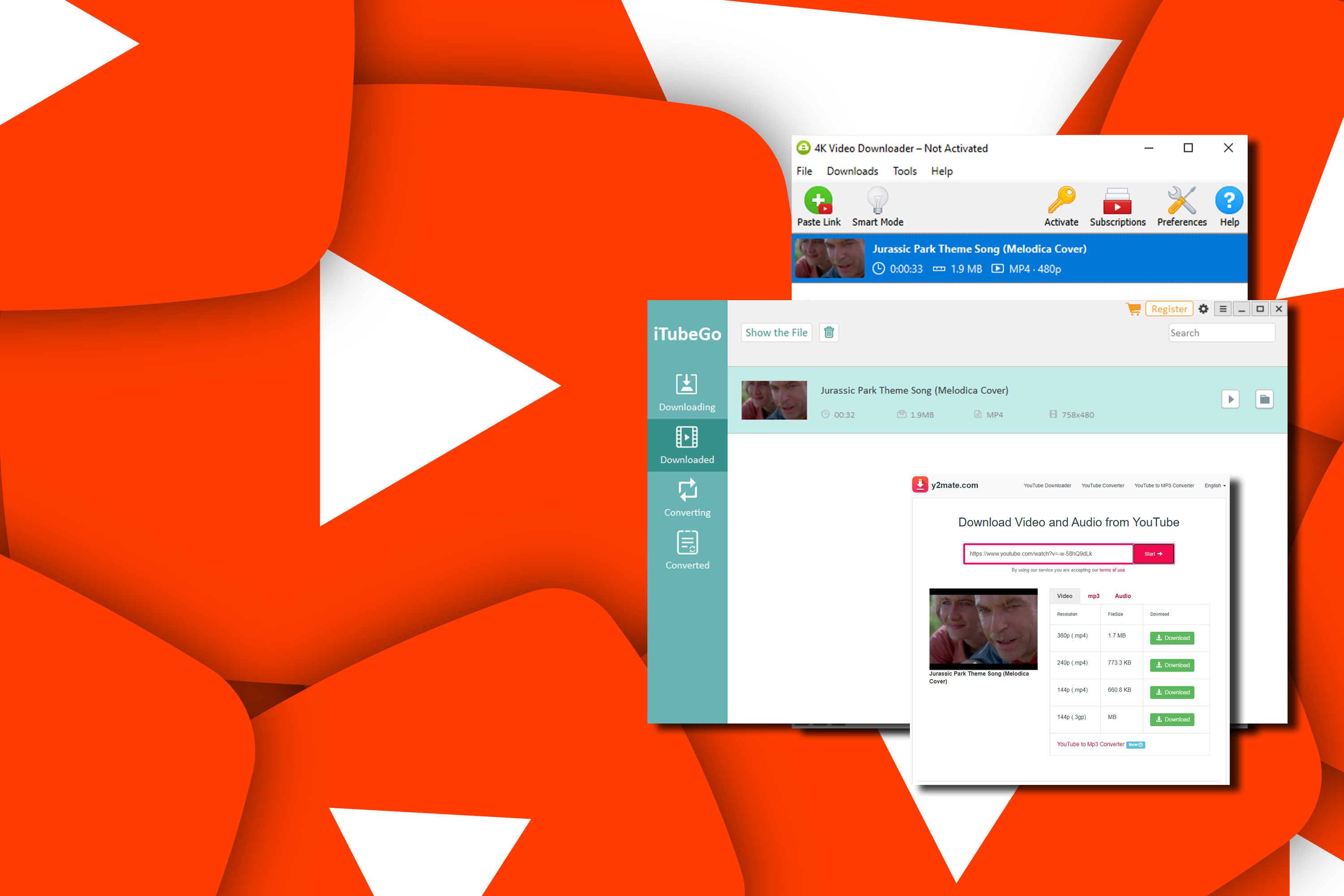By now, you should have a good idea of how much data YouTube is taking away from your monthly data quota. In some cases you might be well and truly under your quota, in which case, carry on.
For others, though, it might be that YouTube is taking up too much of your quota and you don’t easily have the budget to jump up to a high data or unlimited data plan, but you don’t want to or can’t limit your current usage patterns.
Don’t throw your phone out the car window in frustration just yet! For a start, that kind of e-waste really should be sensibly recycled.
Firstly, the most obvious way to save mobile data usage when viewing YouTube is to cut the “mobile” part out of the equation. If you’re on Wi-Fi, YouTube will use that connection to serve you video data, leaving your precious quota alone entirely. That’s super useful when travelling where (for example) you can while away a little time waiting for a plane to start boarding by using public Wi-Fi to get your video fix in – though in those cases a VPN is also a smart companion to bring along with you.
Another way to make sure your YouTube usage doesn’t impact your mobile data quota is to subscribe to YouTube Premium. Yeah, you probably thought that this was just about ad-skipping, but one of the other advantages of YouTube Premium is that it allows you to download videos to your device for “offline” viewing when you’re on a Wi-Fi network. If you’ve got a trip ahead of you and you already know what you want to watch, this can be a simple way to ensure it doesn’t impact your mobile data usage – but of course YouTube Premium isn’t free, so you’ve got to factor that into your value equations.
There are ways to manage how much data YouTube is using per video, or wholesale for all the videos you choose to watch.
For a single given video, once it’s playing, tap on the screen of your phone to bring up the controls, and then the cog icon to bring up settings. Tap on Quality, and then choose your preferred quality, remembering that the lower you can bear the quality setting, the less data you’re likely to use. By default YouTube on mobile devices opts for its Auto setting to give you the best visual experience, but if you tell it that you want to indulge your passion for wacky animal antic videos in 720p only, it will respect that.
The important detail here is that the above solution only applies to that video. That’s actually a plus, because you might drop down quality for a video where the image isn’t as vital (but maybe the speech is, or it’s a still series of images or similar), but not want that for a high-impact movie trailer or music video clip.
What if you wanted all your videos to be at a given quality? That involves changing a setting within the YouTube mobile app itself. To do that, tap on your profile picture within the YouTube app, and then Settings, and then Video Quality preferences.
Here you’ll have some choices to make. Most current versions of the YouTube app will offer you a choice between Auto, Higher Picture Quality or Data Saver. Auto is the default here, and it will try to serve you the best available version of a video file. Higher Picture Quality will prioritise higher resolutions, which means higher data usage but may also mean more buffering before a video starts to ensure that on slower connections you still get those crisp visuals you want. Data Saver is the effective reverse of this; you’ll get the lower resolution versions of videos, but they’ll probably load a little faster even on weaker connections because the file sizes are smaller.
On some versions of the YouTube app, you may also have an “Advanced” option that lets you specify precisely which quality setting you want. The important detail to bear in mind here if you’re watching on most smartphones is that 4K screens really aren’t much of a factor, and at those smaller screen sizes and with a handheld phone, the difference between 720p and 1080p can often be imperceptible. There’s definitely a taste test style to this however, and the way a given video has been encoded can also make a big difference to what it looks like at a given resolution.