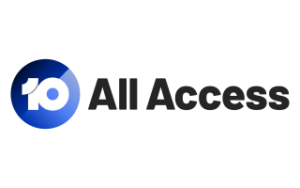Your straightforward guide to saying goodbye to the novel mobile streaming service.
7 steps to cancelling Quibi
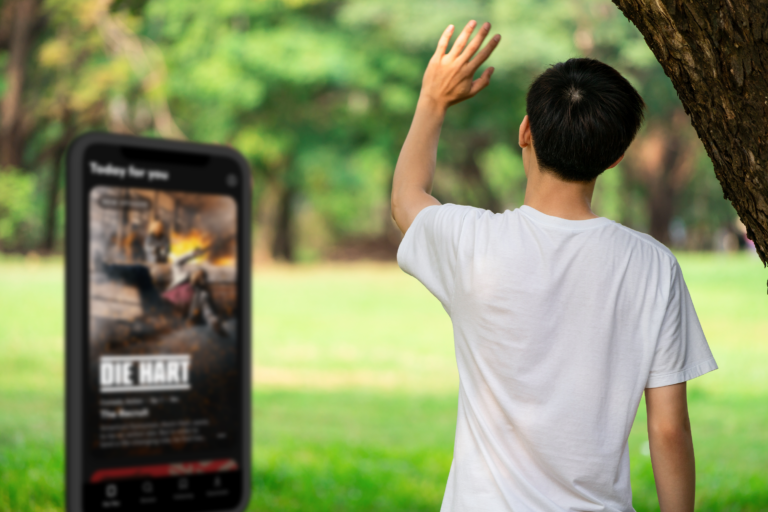
When Quibi first launched, it very generously offered a 90-day trial. That’s unprecedented for streaming services, and it’s even more impressive when you consider this was not long after Netflix quietly killed its one-month trial and, more recently, Disney Plus nixed its seven-day trial.
Quibi had taken a step in the right direction in the face of vanishing streaming trials but, unfortunately for the new service, it was built for mobile devices only. Normally, this wouldn’t be a problem, but given the lockdown because of COVID-19, a streaming competitor built to deliver bite-sized content exclusively to mobile devices doesn’t really have an obvious place without a daily commute. The fact it’s only available on compatible iOS and Android mobile devices means it’s a hard sell when you’re cooped up at home with a big-screen TV that you can’t watch Quibi content on.
If you signed up for the Quibi trial in April, that free period is coming to an end in July. Regardless of whether you nabbed the 90-day trial, the more recent 14-day option, or you’ve been paying for the service and no longer want it, here are the seven steps you need to take to cancel Quibi.
How to cancel Quibi
Before we get to the steps, there are three ways to cancel Quibi:
- Cancel Quibi on Android
- Cancel Quibi on iOS (iPhone, iPad or iPod Touch)
- Cancel via the Quibi app
The reason the option to cancel Quibi via the app is last is because it’s the least practical way to do it. Ultimately, this option redirects you to either the Google Play Store or the Apple App Store, depending on whether you’re using Quibi on an Android or iOS smartphone or tablet. This means you’re effectively adding extra steps to the more straightforward options below.
Your Quibi subscription will still be active until the end of your current trial or billing period.
How to cancel Quibi on an Android device
Follow these seven steps to cancel Quibi on your Android smartphone or tablet:
- Step 1: Open the Play Store app
- Step 2: Tap the three horizontal bars to access the menu (top left of the screen)
- Step 3: Tap on ‘Subscriptions’
- Step 4: Tap on ‘Quibi: All New Original Shows’
- Step 5: Tap on ‘Cancel subscription’ at the bottom of the page
- Step 6: Select the relevant radial option under ‘What’s making you cancel?’
- Step 7: Tap on ‘Cancel subscription’
How to cancel Quibi on an iOS device
Follow these seven steps to cancel Quibi on a compatible iOS iPhone, iPad or iPod Touch.
- Step 1: Open the Settings app
- Step 2: Tap on your Apple ID name
- Step 3: Tap on ‘Subscriptions’ (skip to step 5)
- Step 4: Don’t see Subscriptions? Tap on ‘iTunes & App Store’, then your Apple ID, then ‘View Apple ID’, sign in, then scroll to and tap on ‘Subscriptions’
- Step 5: Tap on ‘Quibi’
- Step 6: Tap on ‘Cancel Subscription’
- Step 7: Tap on ‘Confirm’ on the ‘Confirm Cancellation’ pop-up window
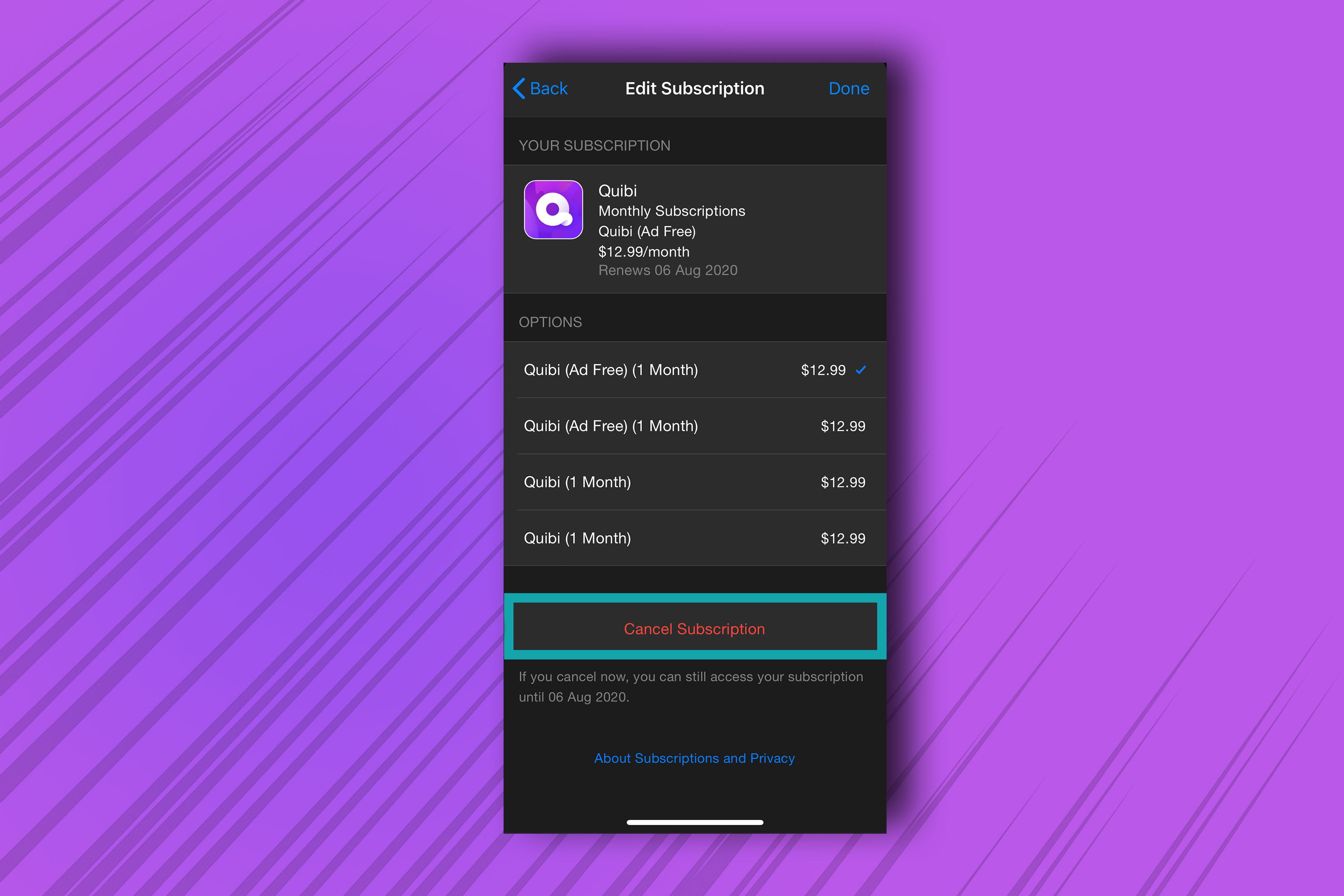
How to cancel Quibi via the app
If you really want to add extra steps to the cancellation process, here’s how to cancel Quibi via the app on Android or iOS devices:
- Step 1: Open the Quibi app
- Step 2: Tap on the profile icon in the top-right corner
- Step 3: Tap on ‘My Account’
- Step 4: Tap on ‘Change Subscription Plan’
- Step 5: Tap on ‘Manage Subscriptions’
- Step 6: Follow the steps above (from step 4 onwards) for Android or iOS devices
Related Articles