Binge not working? Here’s what to do
Binge has quickly proven itself to be a welcome addition to the growing collection of streaming services in Australia, bringing HBO content to the masses without the eye-watering price tag that comes with a Foxtel or Foxtel Now subscription. However, as a relatively new service, users are bound to encounter the odd bug from time to time - we’ve even hit a few snags ourselves.
So, to ensure your weekend Game of Thrones marathon doesn't have to come to a screeching halt, here are the solutions we’ve found so far for when Binge is not working properly.
Basic troubleshooting for when Binge is not working
- Check your internet connection/speeds are up to scratch
- Try signing out of Binge and back in again
- Power cycle the streaming device you are using
- Try using Binge on a different device
- Turn off any location-switching services (e.g. VPN software)
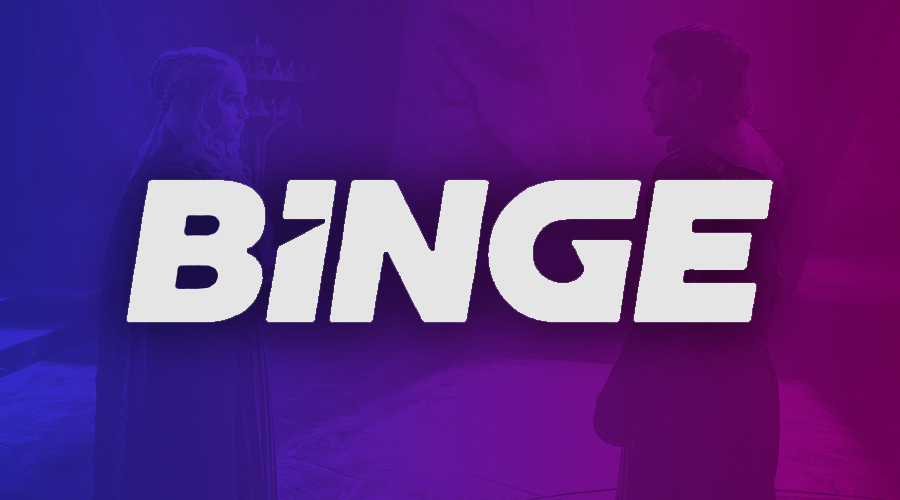
Stream for free tonight with these trials
Looking for something new to stream tonight? These services offer free trials so you won’t pay a cent unless you decide to keep subscribed once your trial’s up.
- Paramount+ 7-day free trial: Stream Dexter, Criminal Minds, Taskmaster and more
- Apple TV+ 7-day free trial: Stream Severance, CODA and more award-winning TV shows and movies
- Prime Video 30-day trial: Award-winning originals and shopping perks
- Foxtel Now 10-day trial: Wide range of live and on-demand content, including TV shows, movies and sports events
- Binge 7-day free trial: Foxtel's streaming service offering some of HBO's most popular series
Potential reasons why Binge is not working
The code is incorrect or expired
Try using an alternative email address.
This was the very first issue we encountered when registering for Binge. A six-digit confirmation code is sent to the user by SMS after offering up their email address and mobile phone number. However, upon entering the confirmation code, we were faced with this error message several times:
Despite requesting a new code, we still had the same issue. Unfortunately, the only solution we found was to try again with an alternative email address. It's not the best solution, but it should work.
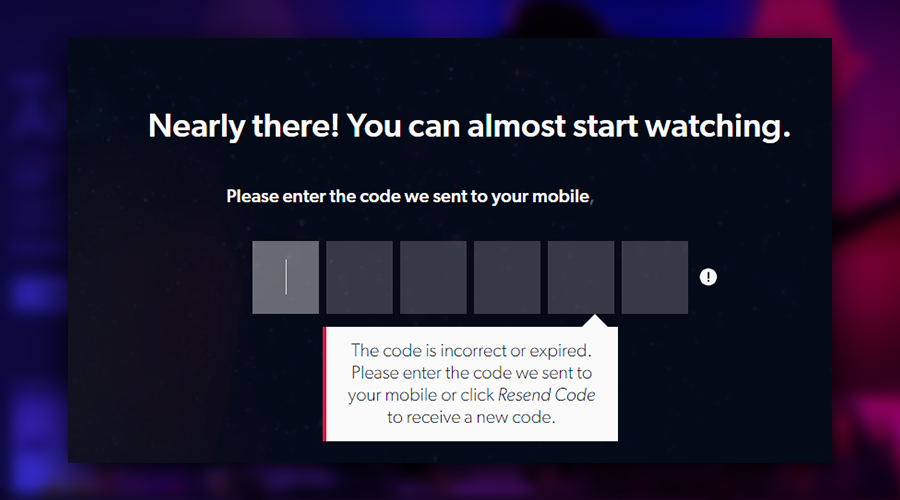
Video network error or media playback troubles
Check your internet connection and device compatibility.
There are three potential Binge issues with roughly the same solution:
- Video network error,
- Media playback troubles have been detected, and
- There's been a communication error between us and your device.
The video network error could have two causes. It could either be a network connectivity issue (e.g., slow internet) or a device compatibility issue.
First, try running a speed test under the same WiFi connection you're attempting to stream under.
Streaming Binge in HD requires around 3 - 4Mbps. You should be able to get an SD stream at slower speeds, but if your connection is in that ballpark, it could be the cause of your issues.
If your internet speeds are performing as expected and meet Binge's bandwidth requirements, head over to our broader Internet troubleshooting guide.
If the problem doesn't seem to lie in your home WiFi network, double-check that the device or web browser you're using is compatible with Binge.
Global rate limit exceeded
Contact Binge support.
Unfortunately, if you get the "global rate limit exceeded" error, there's not a whole lot that can be done from the user's side. If we break this message down and translate it from developer jargon, "global" refers to all users and "rate limit" refers to available bandwidth. Putting it all together, our best guess is that this error message means Binge's servers have hit capacity (i.e., there are too many customers watching at the same time).
While there's no "fix" for this, some users have been able to get a full or partial refund on their month's subscription simply by contact Binge's support team.
Streaming on too many devices
Log out of another device, update your plan, or change your password.
Binge offers three plan tiers: one device for $10 per month, two devices for $18 per month, and four devices for $22 per month.
If you've gone over that limit (or shared your Binge password around with friends and family), you will see this message.
In this situation, you can either change your password (and kick off those leeching on your account) or upgrade to a Binge plan with more simultaneous streams.
Browser not supported
Try switching or updating your browser.
If your browser is out-of-date or unsupported, that might be why Binge is not working. Here are the browser requirements for streaming Binge:
- Chrome: 10.12+ on Mac, 10+ on Windows
- Safari: 10.12+ on Mac
- Firefox: 10.12+ on Mac and 10+ on Windows
- Edge: 10+ on Windows
- Internet Explorer: Not supported
The quickest and easiest way to determine if your browser is the issue is to try a different browser (e.g., switching from Chrome to Firefox). If it is the issue, make sure your browser is updated with the latest version before trying again.
You need an active subscription
Sign in and out again, or check your subscription has not been cancelled.
This one should be a bit of a no-brainer. If you've been logged out automatically, or your free trial has ended, and you cancelled or had your payment declined, you might be receiving this message:
If your payment details are up to scratch, and you're logged in with the correct details, try signing out of Binge and back in again. If your subscription has indeed lapsed, you will need to sign up again, with the same email address, or an alternative email address for another free 7-week trial.
Regional or VPN issues
Switch off VPN when tunnelling to another country.
If you're outside of the country or using a VPN to browse the Internet from another location, you might be receiving this message:
Binge is exclusive to Australians, so if you are outside of the country, you won't be able to stream without tunnelling back into Australia via a VPN. But if you are located in Australia, and you're receiving this message, it could be the opposite issue. Check that you don't have a VPN active on the device you're attempting to stream on. If you're unsure if there's a VPN active on your device, try streaming from an alternative device (e.g., smartphone) to help diagnose the issue.
Other issues out of your control
If Binge is not working, it could be due to other error codes and messages out of your control. It's on them to get these bugs fixed, but you can always report an error when you find it over at the official Binge website.
Related Articles





