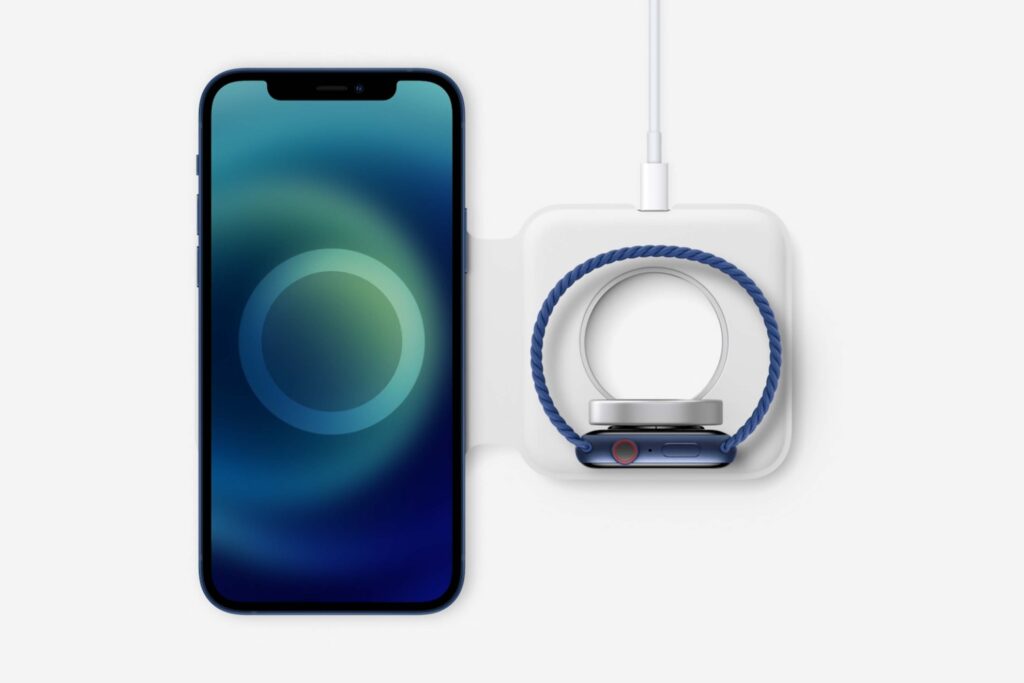There are many ways to boost storage in your home, but few are as versatile as a NAS drive solution.
NAS storage (and how to use it) explained
There are so many storage options around these days. For computers, you can opt for internal solid-state drives (SSDs) or traditional hard-disk drives (HDDs). Alternatively, boost storage across a range of devices with an external hard drive. If you want to avoid hard drives entirely, there’s also cloud storage. Otherwise, there’s a pricey but elegant solution that sits somewhere between external hard drive and cloud storage: NAS (Network-Attached Storage).

What is NAS storage?
NAS storage is a tautology because NAS is short for ‘network-attached storage’. Breaking the expanded term down further, NAS is a box that holds anything from two hard drives (for cheaper home use) to up to dozens of hard drives for business storage.
To access what’s stored on these hard drives, you need to attach a NAS to a network. While this is more involved than the plug-and-play design of external hard drives, it means NAS drives can be configured to be accessible by any compatible device on that network.
Practically speaking, where you have to move a typical external hard drive between devices, NAS is centralised storage that’s accessible by any compatible device on the network. NAS-compatible devices include computers, smart TVs, smartphones and tablets.
While that’s a great benefit of NAS, the biggest downside is cost. The initial NAS cost covers the enclosure, which has a CPU, RAM, an Ethernet port and, typically, at least one USB drive. But you also need to buy the hard drives to actually use it as a storage device. Depending on how many bays your NAS enclosure has, and how many of those bays you want to fill, these costs can add up with specialised NAS hard drives.
Which brands sell NAS?
When it comes to NAS, there are a handful of brand names that keep popping up. QNAP and Synology NAS are the most popular in Australia. Alternatively, you can also find NAS solutions from Asustor, TerraMaster and Western Digital.
Buying a NAS enclosure is only the first step, though. Buying direct from a brand like Western Digital means you can add NAS-specific hard drives to Western Digital’s NAS enclosures. These Western Digital hard drives can be used in other NAS enclosures, too, plus there are other hard drive manufacturers that also sell NAS-specific hard drives designed to offer big-data workloads.
Look to brands like Seagate, Toshiba and Synology for large-capacity hard drives. For higher-end NAS enclosures, you can also buy M.2 SSDs to boost overall performance. Because these M.2 SSDs are used for caching—faster indexing and folder/file access—you have a number of options from the following manufacturers:
- Aorus
- Corsair
- Crucial
- Gigabyte
- Intel
- Kingston
- Samsung
- Seagate
- Synology
- Western Digital
What can I use a NAS for?
You can use NAS for anything that you’d typically use external storage for, albeit with the potential for much larger combined capacities and other NAS-specific perks. For starters, NAS drives are great for backup. NAS manufacturers like Synology provide user-friendly apps that make automating backup across devices a whole lot easier.
Outside of automated backup, you can also manually transfer files to a NAS, including photos, videos and music. This is a great way for short-term or long-term storage solutions, plus it means you can have centralised folders and files that can be accessed across devices (no more manual transfers with a USB external drive).
One of my favourite uses for a NAS is streaming media. For example, you can digitise your library of DVD and Blu-ray movies then stream them from NAS to smart TV via services like Plex. Combine the convenience of NAS video streaming with the Nvidia Shield TV Pro and any video that’s 720p or above can be upscaled on the fly. Certain NAS drives like the Synology DS920+ support 4K video streaming, too.
More confident NAS users can also tinker with some advanced features. NAS can be used to build personalised cloud storage, which is accessible by your devices when you’re out and about. This saves the cost of signing up to services like Microsoft OneDrive or Google Drive, plus it gives you greater control over capacity (though internet speed can be a limiting factor). That said, you can have the best of both worlds. For instance, I like linking my NAS to OneDrive and Google Drive for more convenient backup where I don’t need to leave a computer on for larger file transfers.
For small and medium business users, NAS can be used to run an email server or build a website. NAS can also be used to virtualise different operating systems, plus NAS is a great tool for app testing and development. If you buy a NAS for your home or business, it can also be connected to an IP camera for more convenient live-stream viewing and footage management.
How to set up NAS
Setting up a NAS is a lot like upgrading a hard drive inside a computer, though there are fewer wires to worry about. The first step is to pick a NAS enclosure, then make note of the maximum storage. If you want to max out storage, divide the maximum NAS storage by the number of drives your NAS enclosure supports. Alternatively, save money with smaller drives or by not populating all NAS drive bays.
A Philips head screwdriver is the only tool you should need to get inside the NAS enclosure and firmly install the hard drives. Remember to pick NAS-specific hard drives for a better chance at storage longevity, particularly if you use the NAS every day. Once the drives are installed, position the NAS wherever you like, as long as it can reach a power outlet and you have an Ethernet cable long enough to connect NAS to router or modem-router.
Follow the manual instructions or app guidance for accessing your NAS interface for initial and additional configuration. In terms of initial configuration, the biggest first step is to determine whether you want your NAS drives to combine for a single pool of large storage. Alternatively, access half the total capacity but benefit from a redundancy backup system, so you keep all of your data if one of the hard drives dies.
From here, it’s personal preference for the kind of packages you’d like to install on your NAS to make life easier. Synology, for instance, includes a Google Play Store-like package centre to personalise your experience with apps for backup, video and music streaming, and download management.
Frequently asked questions about NAS
Related Articles