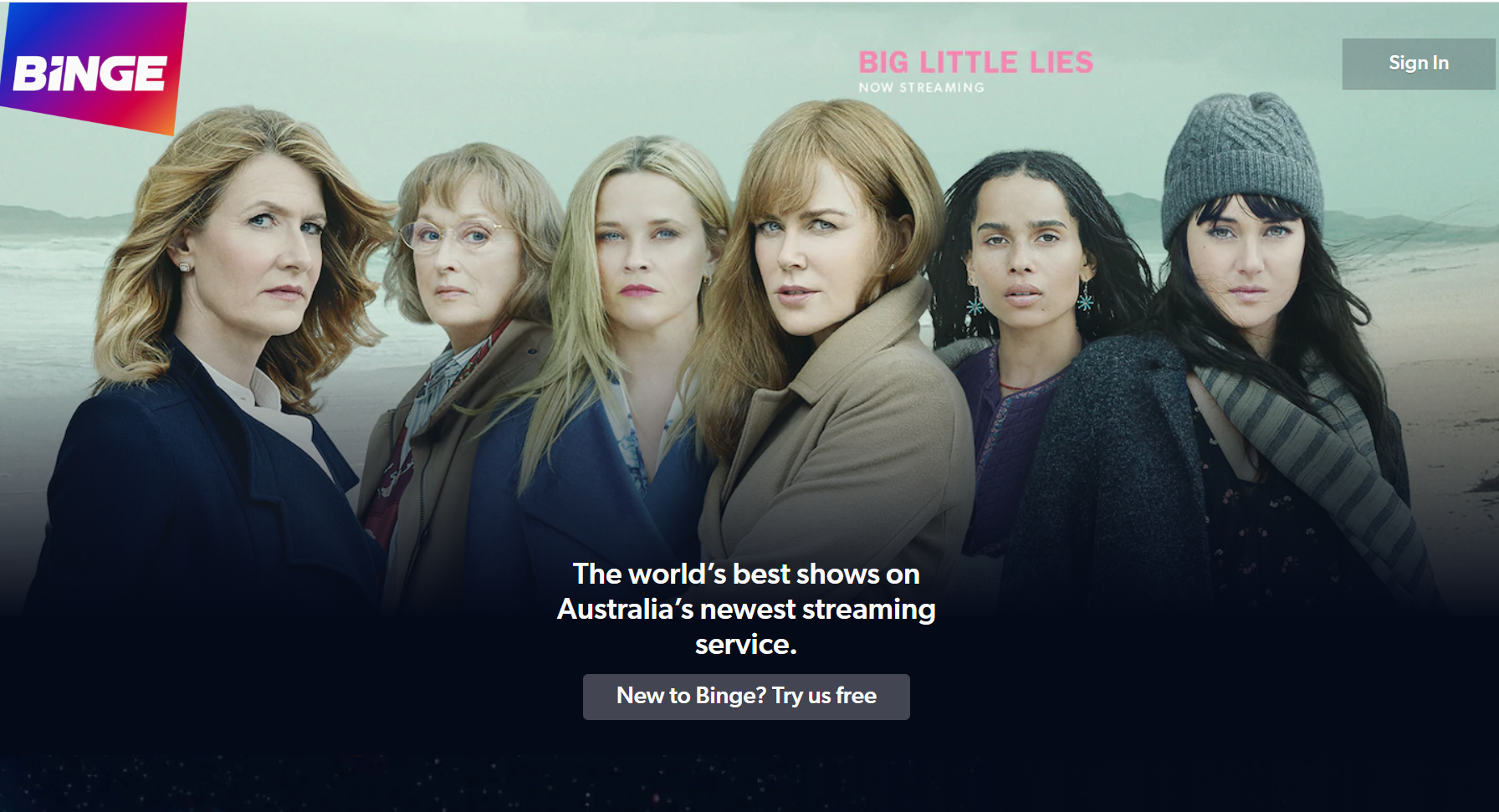Cancelling your Binge subscription is a few clicks or taps away.
How to cancel Binge
Maybe your 7-day Binge trial is about to end or perhaps you’ve discovered that you haven’t really been using yet another streaming service. Whatever the reason, there’s a few simple steps you can follow to cancel your Binge subscription.
If you’re already signed in to Binge, you can cancel Binge directly from this link. If not, read on.
How to cancel Binge: Step by step
- Visit www.binge.com.au
- Log in with your Binge username and password
- Select your profile
- Click on the three horizontal bars in the top right
- Select ‘My Account’ from the menu
- Select ‘Cancel Subscription’
- Select ‘I agree’

Log in to Binge with your username and password
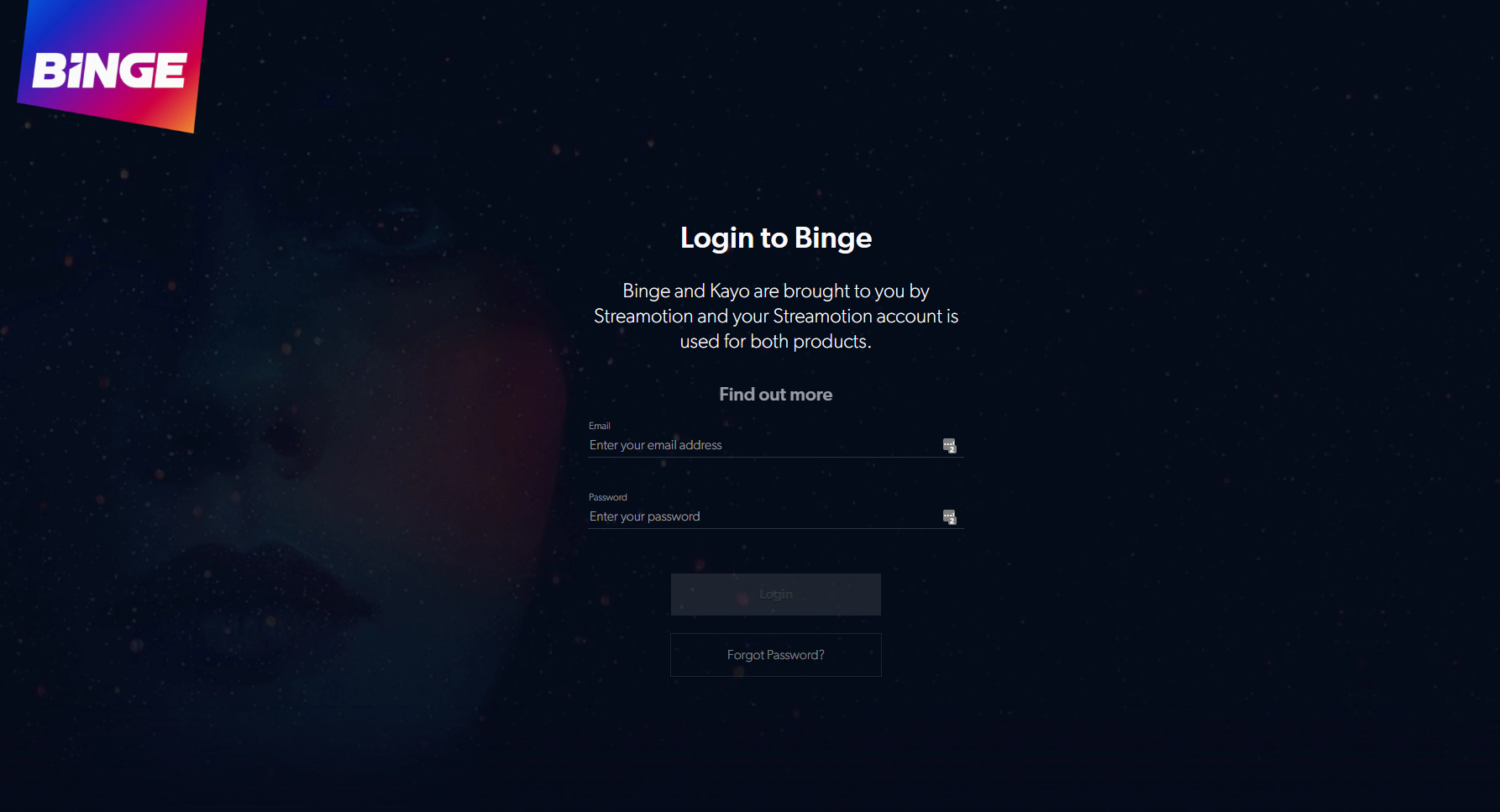
Step 3
Select your profile (this should be the primary profile associated with billing)
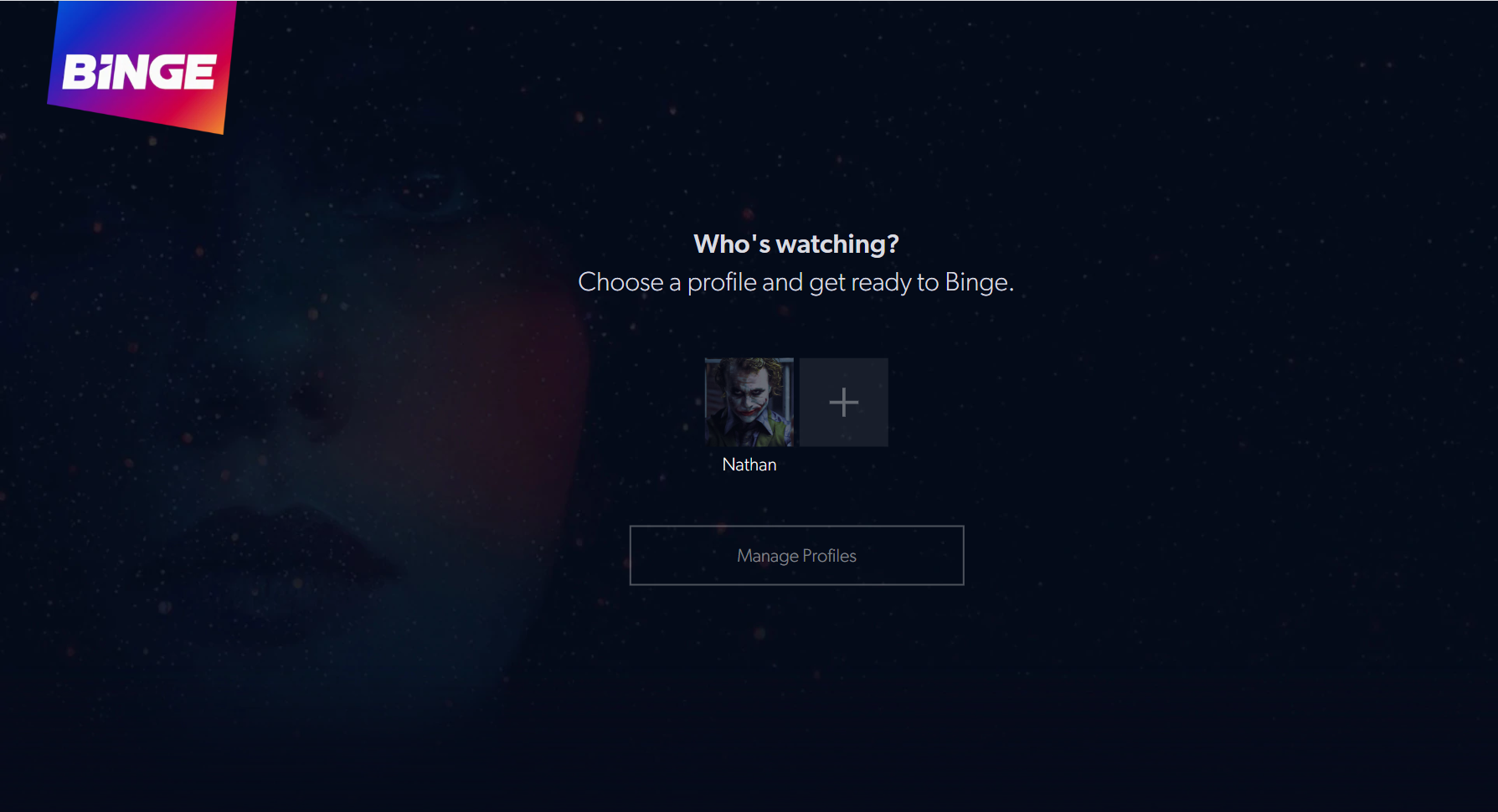
Step 4
Click or tap on the three horizontal bars in the top right of the Binge window
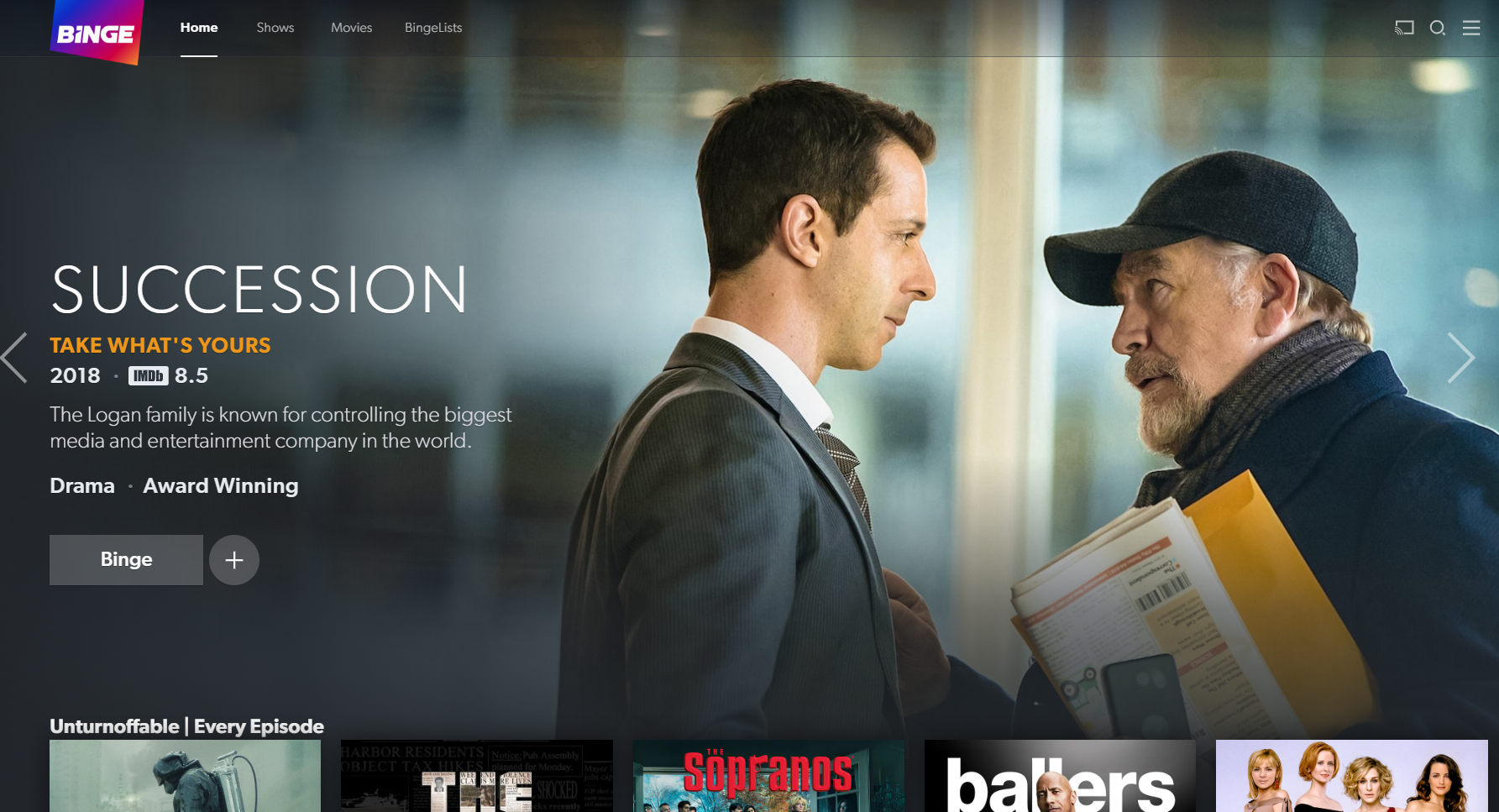
Step 5
Click or tap on the first ‘My Account’ option under ‘My Binge’
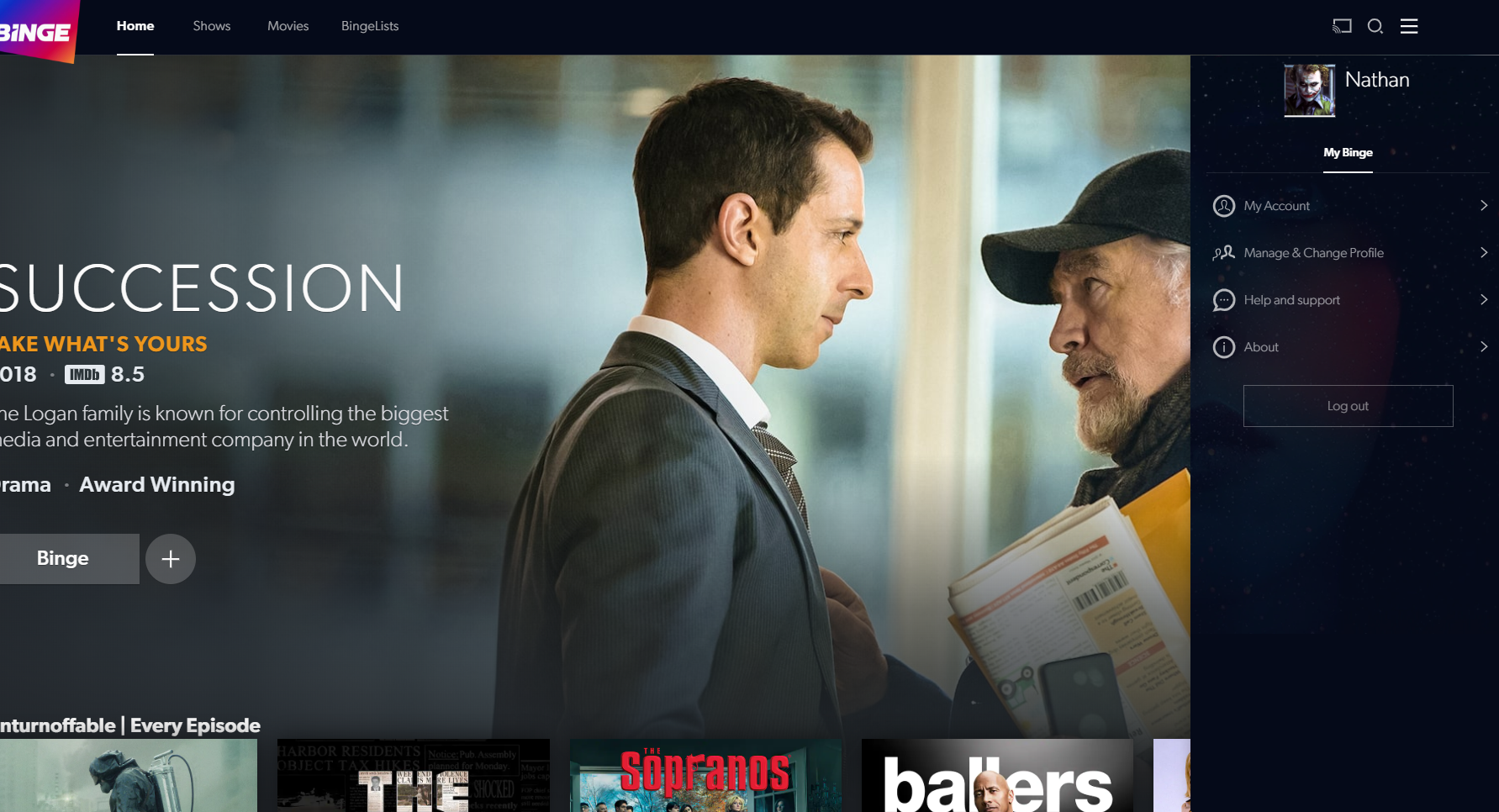
Step 6
Click or tap on ‘Cancel Subscription’ at the bottom o the ‘My Account’ page
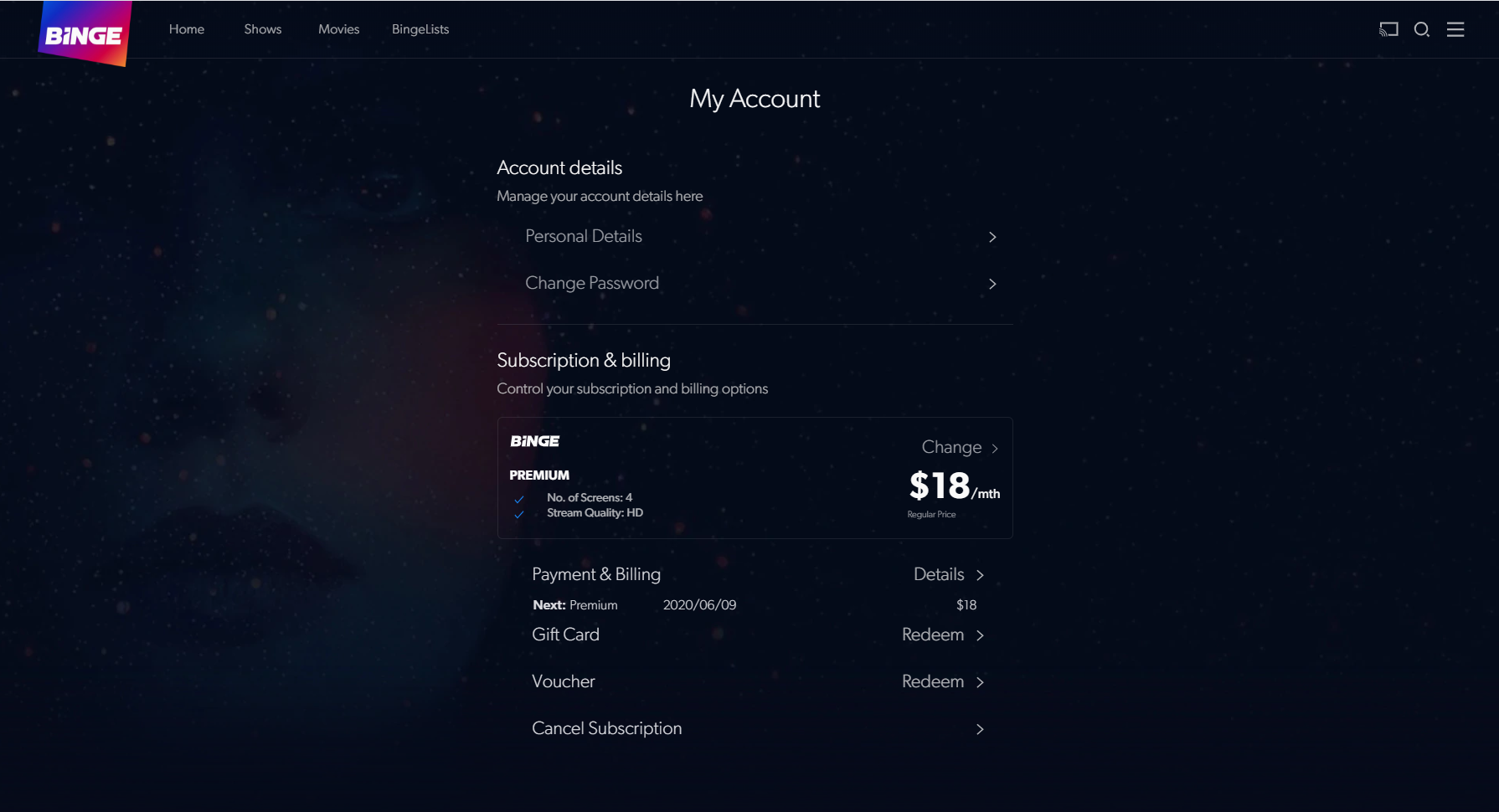
Step 7
Click or tap on ‘I agree’ to confirm cancellation of your Binge subscription
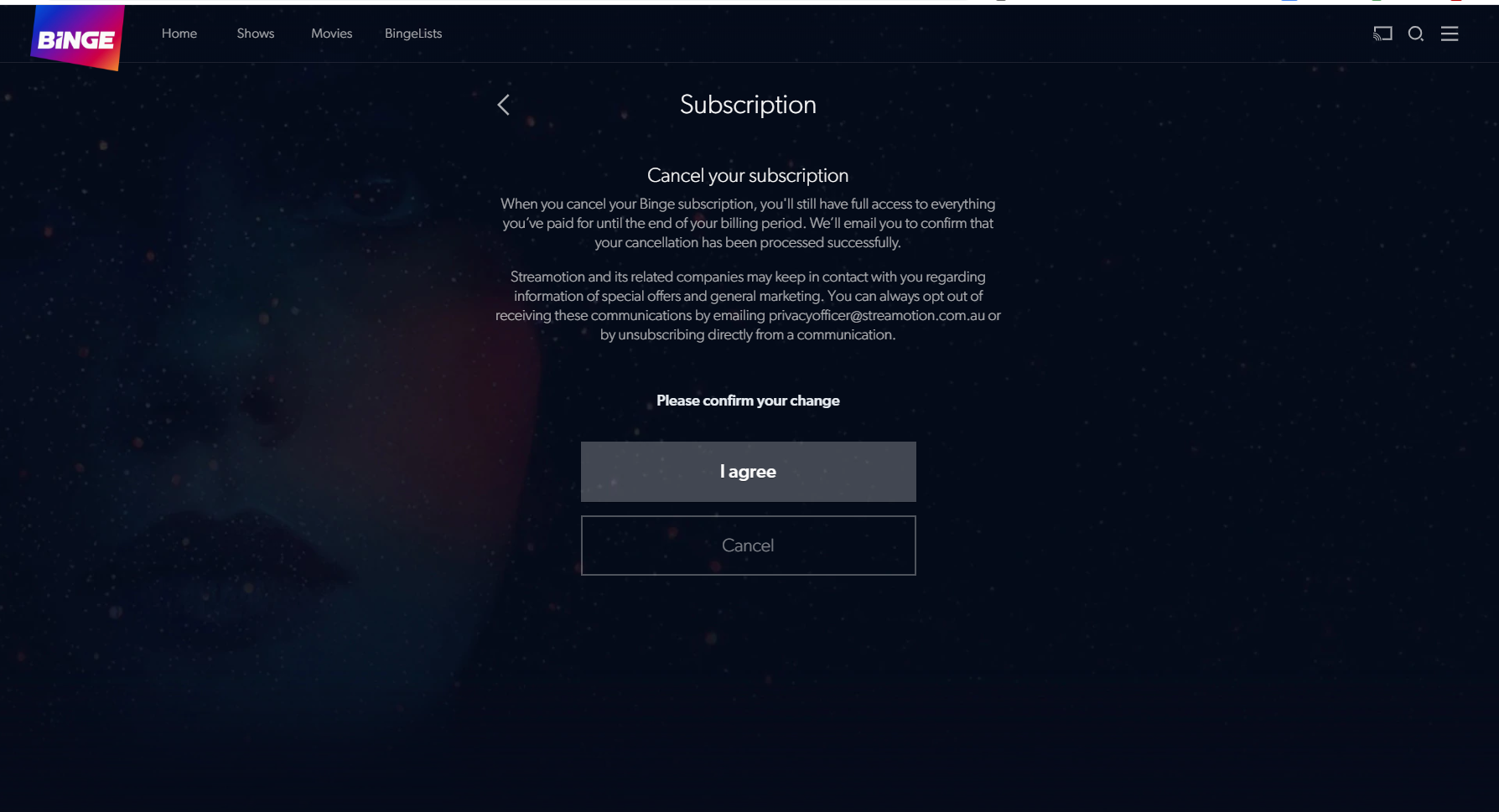
From here, there’s a short survey to ask why you’re leaving Binge, then a cancellation notification will be sent to your account email address. You’ll still have access to Binge until the end of your billing period.
How to cancel Binge via the App Store
If you signed up for Binge via the Apple App Store, Binge support advises you cancel at least 24 hours before your subscription renewal date, assumedly, to ensure you don’t get charged for another month.
The cancellation steps via the App Store are different:
- Open the App Store
- Sign in with your Apple ID
- Select the ‘Account Profile’ icon
- Choose ‘Manage Subscriptions’
- Select the Binge app for the list of active App Store subscriptions
- Choose the ‘Cancel Subscription’ option
There are punchier alternative steps for cancelling Binge via the App Store:
- Go to settings
- Select your name or Apple ID page
- Choose ‘Subscriptions’
- Select Binge
- Choose the ‘Cancel Subscription’ option
How to reactivate your Binge subscription
If you change your mind about cancelling, you’ll still have the rest of the billing month to watch Binge content. After this time passes, simply follow the first five cancellation steps at the top of this page, then select the ‘Reactivate Subscription’ option.
Related Articles