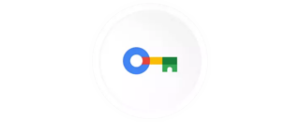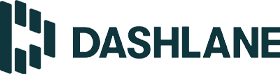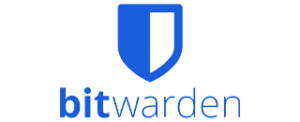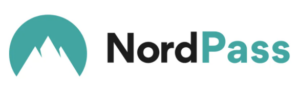Anyone who uses Google Chrome across devices, should at least consider using Google Password Manager.
Google Password Manager review
Google Chrome is the most popular browser in the world. If you’re one of the millions of people using Chrome (like me), there’s a good chance you’re using Google Password Manager. Unless you’re using a competing password manager, Google Password Manager is a fully free way to store the hundreds of credentials we all accumulate online in a single convenient place.
But is it worth sticking with Google Password Manager or considering a premium option from 1Password, Dashlane, Bitwarden, Nordpass or LastPass? Let’s find out.
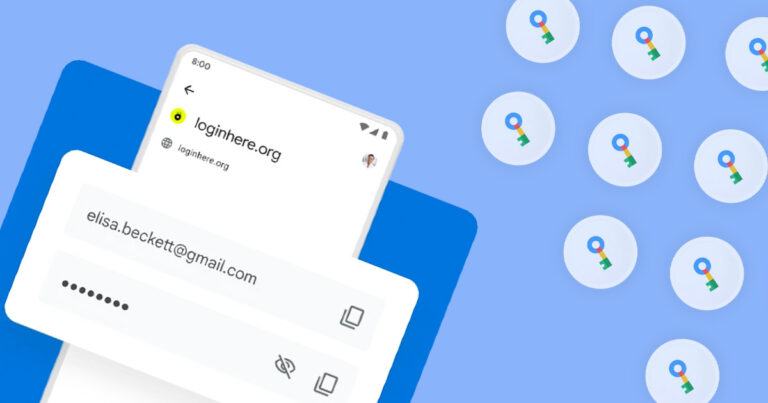
Does Google Password Manager cost anything?
Unless Google decides to charge for it in the future, Google Password Manager will be free forever. Anyone with a Google account—for emails, free storage, Google Docs and/or the convenience of sharing Chrome bookmarks across devices—has access to Google Password Manager. Like your bookmarks, saved credentials are shared across whatever devices you use with Google Chrome.
It’s a free convenience that you may think other password managers may struggle to compete with, but some of the more popular alternatives tend to offer free versions. For instance, you can try before you buy with free tiers available from LastPass, Dashlane and Bitwarden.
Compare password managers
How easy is Google Password Manager to use?
As you might expect from a free password manager, Google Password Manager isn’t as fully featured as its premium peers. That means you shouldn’t look to it for document storage, password sharing, a digital wallet or service-specific features like 1Password’s Travel Mode.
All of the expected password-manager basics are there, though, including a very user-friendly autofill feature. Other password managers tend to deal with pop-ups or require users to manually add credentials after they’re created. Google Password Manager does it with zero clicks.
During my account-creation test, Google Password Manager automatically recommended my commonly used email address (a non-Gmail one) and offered a single-click generated password. There was a note saying that if I used the password, it’d be automatically saved to my Google Password Manager list, which proved correct when I logged back in later.
Whenever you log in to a website with credentials that’s been created under Google Password Manager’s gaze, the username and password fields will be automatically populated, cutting down on clicks. This is all great news for Google Chrome users but clearly the biggest limitation of Google Password Manager is it’s only available in Chrome.
While this means there isn’t any desktop software or mobile apps, you can use Chrome on any device that supports it, log in and have access to your save and automatically synced passwords. For more settings, hit the three dots in the top-right corner of the Chrome browser and select ‘Settings’, then ‘Auto-fill’. Here’s where you’ll find more options for Google Password Manager.
You’ll see a full list of passwords, or you can manually search for a specific entry. This page lets you toggle on automatic sign-in and password saving, plus it has a password-strength checker. Click on this latter option for a breakdown of compromised passwords and weak passwords. There’s a ‘Change password’ button that links you to the corresponding service’s account page. If you’re anything like me, the prospect of doing that task hundreds of times is incredibly daunting. There’s a more straightforward process on password managers like Dashlane.
What is Google Password Manager?
How secure is Google Password Manager?

Google Password Manager has 256-bit AES data encryption, which is the same as all of its notable peers. It also has biometric authentication, end-to-end encryption and offers breach notifications. Google Password Manager doesn’t appear to offer active phishing protection and it seemingly can’t be used with hardware keys or for two-factor authentication.
There’s also no secure document storage or password sharing, and the digital wallet is part of Chrome but separate from Google Password Manager. Google also offers Advanced Protection, which offers even greater security, designed for security-minded people like journalists who work with anonymous sources.
Google Password Manager devices and number of users
As has been outlined above, Google Password Manager is only compatible with Google Chrome browsers. On one hand, that means Google Password Manager is technically compatible with any platform that’s capable of running Google Chrome, including mobile devices.
On the other hand, there are no dedicated apps or desktop software for Google Password Manager, and the web portal isn’t as fully featured as other password managers.
Is Google Password Manager worth using?
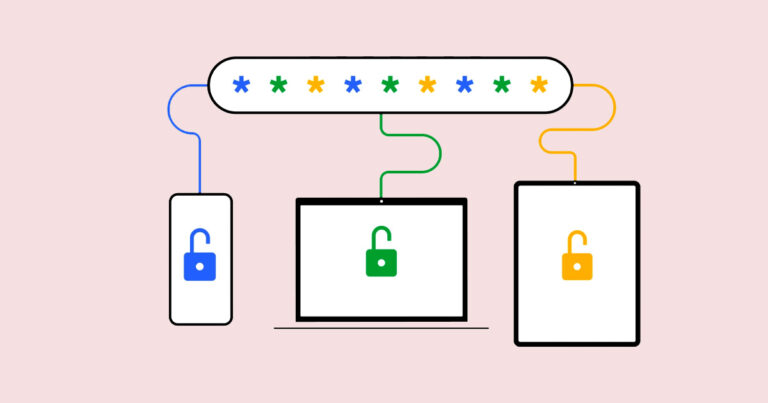
If you use Chrome across all of your devices and don’t have any interest in looking into other password managers, Google Password Manager is a no-brainer to use. It’s convenient enough to not have a learning curve yet secure enough to offer peace of mind. Just make sure you have two-factor authentication active for your Google account. Still, there are more fully featured password managers—including free versions—that are worth considering, such as Dashlane, LastPass and Bitwarden.
How we review password managers
We use a detailed schema to compare password managers across price, features, security and compatibility. Because password managers tend to advertise prices in a monthly breakdown but charge annually, we like a service that offers Australian pricing.
A high-scoring password manager is one that offers plenty of features. The basics are a given—namely, secure credentials storing, a password generator and autofill—but premium password managers should also offer other features like secure document storage, password sharing and a digital wallet. We also like password managers that offer a free version so users can try before they buy or some other form of trial.
Because a password manager’s job is to securely store sensitive data, we appraise security carefully, which starts with military-grade encryption. A good password manager offers end-to-end encryption, biometric authentication options and breach notifications when a user’s credentials may have been compromised. Bonus points for services that can be used as authenticators, offer breach protection, and ones that haven’t had a recent data breach.
Frequently asked questions about Google Password Manager
Related Articles