Six easy ways to tweak and speed up your gaming laptop.
How to speed up your gaming laptop
If you want to speed up your gaming laptop, load games faster, and squeeze a few extra frames per second of your hardware, you might have more options than you think. Some of these performance tweaks are obvious. A few of them might surprise you. One of them requires money. The rest are free.
Here are some simple and easy ways to tweak and speed up your gaming laptop.
Eliminate bloatware
Bloatware is any unnecessary software that comes pre-installed on your laptop. Most people know it when they see it, and it’s usually not difficult to find once you start looking for it.
These clingy applications and games can hog and hoard valuable processing power and memory. Eliminating them can be a simple way to clean, speed up and improve a gaming laptop’s performance.
If your PC runs on Windows, just type “Add or Remove Programs” into the Universal Search Bar. Then, use the corresponding settings menu to remove any bloatware you find there. For the best results, be sure to restart your machine afterwards and double-check to ensure there aren’t any zombie programs lurking in the background.
Clean up your startup apps
The more applications your computer tries to run during boot-up, the slower it’ll usually go. Therefore, a simple fix to speed up your gaming laptop is to disable or reduce the number of startup apps.
If your gaming laptop runs on Windows 10, simply type “Startup Apps” into the Universal Search Bar and hit the Enter key. Once you’ve decided which apps you want to cull, click on the toggle box to disable them.
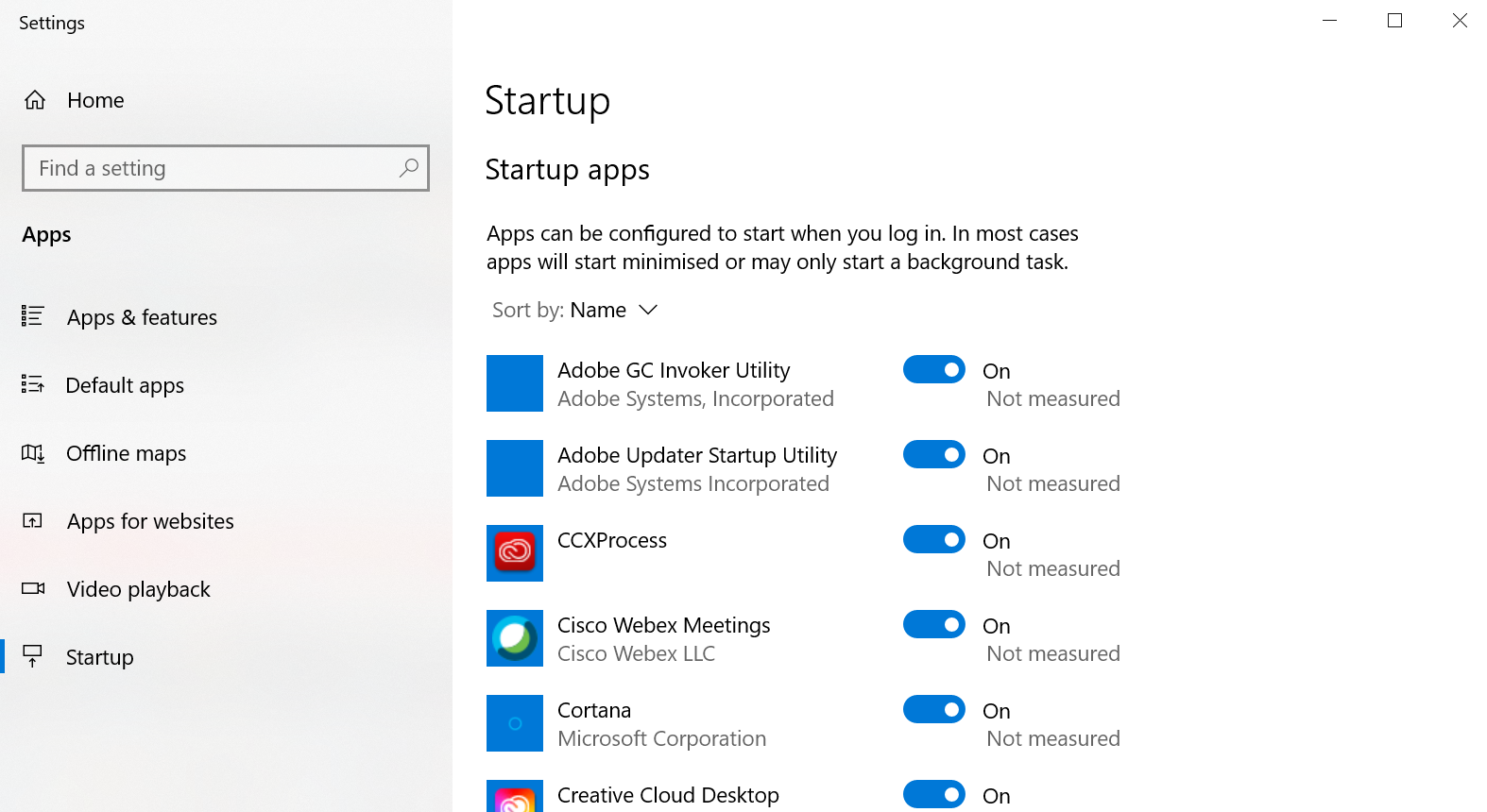
Wipe down heat vents
The vents on your gaming laptop play an essential role in managing the heat built up by your PC when you’re using it. If they’re obstructed - even partially - by dust, then they’re not going to be doing this as well as they should. Inevitably, dust blockages will cause a laptop to get to overheat. When that happens, it’ll throttle your performance and slow things down.
It’s for this reason that some gaming laptops allow you to open and clean them from the inside out safely using a can of compressed air. If yours does, this easily allows you to bring a laptop that has slowed down back up to speed. Just make sure to burst rather than spray continuously.
Even if your gaming laptop doesn’t support this, you can still blow away any lingering dust on the exterior using the same method. It might not make as big of a difference, but it can make a difference.
Priority power settings
An obvious but often overlooked way to speed up your gaming laptop is to configure your power settings within Windows to prioritise performance over battery life. If your gaming laptop runs on Windows 10, you can access the slider controlling this via the Power & Sleep tab in the System Settings menu.
If you’re never using your gaming laptop far from a power outlet, this can be a safe way to speed up your gaming laptop.
Upgrade to an SSD
Not all gaming laptops let you upgrade or change the components inside them, but if yours does, upgrading from a traditional hard-disk drive (HDD) to a solid-state drive (SSD) can give you a significant and across the board increase in PC performance.
Buying in on the benefits of solid-state storage in your gaming laptop might not be the right option for everyone. It can get expensive, and not all gaming laptops will let you upgrade them.
However, if you have the money and the opportunity to do so, trading out the old-school hard drive inside your gaming laptop for an SSD will give you an immediate speed boost for loading times and overall performance.
Enable (or disable) Windows 10 Game Mode
Microsoft introduced a dedicated Game Mode for Windows 10 back in 2017 that promised to improve PC gamers’ performance. It does this by detecting what programs are games, then giving them priority access to the CPU and GPU.
Turning Game Mode on is as simple as typing “Game Mode” into the Windows 10 Universal Search Bar and ensuring that the feature is enabled.
Related Articles



