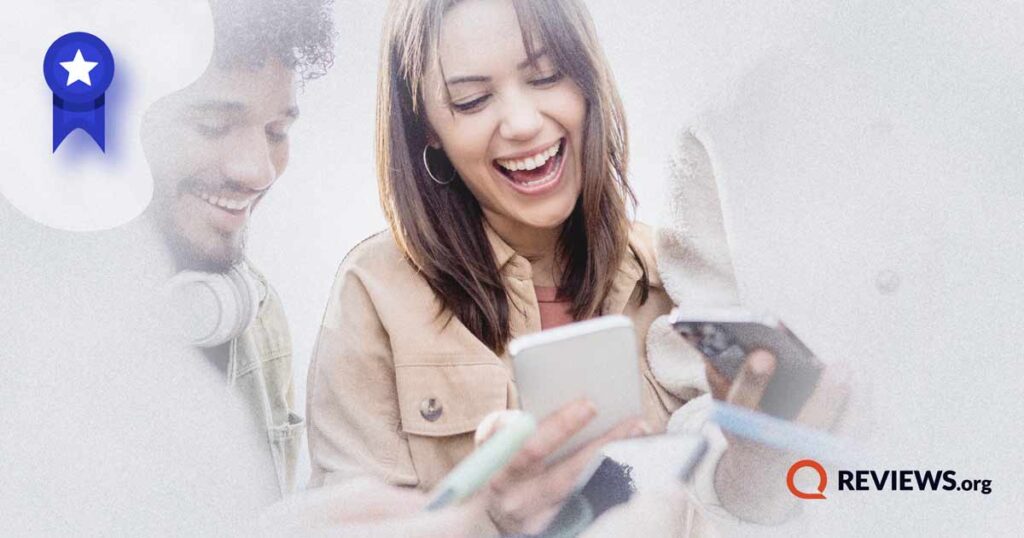Whether we like it or not, Zoom has pretty much become a part of our daily lives. In fact, I have to hop on a Zoom call in about 20 minutes, so let’s answer this question quickly. Just kidding (but I really do have the meeting).
To avoid your face freezing midconversation and your voice suddenly remixing into a weird Daft Punk song, you’ll want sufficient internet data for your Zoom conversations to run smoothly. Let’s answer how much data does a Zoom meeting use.