The NetComm CF40MESH router is priced to clear, and with good reason.
NetComm CF40MESH review: Find another route(r)
We may earn money when you click our links.
WiFi 7 has been the standard since the start of 2024, so it's unsurprising that it's been a long time between my WiFi 6 router reviews. The last WiFi 6 router I reviewed was the D-Link R15 Eagle Pro AI, which punched well above its then $199 RRP. Nowadays, you can grab the R15 for around $100. As impressive as that pricepoint is, it's not as low as the sub-$50 I paid for the NetComm CF40MESH.
Cheap routers are good for smaller homes looking for a quick and dirty solution to set-and-forget networking. Under the right conditions, you get that with the CF40MESH, albeit not without disclaimers. I wouldn't normally go out of my way to review a 2022 model router, but because it's still an optional NBN plan add-on for More and Tangerine, let's take a look at how it fares.
How much does the NetComm CF40MESH router cost in Australia?
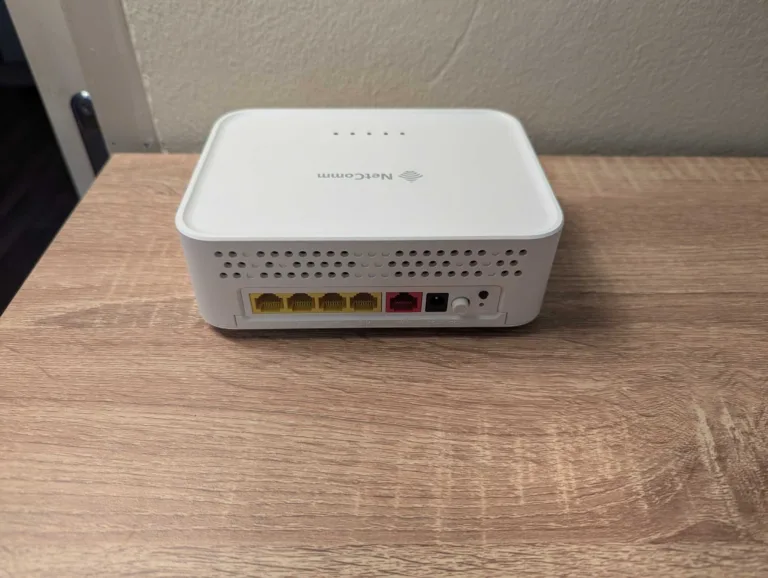
When I started prepping this review, the NetComm CF40MESH was available as an NBN plan add-on from More and Tangerine for $49.90 and $99.90, respectively. It disappeared from Tangerine for a while before returning with a $49.90 price. At the time of editing this review, Tangerine and More were doing a $0 deal for the CF40MESH. For the one I used for this review, I paid $45 for a new one on Amazon.
Whichever way you cut it, that's the cheapest WiFi 6 router I've come across, comfortably cheaper than the D-Link R15 ($139 RRP) or the TP-Link Archer AX10 ($109 RRP). In fairness, because I expected the CF40MESH to perform as well as the low price suggests, I also paid $60 for the NetComm CFS40 CloudMesh Satellite. Even for $105 all in, that's still a better price than any other WiFi 6 router, let alone a router + mesh combo.
If you’re in the market for a new NBN plan, check out the popular picks below.
NetComm CF40MESH router setup and configuration
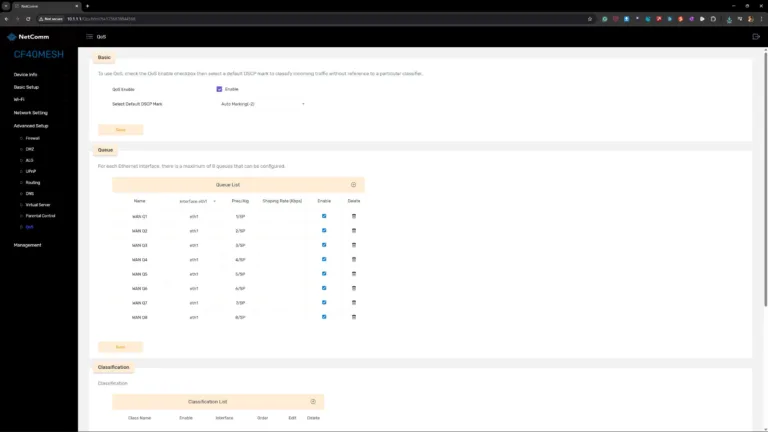
The NetComm CF40MESH doesn't have a companion app to guide initial configuration, but it'll be a breeze if you're with a zero-credentials NBN provider like I am. All I had to do was power cycle my FTTC connection box, then power on the CF40MESH. After about five minutes, I was online. That's very fast initial configuration.
The first disclaimer, though, is the (short) included Ethernet cable, and none of the Ethernet ports feel like they properly hold a cable. I'm used to a satisfying click that holds an Ethernet cable in place, but all of the Ethernet cables I tried felt like they had a loose fit. I haven't lost any internet connectivity because of a disconnected cable, but I was worried my zoomies-prone cat could put a stop to that.
I was able to get online so fast because my NBN provider uses IPoE/DHCP, which means I don't have to input a username and password. If you buy a CF40MESH from More or Tangerine, you won't have to worry about inputting credentials, either. But if you're with a provider like iiNet, Kogan Internet, TPG, or Vodafone, you're going to have to input internet credentials to get online with the CF40MESH (or any other networking device).
If you're with a credentials-required (PPPoE) NBN provider, you'll need to update settings via the web portal. Use the IP address, username and password on the bottom of the CF40MESH to access the web portal. Once logged in, click on the 'Basic Setup' option in the menu, then ensure 'PPPoE' is selected for 'Connection Type'. Add your username and password, then follow the prompts to get online.
NetComm CF40MESH router speed tests
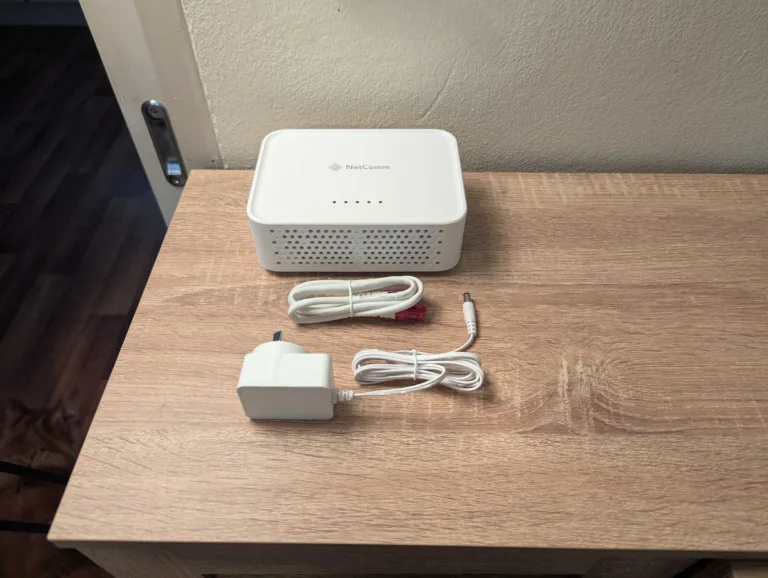
I do internet speed tests right after initial configuration to gauge speed potential, not just overall but also relative to wired and wireless performance in different parts of my apartment. While the front part of my apartment typically never has WiFi issues, the back part has issues with any networking equipment that can’t penetrate thick walls. As I teased above, I had doubts that this sub-$50 router could comfortably cover my home with usable WiFi coverage, which is why I opted to pair the NetComm CF40MESH with its CFS40 CloudMesh Satellite.
All of my router internet speed tests are conducted with an Exetel NBN 100/20 FTTC apartment connection, using Ethernet for the first test then a Google Pixel 7 Pro for the WiFi tests (via WiFi 6). All of the tests below were done in the morning. Lower numbers are best for latency (measured in milliseconds), while larger numbers are better for download and upload speeds (both measured in megabits-per-second). Use the top line of results in the tables as an idea of best-case speeds at that time of day, then every line below as comparative. Signal strength according to Google is ranked from best to worst as excellent, good, fair and poor.
For a starting comparison, here are the 2024 speed test results from the TP-Link HX510 as a standalone router (note that signal strength and band weren't tracked in those tests).
And the results below are for the CF40MESH as a standalone router, before I tested the same locations separately after connecting the CFS40 extender.
The CF40MESH is a compact router, but the HX510 is even smaller. Despite its slimmer design, the HX510 outperformed the CF40MESH in all of the test locations inside my apartment. More importantly, it had no issues with the back rooms in my apartment – study, bathroom and bedroom – which the CF40MESH struggled with.
As a standalone router, the CF40MESH offers painfully limited 5GHz wireless coverage. You'll need that WiFi band if you have a plan beyond NBN 100, but the 5GHz coverage was limited to the same room as the CF40MESH during my tests. Even shifting into adjacent rooms saw an overreliance on the slower 2.4GHz band. The 2.4GHz band is supposed to be good at range, but it struggled to offer decent speeds in my tests.
Things improved when I tested the CF40MESH with its CFS40 satellite extender. The 5GHz band covered the front part of my apartment, and I recorded generally better speeds inside and outside the home. There were some anomalies – like the slower results for the garage and bathroom tests – but I suspect that's because it's a little slower at automatically shifting between router and extender, as well as 5GHz and 2.4GHz bands.
NetComm CF40MESH router performance and versatility
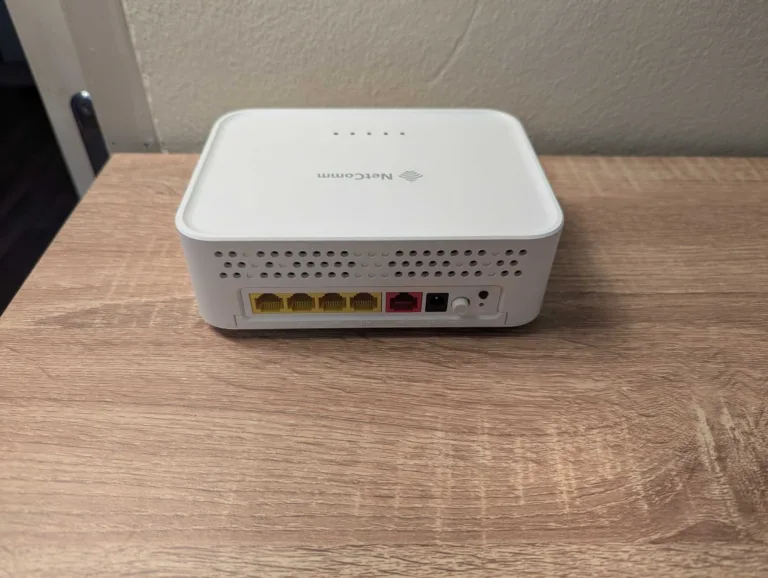
I didn't have any real issues with the NetComm CF40MESH when it came to everyday internet tasks, including online gaming, multiple VOD streams, video calls, robot vacuuming, and everything else I threw at it. That said, the CF40MESH did drop out during longer sit-down tests in the bathroom, despite reporting "Good" 2.4GHz signal strength.
Outside of those very specific use cases, there weren't any other issues to report. The catch there is that any sort of tinkering has to be done via the web portal – the companion app is seemingly no longer offered – and that web portal isn't very user-friendly. While the layout is logical, the settings are mostly jargon acronyms, with no tool tips to guide tinkering.
The main settings are easy enough to tweak, but I did find myself googling certain terms just to understand what I might be changing. Quality of Service (QoS) – a user-friendly feature that controls finite internet bandwidth – was there but buried in the advanced settings and, strangely, disabled by default. There are some QoS options in a drop-down menu, but none of them make sense out of the auto setting. That did a great job of allocating bandwidth to preserve video streaming, but it didn't do such a good job at doing the same thing for online gaming when I was downloading at full speed.
While I generally advise steering clear of web portals like this, you should check if your firmware version is up to date. Unfortunately, firmware updates on the CF40MESH aren't automated, which means you have to find the new one online, download it, extract it, then upload it to the router to have the latest security. "Latest" isn't particularly encouraging, either, with the last firmware version dated early 2024.
The main bit of versatility that most homes will be interested in is the CFS40 extender, which is borderline essential if you live in a home prone to interference or a larger abode. In theory, the CFS40 can automatically connect, but that didn't work in my tests. The same is true of the WiFi Protected Setup (WPS) button. I tried that connection method multiple times without any luck.
You're better off connecting the CFS40 to the CF40MESH via Ethernet cable, then moving it to a spot in your home after it's finished connecting. The CFS40 also needed a firmware update, which was even less intuitive than the CF40MESH update because the listed web portal address didn't work. I had to go digging into the CF40MESH devices to find the CFS40's IP address. Once linked, though, use the signal strength lights as a guide, and you shouldn't have to play around with it outside of a potential firmware update.
Is the NetComm CF40MESH router worth buying?

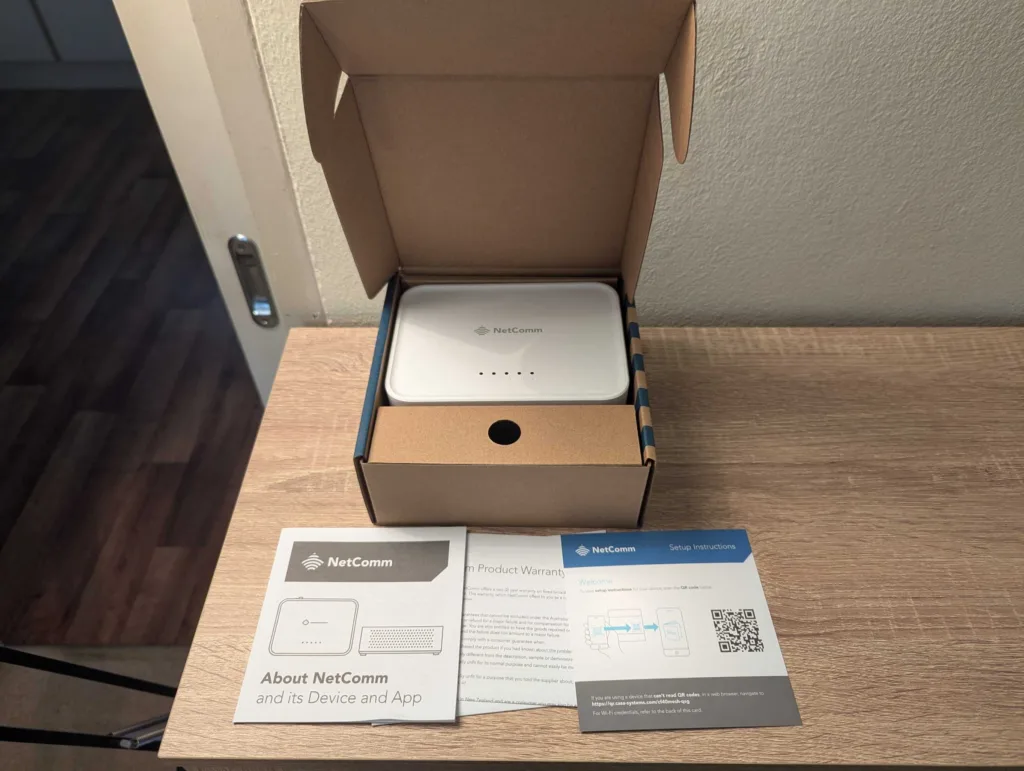


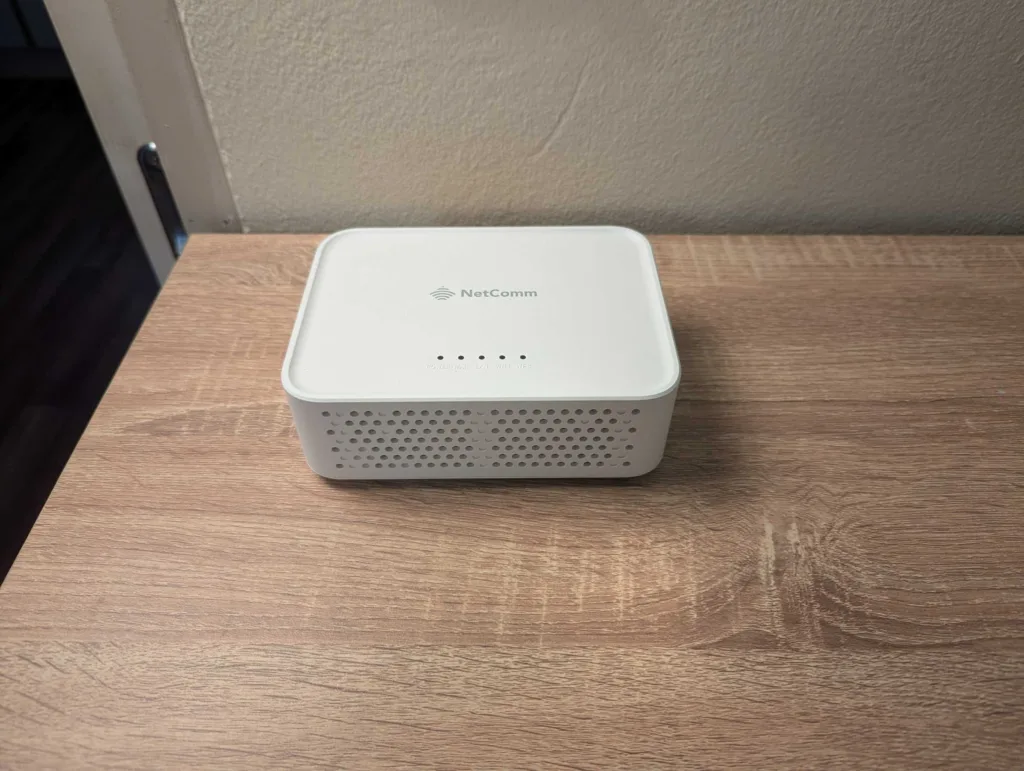

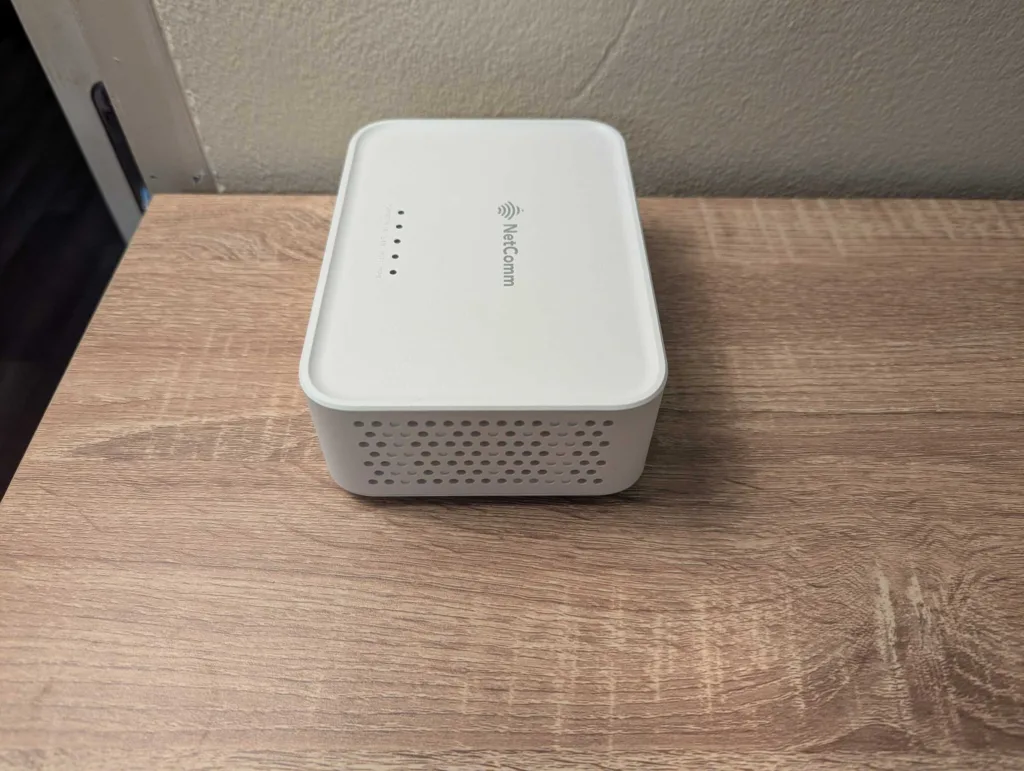
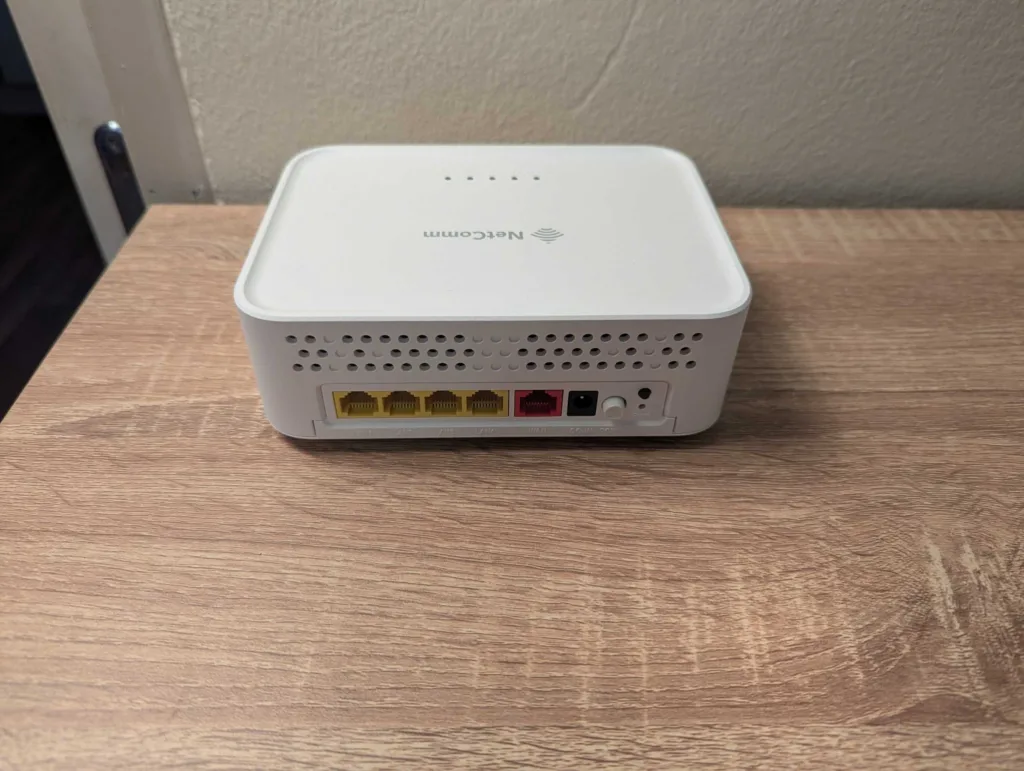
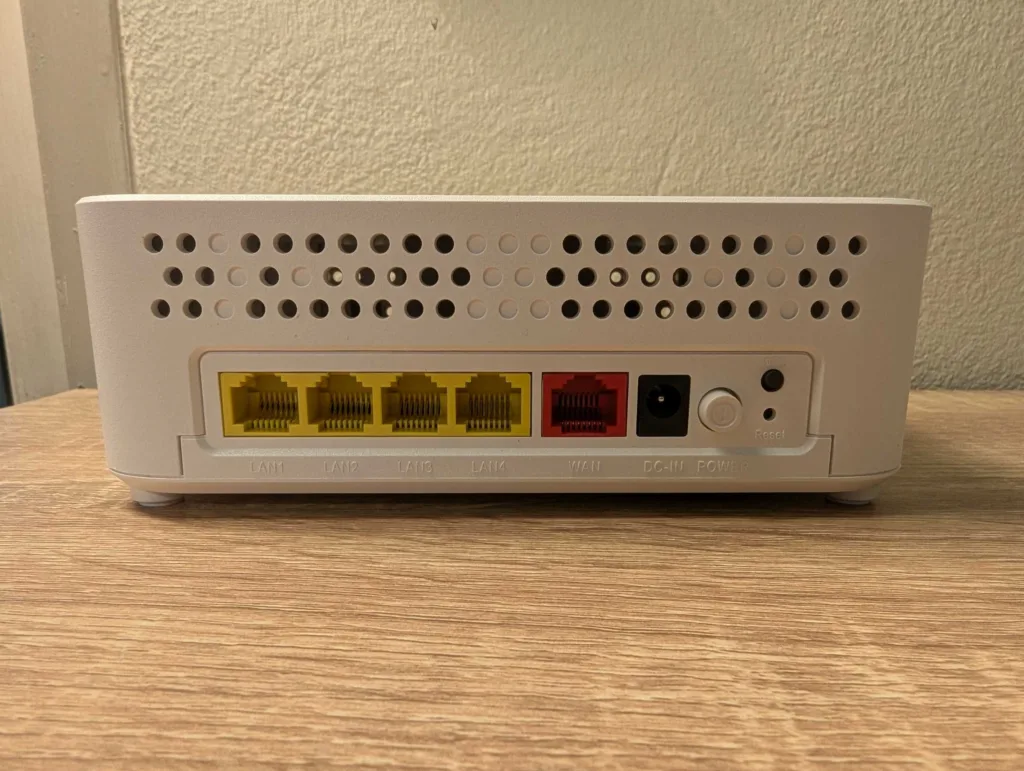


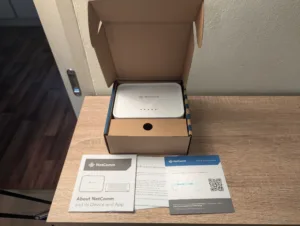
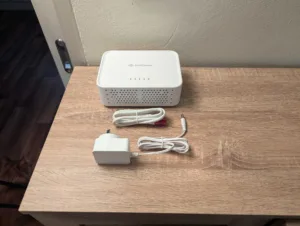

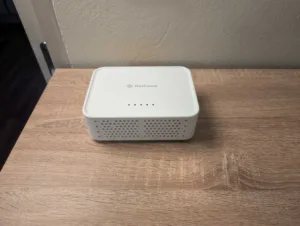
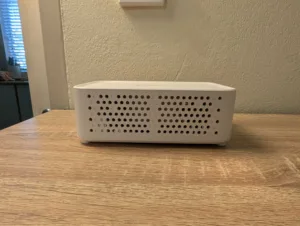
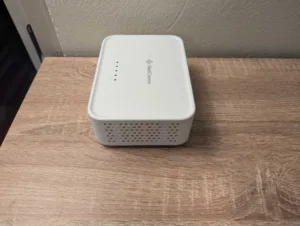
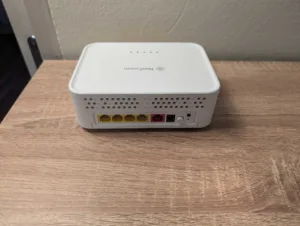
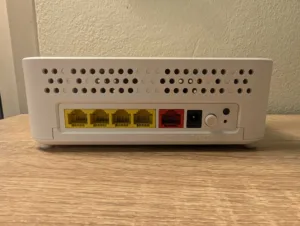

If you can get the NetComm CF40MESH from More or Tangerine for $0, it's absolutely worth considering. But you'll likely need to immediately pair it with at least one CFS40 extender to get usable WiFi coverage inside your home. The CF40MESH proved to be a reliable router in my tests, but given the clunky web portal and lack of automated (or up-to-date) support, you're better off investing in a networking device that offers better futureproofing, if only for peace of mind on the security front.
How we review routers
We test our routers in ways that are meaningful to everyday users. That starts with looking at where the price of a router falls in comparison to its peers, relative to the features it offers. Then comes the setup, evaluated in terms of hardware installation and initial configuration to get connected.
We like a router that’s easy to install, simple to configure and one that’s easy to tinker with for users who like to personalise settings inside a router’s operating system. Ultimately, though, a router has to offer a speedy and reliable network—mainly for preserving internet speeds but also for local transfers—which is why we pay close attention to the results of our speed tests.
From there, we test a router as an everyday device. While high-end, future-proofed bells and whistles are great, we like routers that reliably work in the background to make it easy to browse the web, play games, share files locally and, ideally, offer wide-reaching WiFi networks.
Related Articles





