The Kaon DG2144 is a modem-router that's still offered by some NBN providers, but while it does the basics, it feels outdated in 2025.
Kaon DG2144 modem-router review: Decent but dated
We may earn money when you click our links.
The modem-router trend was starting to improve in my recent tests. While none of them have stretched beyond decent, the TP-Link VX420-G2v, Telstra Smart Modem 3 and the Optus Ultra Wi-Fi Gen 2 make solid respective arguments for a modem-router that's worth hanging on to. And they look a lot better in comparison to the underperforming modem-routers I've tested (all two stars apiece): the ZTE H1600, the NetComm NF20MESH, and the TP-Link VX230v.
So when I was able to get my hands on a new-in-box Kaon DG2144 modem-router, my expectations were appropriately curbed. While this Kaon modem-router didn't blow me away, it at least earned a spot slightly beyond those two-star disappointments.

How much does the Kaon DG2144 modem-router cost in Australia?
The Kaon DG2144 is one of those modem-routers that you can't readily buy from a retailer. For the one I used for this review, I had to buy it from a pawn shop. Mercifully, it was new in a sealed box. For anyone else, the best way to get hold of one is as a hardware add-on from either iPrimus or Dodo.
Of those two, iPrimus is the better pick because you can get it for a $0 upfront fee. The disclaimer there is you have to stay with iPrimus for 18 months, with a $10-per-month credit for as long as you stay connected (there may be potential hardware exit fees). Alternatively, Dodo calls the DG2144 the "Family modem" and it either costs $169.90 as an upfront hardware add-on, or you can pay it off at $7.50 per month over 24 months. Comparatively, the DG2144 is competitively priced next to other provider-offered modem-routers..
If you're interested in an NBN plan that either comes bundled with a networking device, or gives you the option to add one on, check out the popular plans below from our database.
Kaon DG2144 modem-router setup and configuration
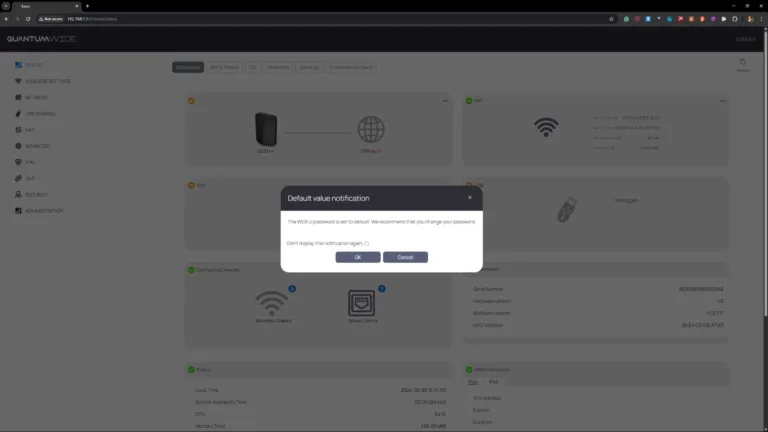
Even if you don't get a preconfigured Kaon DG2144 from iPrimus or Dodo, you shouldn't have any issues getting online if you're with a zero-credentials NBN provider. After power cycling my NBN connection box, the Kaon DG2144 got itself online without me even having to change any details in its web portal.
While that's great for users with zero-credentials (IPoE/DHCP) requirements to get online, it's less great for those who need a username and password (PPPoE). Unlike modern networking gear, the DG2144 doesn't have a companion app, so you'll have to do it the old way and make changes via a web browser. Getting in is easy enough, but finding the right section for an internet username and password is trickier. If that's you, head to 'Network', 'WAN Configuration', then hit the edit symbol under the 'Actions' column for the 'WAN_PPP_Vlan_100+_QOS' line.
It'd be a lot more straightforward if Kaon offered a wizard installation that prompted those changes. Still, for my zero-credentials testing, I was online without a hitch. My biggest gripe is how the DG2144 handles passwords. If you want to change your WiFi password, it has to meet all of the following stipulations:
- 10–63 characters long
- At least one upper case character
- At least one lower case character
- At least one number
- And at least one special character
On one hand, those are great guidelines for creating a secure password, even if you basically need a password manager to recall it for you. On the other hand, it's not at all convenient, more so if you're used to recycling your existing WiFi name and password to automatically connect potentially dozens of wireless devices. It stings a bit more because the web portal password – the one the DG2144 will prompt you to update when you first log in (and every time after if you ignore it) – doesn't follow these rules. I guess that's why that default DG2144 password starts with the letters 'B' and 'S'.
This extra focus on security also means you'll be logged out of the web portal after a few minutes of activity. More convenient, though – unlike the Telstra Smart Modem 3 – you get every cable you could possibly need to get online in the DG2144 box. There's a DSL cable if you're in an Fibre-to-the-Node (FTTN) or Fibre-to-the-Building (FTTB) home, and two colour-coded Cat 5e (1Gbps max speed) Ethernet cables.
Kaon Broadband is a company that specialises in broadband network solutions. While not a popular networking gear brand in Australia, some providers still offer Kaon modem-routers as an NBN plan add-on.
Kaon DG2144 modem-router speed tests
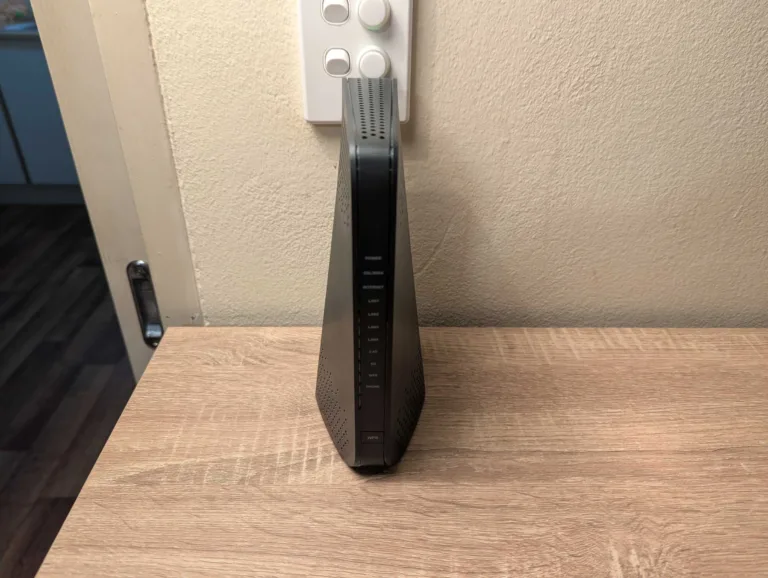
I do internet speed tests right after initial configuration to gauge speed potential, not just overall but also relative to wired and wireless performance in different parts of my apartment. While the front part of my apartment typically never has WiFi issues, the back part has issues with any networking equipment that can’t penetrate thick walls. I've had mixed results from my modem-router tests, which typically don't perform as well as dedicated routers or mesh WiFi systems, so I was curious to see how the Kaon DG2144 performed.
All of my modem-router internet speed tests are conducted with an ExetelNBN 100/20FTTC apartment connection, using Ethernet for the first test then a Google Pixel 7 Pro for the WiFi tests (via WiFi 6). The DG2144tests below were done in the evening. Lower numbers are best for latency (measured in milliseconds), while larger numbers are better for download and upload speeds (both measured in megabits-per-second). Use the top line of results in the tables as an idea of best-case speeds at that time of day, then every line below as comparative. Signal strength according to Google is ranked from best to worst as excellent, good, fair and poor.
For comparison, here's how the TP-Link VX420-G2v performed in recent tests.
And here's how the Kaon DG2144 performed in speed tests at identical locations.
At first glance, the DG2144 has some better results than the VX420-G2v, most notably by at least offering connectivity at the speed-killing garage test spot. Latency for the DG2144 is consistently low, and it has comparatively impressive 2.4GHz download and upload speeds in my study, which typically catches out networking gear that doesn't have good wireless penetration.
Side-by-side results are better than the VX420-G2v across the board, but they also have one disappointing thing in common. Both modem-routers offer limited 5GHz coverage, which dropped off as soon as I tested outside the lounge. That's okay for most network use cases, but it would mean slower transfer speeds for any room outside the lounge in my home, plus uncomfortably jittery experiences in virtual reality or augmented reality (which work a lot better on the 5GHz band).
For the DG2144, 2.4GHz reach and signal strength are commendable, but the speeds aren't there to back up that extended coverage. At best, I recorded a 22% drop in download speeds compared to the 5GHz band, which is a difference of around 20Mbps for my connection. Those numbers drop the farther away you move, getting as low as a 74% degradation inside my apartment and as much as 95% outside the building. With 1.5Gbps of combined wireless speed across the 2.4GHz and 5GHz bands, you shouldn't expect particularly fast local wireless transfer speeds, even if you're using the 5GHz band.
Kaon DG2144 modem-router performance and versatility

According to Kaon, there is an extender if you want a WiFi boost, but it's relegated to WiFi 5 performance. The Kaon DG2144's versatility, then, comes from the settings you can find in the web portal. Unlike the confusing steps to change the internet password, the rest of the web portal layout is mostly straightforward.
I changed my WiFi SSID and password under 'Wireless Settings', which is the first place I checked, then I tweaked the device IP address under 'Network'. I appreciated that the DG2144 automatically updated the DHCP IP address range, and it's great to see a pop-up telling me that I'd need to change the IP address to re-access the web portal after modifying the device's address. At worst, it was about 30 seconds of downtime to change WiFi and IP address details, which is perfectly acceptable given you're likely only making these types of changes once.
'USB Sharing' is worth visiting if you connect a USB stick or drive to the back of the DG2144, which you can then use as network storage. Most of the other options are more intended for advanced users, and with very little guidance. I'd advise against tinkering unless you know what the settings do. While there is a dedicated Quality of Service (QOS) tab, it's fiddly and reliant on manual inputs. The DG2144 does appear to have a basic level of QoS activated by default, as I was able to stream without buffering while downloading at full speed. The quality of the video stream did noticeably dip at times, though, which a proper automated QoS feature would address.
By far the biggest concern is the complete lack of a firmware update. It's likely that's because the DG2144 is built for specific NBN providers. In the case of my DG2144, it had an iPrimus sticker on it, in which case it'd be up to iPrimus to roll out firmware updates to their customers. But for users like me who aren't with Dodo or iPrimus, there's seemingly no way to force an update, which is particularly concerning given reports of backdoor access to Kaon modem-routers.
Is the Kaon DG2144 modem-router worth buying?
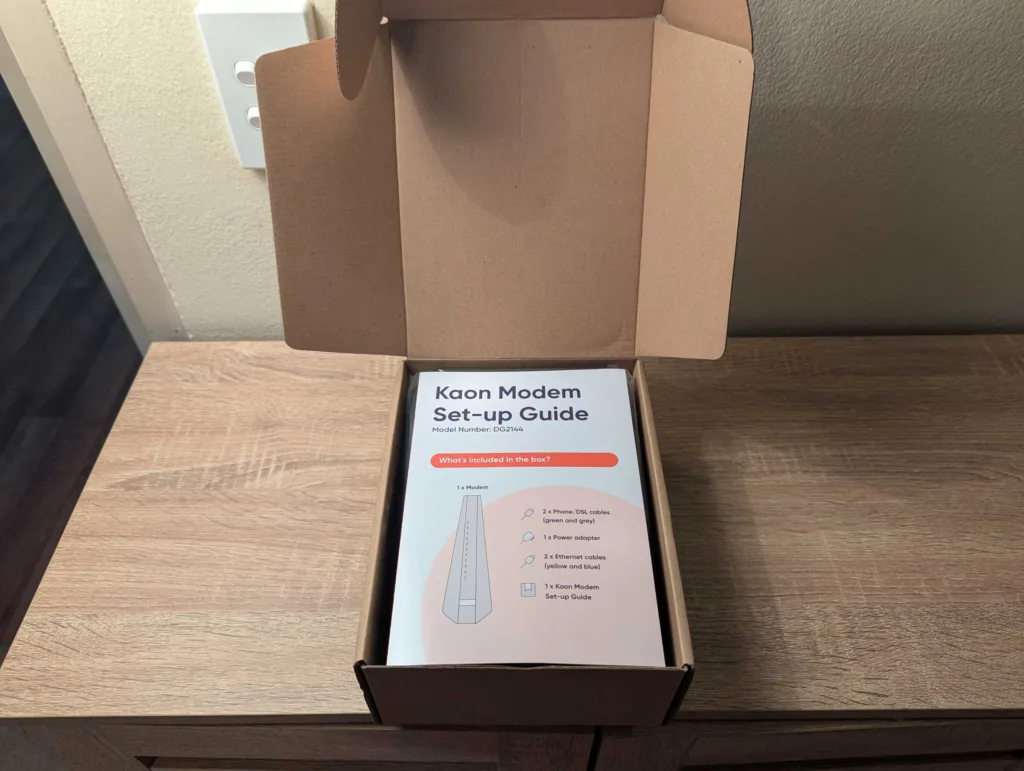


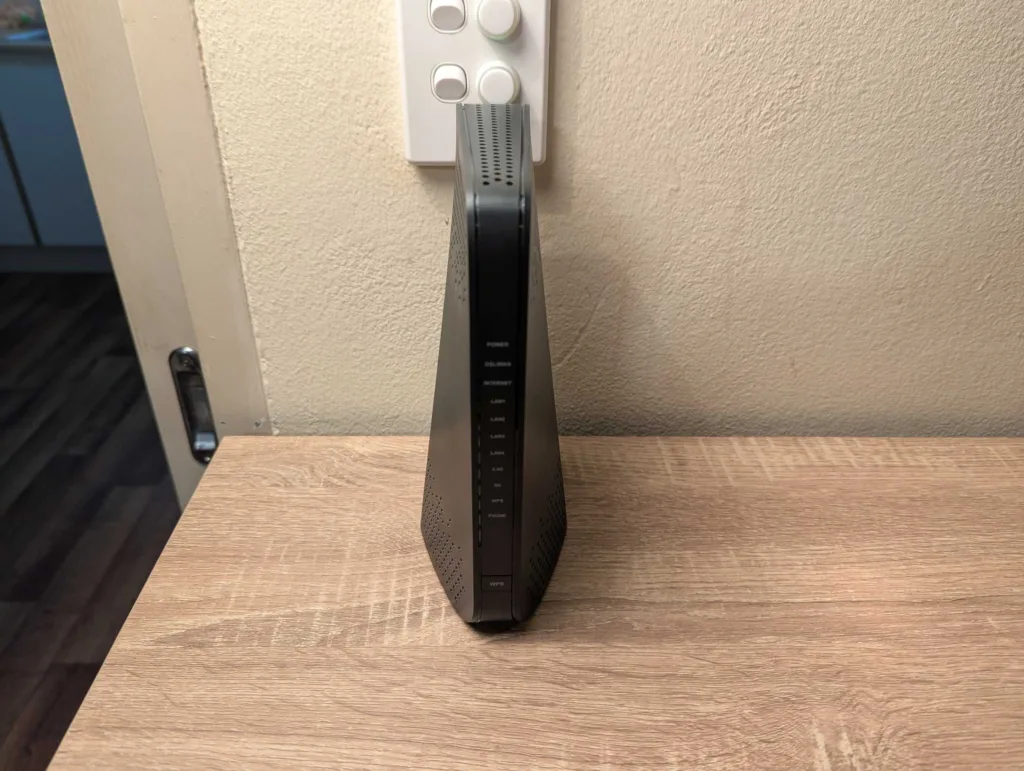

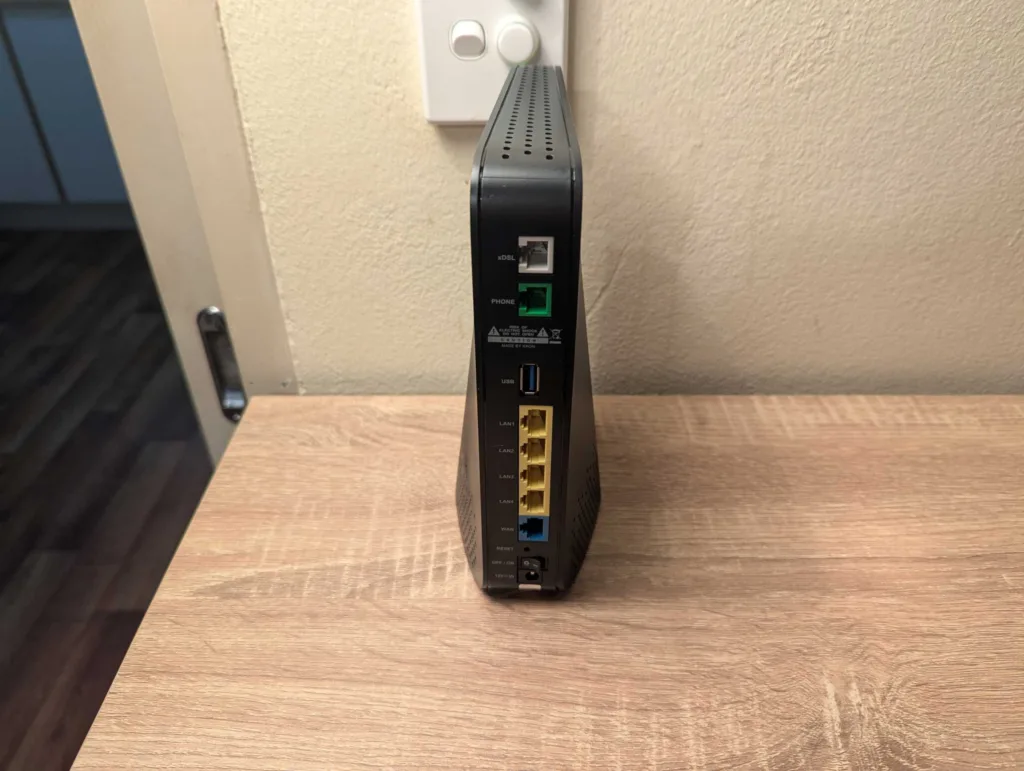
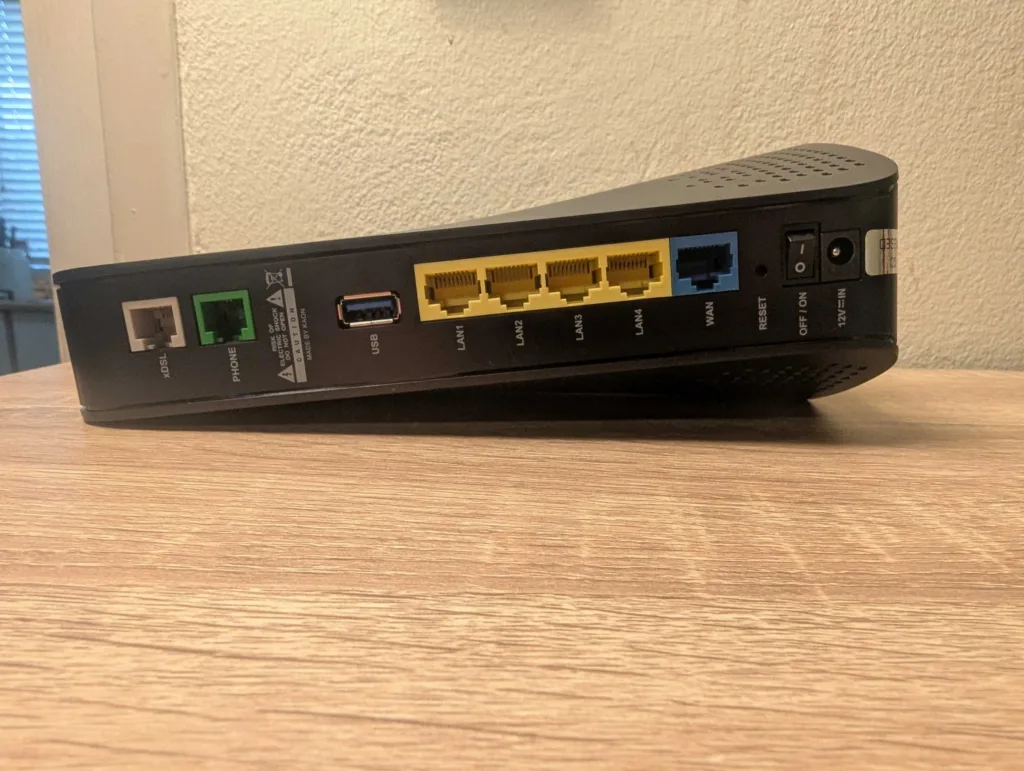
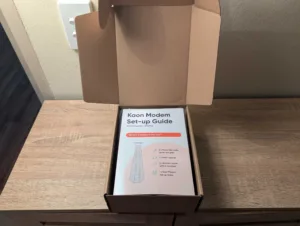
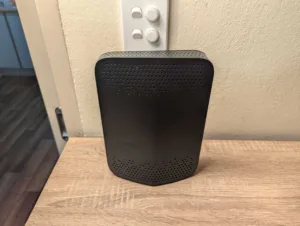
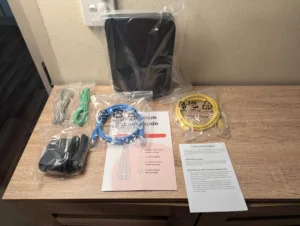
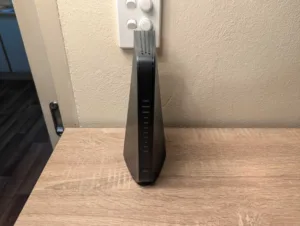
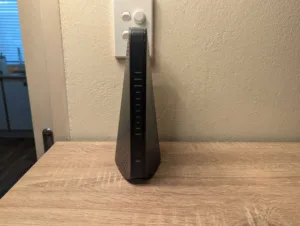
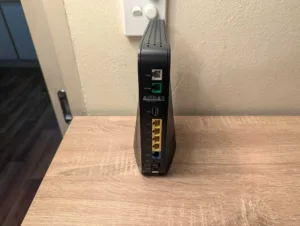
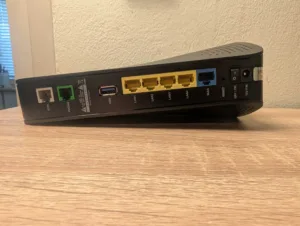
If you're eyeing off an NBN plan from iPrimus or Dodo, the Kaon DG2144 is worth considering as a preconfigured modem-router add-on with streamlined tech support. But if you're looking for a modem-router to take between providers, you're better off considering the TP-Link VX420-G2v or even the Telstra Smart Modem 3. The DG2144 is a reliable modem-router, but its WiFi is underpowered and its features are outdated in an age where internet is pushing beyond NBN 1000 speeds.
How we review routers
We test our routers in ways that are meaningful to everyday users. That starts with looking at where the price of a router falls in comparison to its peers, relative to the features it offers. Then comes the setup, evaluated in terms of hardware installation and initial configuration to get connected.
We like a router that’s easy to install, simple to configure and one that’s easy to tinker with for users who like to personalise settings inside a router’s operating system. Ultimately, though, a router has to offer a speedy and reliable network—mainly for preserving internet speeds but also for local transfers—which is why we pay close attention to the results of our speed tests.
From there, we test a router as an everyday device. While high-end, future-proofed bells and whistles are great, we like routers that reliably work in the background to make it easy to browse the web, play games, share files locally and, ideally, offer wide-reaching WiFi networks.
Related Articles





