The Telstra Smart Modem 4 plays it safe with a logical (albeit not wholly impressive) upgrade that still ticks a lot of the right boxes.
Telstra Smart Modem 4 review: Feature rich, speed light
Not so long ago, I took the Telstra Smart Modem 3 for a spin, not realising the logically named "Telstra Smart Modem 4" was just around the corner. The third-gen Telstra NBN modem-router still mostly held up, and I assumed that the fourth-gen Telstra WiFi modem would be built for NBN 2000 plans plans. I was wrong. From a specs perspective, the Telstra Smart Modem 4 conceded a lead next to the NBN 2000-compatible Vodafone Super Wi-Fi Modem. But what the Telstra Smart Modem 4 lacks in NBN 2000 compatibility, it makes up for in other areas.

How much does the Telstra Smart Modem 4 cost in Australia?
At $240 RRP, the Telstra Smart Modem 4 is one of the (if not the) cheapest WiFi 7 networking devices on the market. It's comfortably cheaper than the Vodafone Super Wi-Fi Modem ($336) and the Asus RT-BE58U ($309), edging out a cheaper RRP over the Netgear Nighthawk RS100 ($259). And that's only if you buy it from the Telstra Store at full price.
For anyone who signs up as a Telstra customer, you'll get the Telstra Smart Modem 4 for $0. The catch is you need to stick with Telstra for 24 months for it to remain free. That said, if you leave ahead of then, you can return the Telstra Smart Modem 4 to avoid a $200 non-return fee. As you're about to see below, you don't even need to be a Telstra customer to use the Telstra-branded modem-router. If you want a cheap entry-level WiFi 7 device, the Telstra Smart Modem 4 is worth considering as an outright purchase.
And if you’re in the market for a new NBN plan, check out the popular picks below.
Telstra Smart Modem 4 setup and configuration

Telstra kindly sent me a Telstra Smart Modem 4 to review, even though I made it clear I'm with Exetel. Understandably, Telstra PR flagged that I wouldn't have full functionality as a non-Telstra customer – specifically, mobile backup – but I also figured I wouldn't have access to the new SmartFix AI Self Repair feature, Internet Optimiser or automated firmware updates. To my pleasant surprise, I was wrong on that latter point.
A firmware update automatically applied not long after my initial configuration. And that initial setup was painless; I was online in under five minutes of power cycling my NBN connection box. While I appreciated the inclusion of an Ethernet and DSL cable in the box – something missing from the Telstra Smart Modem 3 – I was confused at the colour coding of the LAN cable: red on one end and yellow on the other.
The Telstra Smart Modem 4 follows the networking trend of having a red internet (WAN) port and yellow LAN ports. If the red-yellow colouring of the Telstra Smart Modem 4's Ethernet cable confuses you, just know that you can plug either end into the red WAN port and the other into your NBN connection box. If you're in an Fibre-to-the-Building (FTTB) or Fibre-to-the-Node (FTTN) home, use the DSL cable instead and connect it to a telephone wall outlet.
My initial configuration was fast because Exetel is a zero-credentials (IPoE/DHCP) internet provider. If you're with Telstra, Exetel or any other IPoE provider, it should be a similarly painless setup for you. But if you're with a credentials-required (PPPoE) provider like iiNet, TPG or Vodafone, you'll need to use the web portal to get online. Visit http://mymodem in a browser for the Telstra modem login page, then put in the username and password on the bottom of the Telstra Smart Modem 4. Click on the 'Internet Connectivity' tab, switch 'WAN Mode' to PPPoE, then input your internet username and password to get online.
Telstra Smart Modem 4 speed tests

I do internet speed tests right after initial configuration to gauge speed potential, not just overall but also relative to wired and wireless performance in different parts of my apartment. While the front part of my apartment typically never has WiFi issues, the back part has issues with any networking equipment that can’t penetrate thick walls. Given the budget RRP and lack of a 2.5Gbps (or faster) internet port, my expectation was that the Telstra Smart Modem 4 wouldn't offer particularly speedy WiFi.
All of my router internet speed tests are conducted with an Exetel NBN 100/20 FTTC apartment connection, using Ethernet for the first test then a Google Pixel 7 Pro for the WiFi tests. All of the tests below were performed in the afternoon. Lower numbers are best for latency (measured in milliseconds), while larger numbers are better for download and upload speeds (both measured in megabits-per-second). Use the top line of results in the tables as an idea of best-case speeds at that time of day, then every line below as comparative. Signal strength (according to the Pixel 7 Pro) is ranked from best to worst as excellent, good, fair and poor. For a baseline comparison, here's a look at my speed tests for the Vodafone Super Wi-Fi Modem.
And here's how the Telstra Smart Modem 4 fared in the same test locations.
If you look at the 'Band' column for both modem-routers, you'll notice an overreliance on 2.4GHz. That's not so bad for anyone with an NBN 50 connection or slower, but the speed cracks start to appear for anyone on an NBN 100 plan (or faster). In real-world conditions, 2.4GHz is really only good for 100Mbps download speeds on a very good day. And it looks like the Telstra Smart Modem 4 is capable of having those days.
Inside my apartment, the Telstra Smart Modem 4 offered impressive 2.4GHz speeds for my NBN 100 plan as well as mostly excellent signal. The outlier is my study, which catches out a lot of networking gear that doesn't have great penetration. But the Telstra modem-router still managed faster download speeds than the Vodafone modem-router.
That's all well and good, but it won't help you if you're on a plan faster than NBN 100. Even then, while I measured 5GHz WiFi speeds above the 1Gbps internet port limit, I only recorded around 1.5Gbps max speed. That's plenty for anything up to NBN 1000, but it's not great if you want zippy wireless file transfers on your home network. The other concern about an overreliance on 2.4GHz over 5GHz is you really want the latter for smooth experiences in VR.
In fairness, if you have WiFi 7 gear, you should expect better wireless performance from the Telstra Smart Modem 4. I tested in the study with the WiFi 7-capableGoogle Pixel 10 Pro XL and appreciated the 42.5Mbps boost to download speeds and a four-times jump in upload speeds. That's because WiFi 7 devices on a WiFi 7 network use multi-link operation (MLO), which can simultaneously join to two or more available bands for faster speeds and better reliability.
Telstra Smart Modem 4 performance and versatility

As I touched on above, only Telstra customers have access to the full versatility of the Telstra Smart Modem 4. SmartFix AI Self Repair promises to fix invisibly fix potential network issues for Telstra customers, while Internet Optimiser is Telstra's answer to Quality of Service (QoS). QoS is a feature that, at its best, intuitively allocates finite internet speed to priority tasks like video streaming and online gaming, even if a device is otherwise downloading at full speed.
While I couldn't find a setting for it in the web portal, the Telstra Smart Modem 4 does appear to have some basic QoS. Downloading at full speed on one device didn't impact the streaming quality on another. But trying to stream to multiple devices while downloading at full speed did create fidelity and buffering issues. But that technically shouldn't be the case for Telstra customers using Internet Optimiser.
What really surprised me was that the Telstra 5G backup worked even though I'm with Exetel. Some internet sleuthing suggests that, if it's like the last-gen Smart Modem, it'll work for a time but will eventually stop working because I'm not with Telstra. Still, during an unplanned NBN outage, it was great to have the Telstra Smart Modem 4 automatically shift to mobile backup with decent 16.7/4.12Mbps speeds and 32ms latency. According to the Telstra Smart Modem 4 web portal, that's with medium mobile signal, so it seems practical to be able to hit the 25/5Mbps capped speeds if you're in a home with full signal strength.
If you want to expand the 5GHz wireless footprint, the Telstra Smart Modem 4 is also reportedly compatible with Telstra Smart Wi-Fi Boosters. You can use up to four of those if you're in a larger home or one prone to interference, but given they retail for $288 apiece, you're better off looking at a mesh WiFi system if you're eyeing off two or more of those.
Is the Telstra Smart Modem 4 worth buying?



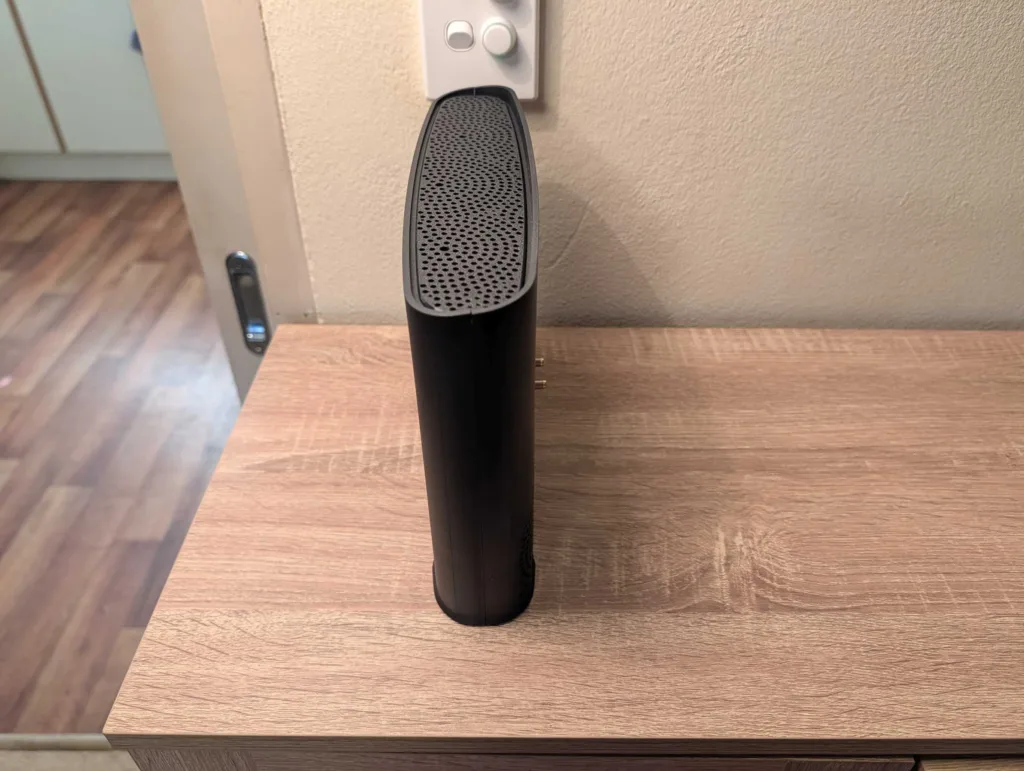




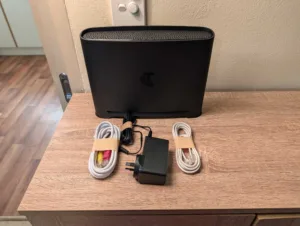
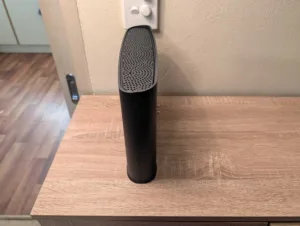
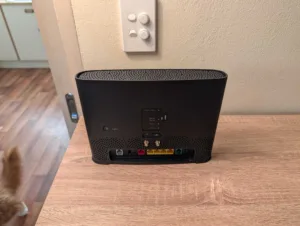

The Telstra Smart Modem 4 is worth buying, albeit with some disclaimers. For Telstra customers, you should bundle it with your NBN plan and even consider an upgrade if you're still using the Telstra Smart Modem 3, if only for the extra functionality. Consider the Telstra Smart Modem 4 closer to a four-star device if you're a Telstra customer.
For everyone else, as long as you're on an NBN 100 plan or below, the Telstra Smart Modem 4 will work with every NBN technology and should be compatible with every provider. It's not the fastest and not ready for NBN 2000, but it is reliable with a decent feature set given the competitive RRP.
How we review routers
We test our routers in ways that are meaningful to everyday users. That starts with looking at where the price of a router falls in comparison to its peers, relative to the features it offers. Then comes the setup, evaluated in terms of hardware installation and initial configuration to get connected.
We like a router that’s easy to install, simple to configure and one that’s easy to tinker with for users who like to personalise settings inside a router’s operating system. Ultimately, though, a router has to offer a speedy and reliable network—mainly for preserving internet speeds but also for local transfers—which is why we pay close attention to the results of our speed tests.
From there, we test a router as an everyday device. While high-end, future-proofed bells and whistles are great, we like routers that reliably work in the background to make it easy to browse the web, play games, share files locally and, ideally, offer wide-reaching WiFi networks.
Related Articles





