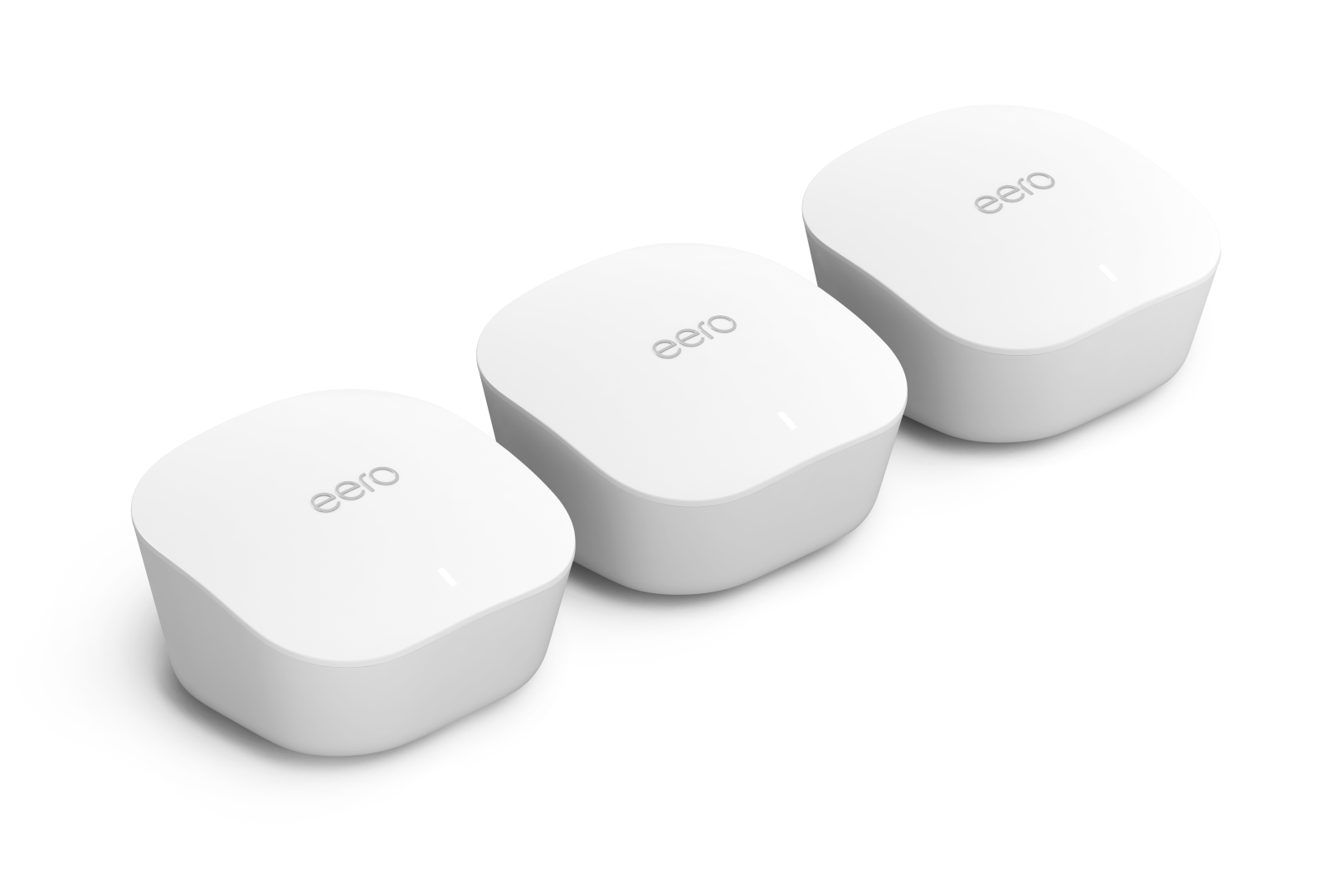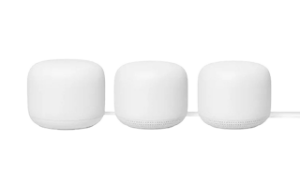A round-up of five of the best mesh WiFi systems you can get for better wireless signal in your home.
The best mesh WiFi systems you can buy in Australia
WiFi is a whole lot more convenient than running Ethernet cables through your home. The catch of not catching your feet on cables, though, is that Ethernet provides a faster and more reliable connection, whereas WiFi dead-zones and slower speeds abound from the average modem-router.
While you can address certain NBN issues with the right NBN modem, a better solution for the option of cable-free networking in the home is a mesh network.
- : Best overall Mesh WiFi system
- : Best cheap Mesh WiFi system
- : Best speed Mesh WiFi system
- : Best features Mesh WiFi system
- : Best voice Mesh WiFi system
Netgear Nighthawk mesh WiFi 6 System
Best overall mesh WiFi system
Pricing and availability only accurate as of last page update.
The Netgear Nighthawk Mesh WiFi 6 System comes in two offerings: a two-node MK62 model and a three-node MK63 mode. If you opt for the two-node MK62, you’re looking at 260 square metres of coverage. From my tests, though, the router alone is sufficient to cover an apartment.
That’s actually the first hurdle: despite an identical look, one of the nodes is designated a router only, with the other one (MK62) or two (MK63) left as satellites. Check the bottom sticker for ‘router’ or ‘satellite’ to tell them apart, or just know that the one with two Ethernet ports (one of which as a yellow line marked ‘internet’) is the one to connect to your modem.
Outside of that potential configuration hiccup, everything else is a breeze. The Nighthawk app guides you through the relevant steps, even if it does fib a bit at times with what it’s doing. Regardless, expect to have all three set up in around 15 minutes (faster if you opt for just the router and/or one other satellite).
The speeds are fantastic. As a WiFi 6-compatible mesh system, it’s backwards compatible with current wireless standards, but also ready to take on the blistering wireless speeds of WiFi 6 devices. You’ll notice it when transferring files or streaming videos locally, but you likely won’t notice speed improvements on your NBN connection, unless you’re using an NBN 250 or NBN 1000 plan . That said, the Netgear Nighthawk Mesh WiFi 6 System is ready for when those speeds become the new norm.

The best WiFi extenders, boosters and alternatives
Leave no nook out of reach.
Amazon eero
Best cheap mesh WiFi system
Pricing and availability only accurate as of last page update.
Amazon owns video, music, and game-streaming services, so it makes sense that the online shopping juggernaut is branching out into networking tech. Case in point, the eero. That $499 price is for a three-pack: one router and two nodes. Unlike most networking hardware, the eero’s compact and antenna-free design means it can stay on display.
A straightforward three-step setup is true to the claim of taking around 10 minutes to get up and going (just remember to nab the app first). Each node has two easy-access Ethernet ports for wired devices, and either of those ports can conveniently be used for connecting to your modem so there’s no initial setup confusion. The USB-C power ports on the back of each node are a nice slimline touch that complements the overall compact design.
Regular automatic updates help simplify things further, while the eero nodes maintained impressive download speeds during our tests, even through multiple thick walls that usually obstruct WiFi signals from even powerful routers.
Linksys Velop
Best speed mesh WiFi
Pricing and availability only accurate as of last page update.
This is a mesh network that’s itching to be unboxed. When you first flip open the box, it’s an incredibly user-friendly setup. The Linksys Velop mesh nodes aren’t as easy on the eye as the COVR-2202, but they’re still not an eye sore (they look like a desktop speaker).
Everything connects below and inside the Velop mesh nodes, which can be a little finicky to get to for those with larger hands, but the essential cables (including the option for two Ethernet cables) are tucked away nicely and the cables snap into a secure position, too. Initial setup via the guided process on the app is a breeze, and linking the three Velop mesh nodes together makes for wide-reaching powerful WiFi coverage.
And that’s the main reason you’d invest in this expensive mesh solution: you want speedy and consistent coverage in a large home or have interference factors that you want to eliminate. Still, there’s not a lot in the way of bells and whistles for the steep asking price, though.
D-Link COVR-2202
Best features mesh WiFi
Pricing and availability only accurate as of last page update.
The COVR-2202 is the high-tech sibling of the more slimline and cheaper COVR-1102. And the same rules apply with the naming logic, too: two mesh devices, albeit ones that are a whole lot more powerful.
That power comes at the expense of a compact design, even if these comparable COVR towers are attractive enough to not fall into the trap of looking like typical ugly networking equipment. You’d choose the COVR-2202 over the COVR-1102 if you want more coverage (560 square-metre coverage vs 325) and premium perks atop the same control via an intuitive app, MU-MIMO, and the option for dedicated Ethernet backhaul for even more reliable performance between mesh nodes.
Speaking of backhaul, tri-channel AC2200 WiFi means better wireless backhaul for the COVR-2202, while other perks include baked-in McAfee protection. On the McAfee protection front, you’re looking at five years of coverage for live online protection and two years of McAfee LiveSafe Protection. Yes, the cost is steep, but if you want a full-speed, no-compromises mesh network for massive in-home coverage and dead-zone elimination, the COVR-2202 is a worthy investment.
D-Link COVR-1102
Best voice mesh WiFi system
Pricing and availability only accurate as of last page update.
The first-glance cheaper cost of the D-Link COVR-1102 mesh WiFi system comes at the cost of mesh devices. You’ll only have two, and if you plan on using one of these as a router – which you can absolutely do – you’re down to one.
This means the COVR-1102 is a better fit for a small- or moderate-sized home that has weak signal or dead zones that can be addressed with a single COVR-1102 node. If you prefer, you can connect the COVR to your existing router, too, which is a nice touch (and EasyMesh means it plays nice with other manufacturers gear). There’s effectively only one LAN port per device, but you can wire the COVR units together for dedicated Ethernet backhaul.
Setup wasn’t particularly speedy – it didn’t help that COVR-1102 seemingly works best during initial setup if you only stick to the default password – even if the WiFi speeds were particularly impressive in our tests. The addition of MU-MIMO means COVR can keep up with a growing number of wirelessly connecting devices, while automatic updates and smart steering tie into the ‘set and forget’ design logic.
Mesh WiFi systems we also considered
Pricing and availability only accurate as of last page update.
Key to a great mesh WiFi system is simple, easy to understand set up. After all, mesh WiFi is supposed to solve internet headaches, not cause them. Google nails this with the Nest WiFi hardware and the Google Home app. Setting up each node takes just a couple of minutes and requires no extra networking knowledge.
The system handles an average-sized family home with a dual-band network capable of connecting up to 100 devices. As an added bonus, all of the access points you add to your network also double as Google Home speakers, helping you set up a smart home without forking out for extra speakers.
While Google makes this a great mesh option for most people, the simplicity of the devices and the app structure may frustrate advanced users looking for more control over their network. Google gives you access to the basics, but you may not find what you are looking for.
Mesh WiFi system buying guide
Here are the key things to keep an eye out for when buying a mesh network:
- Match the size of your home to the square-metre coverage of the mesh network
- Pick the number of satellites based on offering the strongest signal in areas of the home that have connectivity issues
- You can always upgrade a mesh network with more nodes
- If you buy more nodes, stick with the same brand and model to simplify compatibility
- Most mesh networks have internal WiFi aerials so they’re a better fit for home décor
- More powerful mesh WiFi systems are great for homes that mix gaming, video streaming, and smart devices
- Factor in the number of Ethernet ports in a mesh network if you have devices you want to keep on a wired connection
Mesh WiFi system FAQs
A mesh network is kind of like having multiple routers working in unison to provide a single-login WiFi network. You can theoretically create an ad hoc mesh network with multiple routers: a primary one connected to your modem and others operating in ‘bridge’ mode.
If that reads like a configuration headache that’s because it isn’t the easiest of configurations. A mesh network takes that idea of the boosted signal strength of multiple routers and simplifies it into identical-looking devices that all work in unison for a WiFi network (SSID), which conveniently uses a single username and password.
Though they look the same, one of the mesh devices works as a mesh router, while the others are mesh nodes that connect to the one operating as a router. That said, certain mesh WiFi systems are designed to work with an existing router. Regardless of whether it’s a router or a node, the networking devices in the mesh network all emit their own WiFi signal to cover more of your home.
If you’re living in a small- or medium-sized home, you may not need a mesh network, especially if you’re already using a recent-model wireless router.
Mesh networks are primarily intended for larger homes – including those that are taller rather than simply wider or longer – but they may also benefit smaller homes that suffer from dead-zones due to interference. Multiple storeys, thick walls, concrete surfaces, metal support structures, and other signal-interfering items may block a strong WiFi signal and make an otherwise powerful router seem weak.
Mesh is effectively the new tech on the block when it comes to propagating wireless signals in the home.
WiFi extenders and WiFi boosters are interchangeable terms for an older networking tech designed to complement a router. These network enhancements take an existing WiFi signal from a router and, as the name implies, extend or boost its range.
In this respect, both types of networking technology are similar in that mesh WiFi systems and WiFi extenders/boosters create a wider-reaching WiFi network. The big difference, though, is that WiFi extenders and WiFi boosters are extending/boosting an existing wireless signal, which has two main complications. First, it’s extending/boosting the wireless signal at the strength of where the extender or booster positioned, meaning it’s repeating a weaker signal. The other big detractor is WiFi extenders/boosters create a second WiFi login that has to be managed.
Mesh WiFi simplifies the process of having wider-reaching wireless with a single SSID login (one username and password) for the entire home, and provides expanded coverage because each device in the network emitting its own independent signal.
At face value, mesh networks are a pricey piece of kit. But when you factor in the cost of a boosted-range router and WiFi extenders or boosters – all of which are effectively rolled into one for a mesh network – the cost of a mesh network is comparable or, in some instances, even cheaper.
You still need a modem, but those tend to be provided by NBN or a service provider to keep internet connectivity coming into your home separate from your private home networking equipment.
Mesh WiFi systems are designed to be user-friendly. You should only have to set them up once, in not a lot of time, and they’re good to go. That said, here are a handful of quick tips to ensuring a smooth setup process.
- Mesh WiFi systems use apps for installation and management. Download the corresponding app before disconnecting your current networking equipment.
- Use a smartphone for the app instead of a tablet as it makes it easier if you need to use data for anything while your home wireless network is still being configured.
- Once the app is downloaded, follow the steps exactly.
- If you want to get ahead on typical steps, power off your router and disconnect the Ethernet cable connecting it to your modem (unless you have a modem-router).
- You’ll likely have to power cycle (disconnect and reconnect power) your modem or modem-router during installation.
- The app may request location access and Bluetooth enabled to better communicate with the mesh nodes.
- Unless otherwise instructed by the app, only power on one mesh node at a time during installation.
- If the mesh device you’re using as the mesh router has multiple Ethernet ports, you may have to use one marked ‘internet’ (or similar) to connect to your modem or modem-router.
- Keep mesh networking devices clear of obstructions and on top of a flat surface, rather than tucked away.
Related Articles