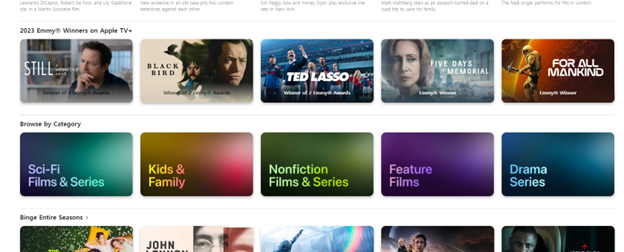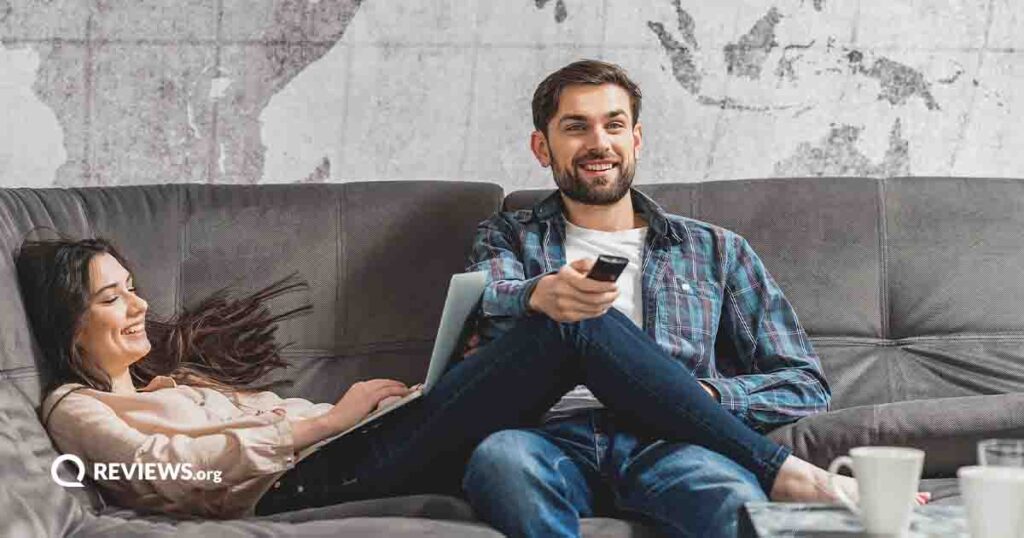Apple TV+ is a streaming service that features popular TV shows and movies. Its library has a range of genres, from drama and comedy to science fiction and children's programming. You can easily sign for a free seven-day trial, but after that, the service costs $9.99 a month.
One defining feature of Apple’s streaming service is that it only has original content. That means its library is significantly smaller than, say, Netflix’s. But this isn’t necessarily a bad thing. Apple has loads of cash from its other products (ever heard of the iPhone?) that it has thrown into making huge-budget TV shows and movies with big-name directors and actors.
We’ll go over everything you need to know about Apple’s streaming service in this article, including how to sign up, what shows and movies you can watch, and which devices you can use to watch.