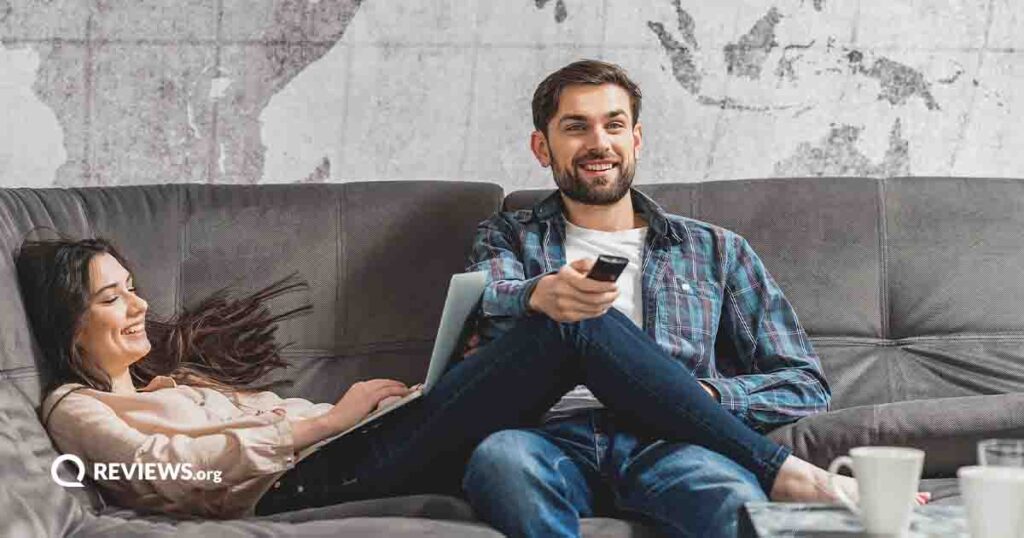Fiber or cable internet gets you a reliable connection with fast speeds and plenty of data
Best Internet Plans for Gaming: Lower Latency Means Better Performance
If you're a longtime gamer who wants to dominate at Apex Legends or Call of Duty, you need a reliable internet connection. Fast internet speeds are important for home Wi-Fi, but you also need low latency to allow for rapid-fire response times and quick gameplay. A fiber or cable internet connection is crucial, and it helps to have a large data cap (or, ideally, unlimited data) to allow for big downloads and updates.
In this guide, I narrowed down the best choices for internet providers with high speeds, low latency, and lots of data. My research draws on thousands of results from Reviews.org’s speed test, and I interviewed several gamers to get their insights into the best Wi-Fi options—whether Google Fiber or Xfinity. Naturally, I also draw from my own experiences as a gamer. Read on for my insights.
How we researched the best internet for gaming
To offer the best recommendations for internet service providers for gaming, we looked at speed test results from our speed test tool, compared advertised speeds versus actual speeds, and whenever possible, we strive to get hands-on experience. In this case, I have personally used Google Fiber and Xfinity, and have reached out to gamers across the nation to get insight about their experiences with other ISPs.
Reviews.org’s pieces are written with independence and transparency in mind. Although we may get paid when you click our links, our brand partners don't read or approve our articles before they are published. Learn more about Reviews.org on our About Us page.
How to pick the best internet for gaming
To get the best gaming experience, you need four core features on your home internet plan:
- Fiber or cable connection
- Low latency
- Fast download speeds
- No data caps
Let’s take a look at the reasons for each of these features.
Fiber (or cable) gives you a fast, stable connection
Fiber is the best internet connection available because it delivers the fastest speeds and works over the most reliable network infrastructure. Fiber providers like Google Fiber and AT&T Fiber aren’t available everywhere, so a good alternative is a cable internet provider like Xfinity or Spectrum. In either case, you get speeds of up to a gigabit speed (or even faster in some cases) and a stable connection.
Of course, you can still game on slower connection types like 5G home internet—in fact, T-Mobile 5G Home Internet is a solid option for gamers on a budget. But with fiber or cable, you get the smoothest gameplay possible and you don’t have to worry as much about buffering or sudden outages.
Low latency ensures smooth gaming—especially in first-person shooters
Latency, or ping, refers to the time it takes for an internet packet to travel from its sources to its destination. In gaming, it measures how long it takes for the game to register that you pulled a sharp turn in Assetto Corsa Competizione or headshotted someone in Valorant before they headshotted you. The lower the latency, the less lag you experience and the smoother your gaming feels.
Latency depends on what type of internet connection you have, and what internet provider you use. According to the FCC’s latest Measuring Fixed Broadband Report, typical latency for different connection types breaks down like this:
The gold standard for internet gaming is fiber internet, which gives you the fastest speeds with the lowest latency. Cable isn’t too far off from fiber, but you might encounter a few more milliseconds worth of lag than you would with a fiber connection.
DSL has much higher latency rates and satellite internet has the highest latency of all. Gamers should definitely stick with either fiber (best-case scenario) or cable internet to get the best experience.
Fast download speeds help with game updates, multiplayer, and livestreams
You don’t need the fastest internet speeds possible to game, but aim for at least 50Mbps download speeds per person in your household for a smooth experience. Keep in mind, your internet speed gets shared across every connected device in your household, so make sure you have enough bandwidth to go around if you have family members and roommates.
If you livestream your games, make sure to get upload speeds of at least 10Mbps. Faster upload speeds make for a much better streaming experience and faster publish times for new videos. One major advantage of fiber is you get symmetrical internet speeds, meaning your uploads are just as fast as your downloads—giving you a ton more bandwidth to support livestreaming and uploads.
The download speeds you get mostly depends on what type of internet connection you have in your house.
No data caps means you can game all you want
Some internet service providers still implement data caps, which put a limit on how much data you can use during the month and lead to charges or slowed speeds when you go over. Keep an eye on the fine print for any limits on your data usage, and aim to get a plan with unlimited data, if possible. You want unlimited data usage so that you can install games, patches, and play online without any arbitrary limits.
Google Fiber: Best overall performance
Google Fiber is, hands down, the best internet provider for gamers. You get superfast download and upload speeds, low latency, and no data caps—all at a reasonable price. The only problem? It’s not widely available. Before you get too excited about Google Fiber, put in your zip code here to find out if you can get it in your area:
One Google Fiber user on Reddit, who recently switched from Spectrum Internet, recently posted about experiencing a notable decrease in latency—from the high teens all the way down to single digits:
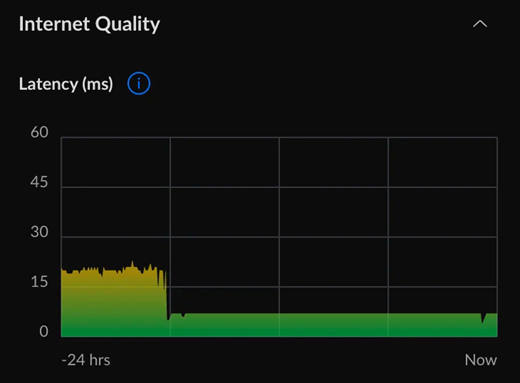
According to results from Reviews.org’s own speed test, the average Google Fiber user gets 25.03 ms of latency. But that number could get even lower with an optimized Ethernet connection.
Google Fiber details
*Latency data taken from HighSpeedInternet.com’s speed test results
I’ve been a Google Fiber customer for the past three years and have had an excellent experience. I can remote into my gaming PC from my Steam Deck with very little lag. I can download huge game files quickly (hello Baldur’s Gate 3!), and all of this can happen while my wife streams Real Housewives on the TV downstairs. In short, Google Fiber has saved me from having to watch Real Housewives with my real housewife.
My latency isn’t quite as low, but that’s likely due to the fact that I ran the test with a Wi-Fi connection rather than a direct Ethernet connection, and I’m fairly far from the nearest server location.
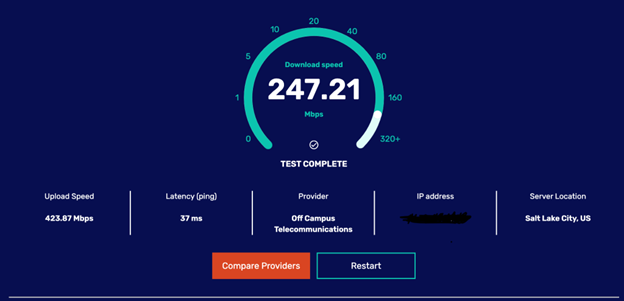
Verizon Fios: Lowest latency
Out of the tens of thousands of speed test results that Reviews.org has on record for the past year, Verizon Fios scores the lowest average latency rate at 13.28 ms. That means there should only be a 13.28 ms delay between you pressing the pass button on Madden, and your virtual Patrick Mahomes actually throwing the ball in your online match.
Verizon Fios has four different fiber plans to choose from, ranging from 300Mbps to 2.3Gbps. Those top speeds are overkill for most gamers, but it’s nice to have the option. Every fiber plan includes symmetrical speeds, so your download and upload speeds mirror each other, rather than having the uploads much slower than the downloads. The high symmetrical speeds and fiber infrastructure all add up to create a superb gaming experience.
Verizon Fios details
*Latency data taken from HighSpeedInternet.com’s speed test results
Jeff Wiggins, a graphic designer and regular gamer, recently moved to Brooklyn and switched from Optimum to Verizon Fios—which he finds works much better for his gaming needs. “My games download faster, and I can safely say I’ve never lost an Apex match because of my internet connection,” Jeff told Reviews.org in a personal interview. “I lose because I’m bad at the game.”
Verizon also offers 5G home internet services, which cost less while offering similar advertised speeds. You’re better off sticking with Verizon’s Fios fiber connection for gaming, but a Verizon 5G Home plan can save you some money with its $50/mo. price tag.
AT&T Internet: Best price
AT&T internet details
*Latency data taken from HighSpeedInternet.com’s speed test results
The best thing about AT&T Fiber? It costs less than just about any other high-speed internet provider out there. You can get a 500Mbps fiber plan from AT&T for just $65 per month, and you can get a $20 monthly discount if you bundle your internet service together with an AT&T unlimited cell phone plan. Keep in mind that discount works with any AT&T fiber plan, so you can even get a discount on the absolutely overpowered 5,000Mbps plan.
“AT&T fiber is just miles better than what I was getting before,” said Greg Abbott, who’s been living in Southern California for years, where AT&T is widely available. “I exclusively game on my Switch and play Overwatch, and I’m getting basically no lag on a Wi-Fi connection,” Greg told Reviews.org in a personal interview. “At least, nothing that’s hurting my game.”
Xfinity internet: Best cable internet option for gamers
Xfinity internet covers about 34% of the country with internet service, so there’s a pretty decent chance you’re in Xfinity’s network. The choice for the best cable provider for gamers came down to Xfinity versus Spectrum, but we gave the nod to Xfinity because it got lower average latency rates in the speed test results we analyzed.
Xfinity details
*Latency data taken from HighSpeedInternet.com’s speed test results
Xfinity offers incredibly high speeds for a cable provider (maxing out at 1,200Mbps) and a low latency rate to go along with it. There’s a slight chance you might even get a fiber connection with Xfinity depending upon where you live and go beyond the advertised speeds, but coverage is still very slim for Xfinity fiber.
Drew Tekulve, a film editor living in Utah, has been using Xfinity internet for years to fuel his obsession with the niche Blizzard game Heroes of the Storm. He told me that he consistently gets a smooth connection while gaming and never loses connection with Blizzard’s servers.
Whatever Xfinity plan you sign up for, we strongly recommend leasing the Xfinity Gateway router with xFi Complete to get unlimited data, otherwise you’re stuck with a 1.2TB data cap. The router and modem combo gets the job done, but what matters most is that you have the unlimited data cap that comes with it. It will cost you an extra $15 per month for the router, but considering the latest Call of Duty is a 215GB download, unlimited data is pretty much necessary for any modern gamer. Also, in my experience, you can pretty easily convince a sales agent to lease you the router for free for a couple of years.
You can also potentially push your Xfinity bill down further by signing up for an Xfinity Mobile cell phone plan along with your internet service.
T-Mobile 5G Home Internet: Best 5G internet for gamers

5G home internet speeds can’t compare with a high-speed cable or fiber internet provider, but it’s got a whole heck of a lot more coverage. T-Mobile 5G home internet works anywhere you can get 5G coverage. You also don’t need to worry about being locked into a contract either, it’s easy to cancel your service any time.
Austin Aguirre, a staff writer for HighSpeedInternet.com, uses T-Mobile 5G Home Internet specifically for gaming. “At first, we had our T-Mobile 5G Home Internet paired side-by-side with our cable internet connection, kind of relying on it as a backup since both my partner and I work from home,” he explains. But it performed so well that his gaming consoles (Xbox and PS5) permanently live on his 5G Home Internet connection. “I've never experienced latency woes or lag outside of the norm while using T-Mobile as a primary gaming connection. And the unlimited data really comes in handy for downloading new games!”
T-Mobile 5G Home Internet details
*Latency data taken from HighSpeedInternet.com’s speed test results
The low average latency really jumps out for T-Mobile 5G. Such a low latency means gamers can expect a smooth experience despite not having a fiber connection. I took advantage of T-Mobile’s 5G Home Internet free trial period and downloaded a bunch of games just for fun because of the unlimited data cap. While playing Diablo 4 online, I hovered around 18 ms of latency every time I tested, and had no noticeable delay between my own inputs and my character swinging his ax.
Recap: The best internet plans for gaming
The type of internet connection you have (fiber, cable, 5G, etc.) makes the biggest impact on your online gaming experience. Fiber internet providers, like Google Fiber or Verizon Fios, will give you the fastest speeds with the lowest latency, but you can still get a solid experience with cable or 5G home internet. Here’s a quick breakdown of our top picks for the best internet plans for gaming.
- Google Fiber: Google Fiber offers fast download speeds and upload speeds, along with low latency without costing an arm and a leg. If you’re lucky enough to live in an area with Google Fiber coverage, it’s a perfect choice for gamers.
- Verizon Fios: Verizon Fios offers extremely low latency rates, which means your online gaming should feel seamless without any lag.
- AT&T Internet: AT&T internet undercuts the typical price for a fiber internet plan and gives you a cheaper rate for super-fast download speeds and low latency rates.
- Xfinity: Xfinity offers fiber-like download speeds for a cable provider. Just make sure you lease its Gateway device to avoid any monthly data caps.
- T-Mobile 5G Home Internet: If you can’t get cable or fiber in your neck of the woods, T-Mobile 5G Home Internet is a lifesaver, giving you solid download speeds and incredibly low latency.
Related Articles