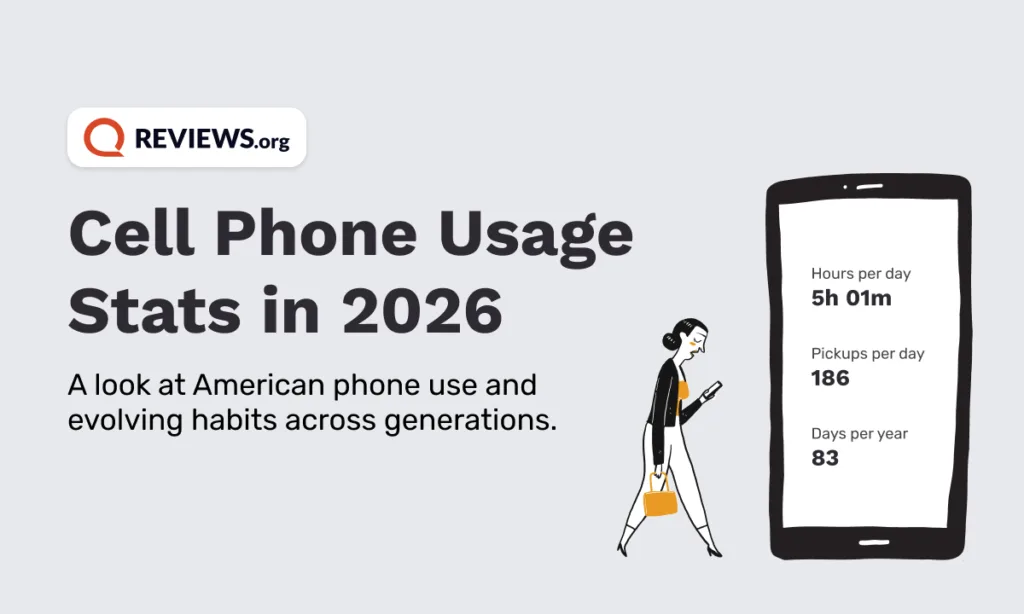Is your Netflix show constantly buffering? Are you tired of that dreaded “No internet connection” error when you’re trying to work from home? Whatever the case, we feel you.
Before you rage at your internet service provider (ISP), try restarting your wireless router to see if a refresh fixes your issue. This simple fix could mean you don’t have to call customer support! That’s a win if we ever heard one.
Ready to give it a go? Let’s fix that internet and get you back online, pronto!