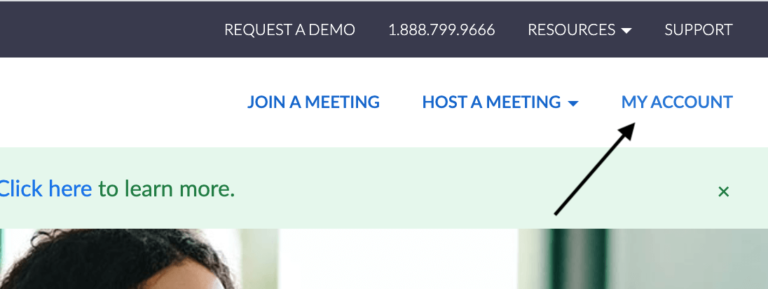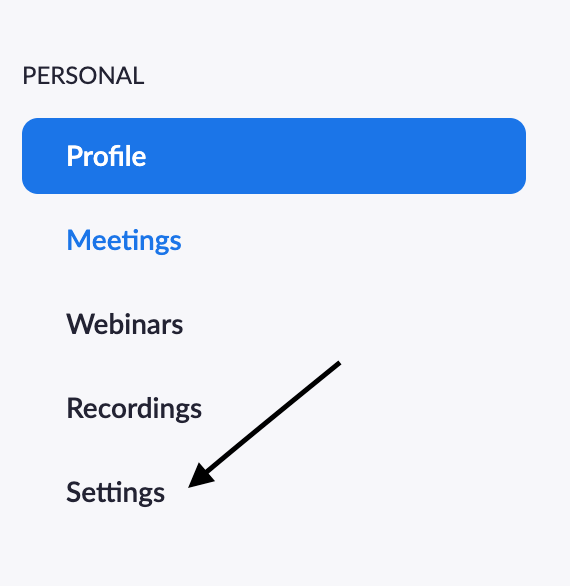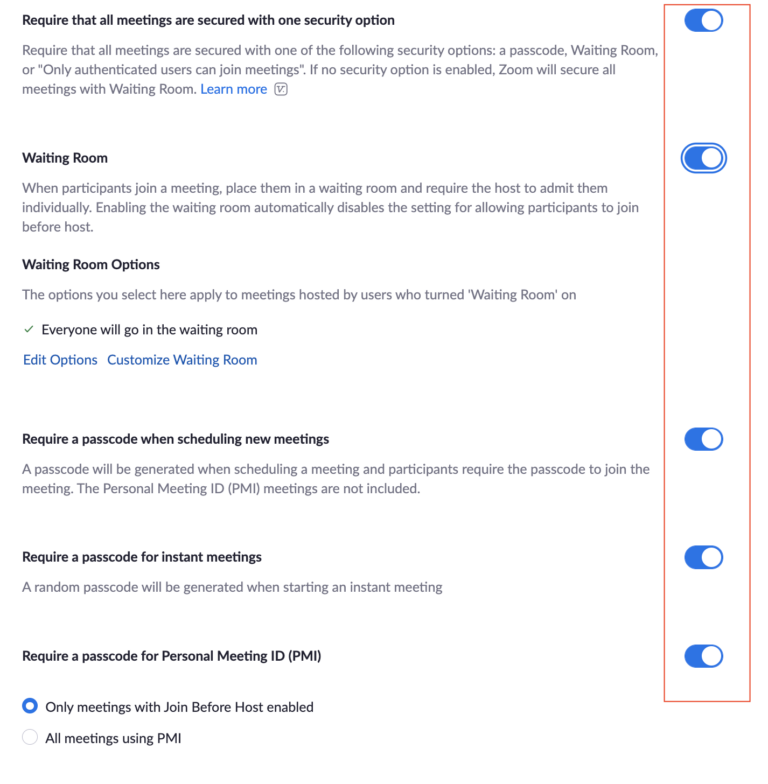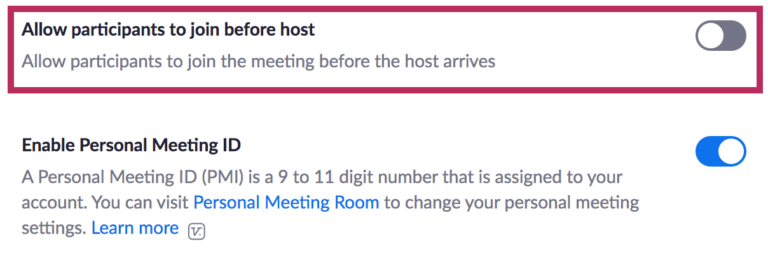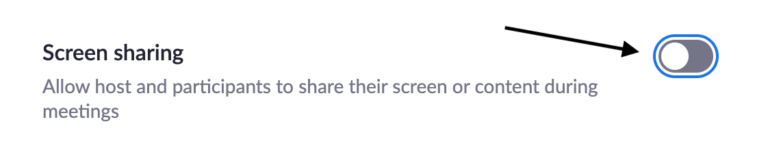Zoom has become the most popular video conferencing platform out there, which is why it’s become such a big target for hackers.
In fact, over the last year, there was a class-action lawsuit involving Zoom because of its misleading encryption and security promises.1
Zoom has started to hone in on its security measures due to the high demand of users who work from home. But let’s talk about how we can protect our Zoom accounts and enhance our Zoom security precautions.