Follow these easy steps to set up a voicemail greeting in under five minutes
How to Set Up Voicemail on Apple and Android Phones
We’ve all got that one friend with the generic voicemail greeting that sounds like it was set up in 1997. Don’t let that be you. Your friends, family, coworkers, cute dates, and Uber drivers deserve better (even if the scam callers don’t).
If you’re wondering, how do I activate my voicemail and set up a custom greeting? Then you’ve come to the right place. Just follow the simple and quick steps we’ve outlined below for both Apple and Android users.
How to set up voicemail on iPhones
If you’ve got an iPhone. then setting up your voicemail greeting is very easy, no matter what carrier you’re using. Just follow these instructions.
1. Open the Phone application (the one with the green logo).
2. Select the voicemail icon on the lower right hand corner of the screen.
3. Tap the Set Up Now button that appears. If the button does not appear, then you’ve already set up your voicemail in the past. You can change it by clicking on the Greeting button on the top left of the screen.
4. Create a voicemail password (4–6 digits).
5. Choose which kind of greeting you want to use: default or custom. The default greeting will just say your number and prompt people to leave a message.
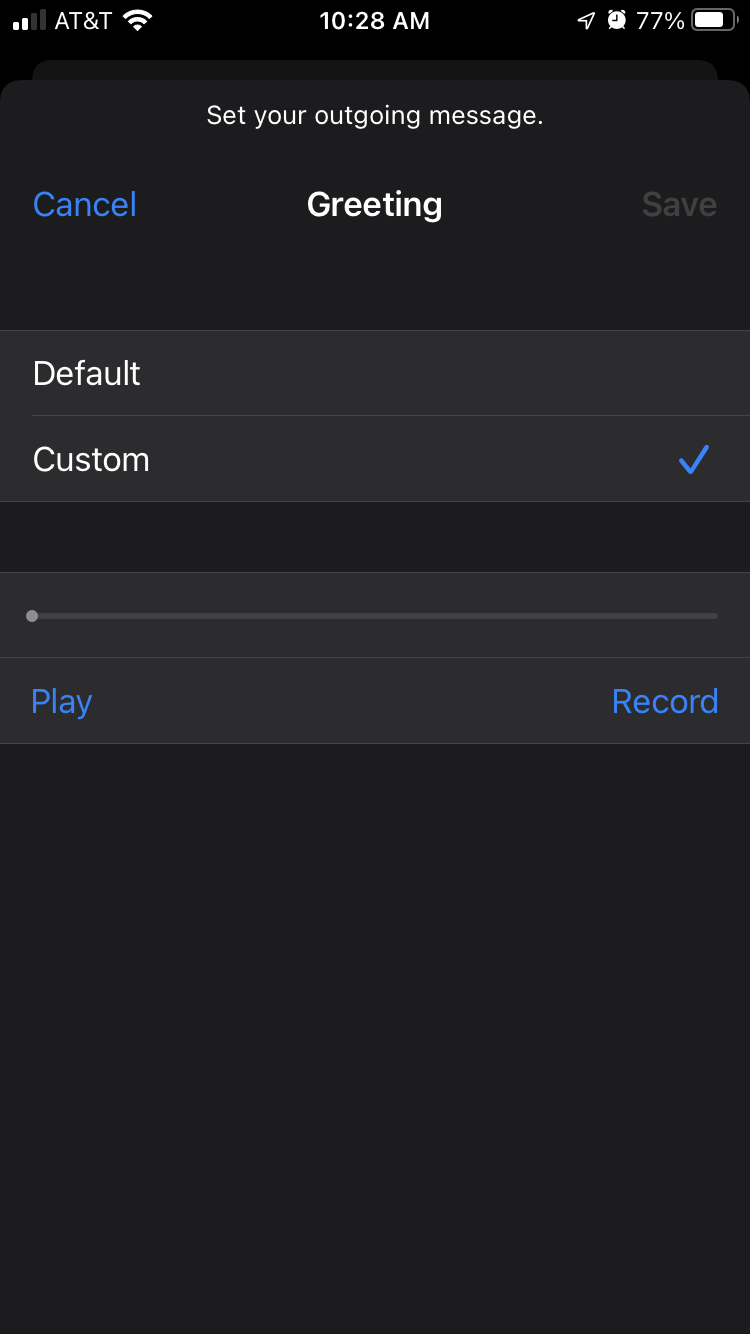
Image source: Screenshot from author’s iPhone
6. If you want to record your own greeting, then select custom. Then press record and say your greeting. Tap stop when you’re done with your greeting.
7. Click done on the top right corner of the screen.
That’s it! Your voicemail has been set up and activated. If you ever need to change your voicemail greeting in the future, just tap the Greeting button in the top left of the voicemail screen.
If you’re having trouble setting up your voicemail because your old phone is slow or the screen is cracked or it’s just straight-up broken, then it’s time for an upgrade.
How to set up voicemail on an Android phone
Setting up a voicemail greeting on your Android device is pretty simple, whether you’re using a Galaxy S20, a Motorola One, or some other phone. Just follow these steps.
- Open the Phone app.
- Dial 1 and press call. You can also call your own phone number.
- You may be asked for your four digit passcode. Enter it when prompted.
- Follow the voice instructions to set up your voicemail. These instructions differ from carrier to carrier.
- Hang up when you’re done.
You can call your own number to see how your voicemail sounds after you’ve set it up.
Some Android phones will come with a pre-installed Voicemail app that you can use instead of dialing 1. This may be easier for some people, but it depends on what Android device you’re using.
Related Articles



