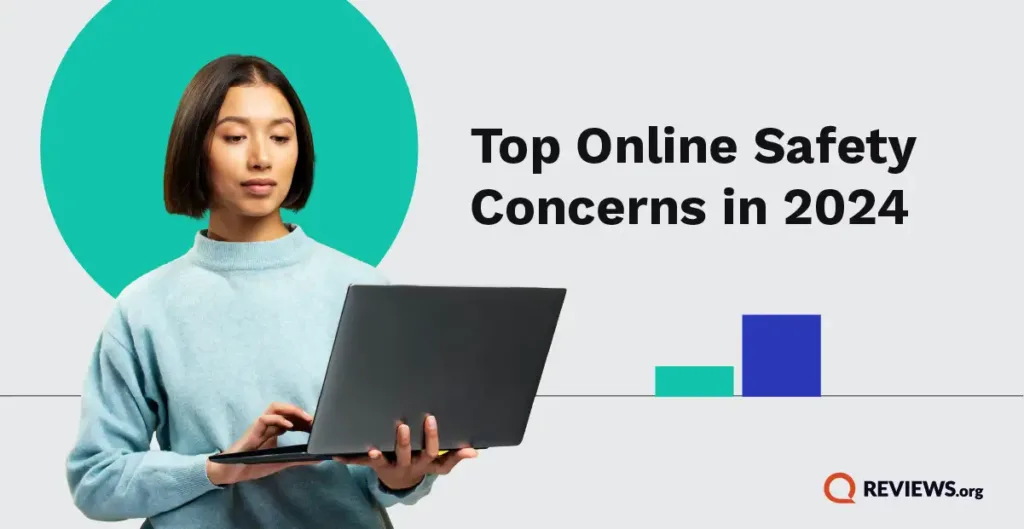Arlo doesn’t work with just Alexa. It works with Google Assistant too.
Here’s how to get set up.
Arlo doesn’t work with just Alexa. It works with Google Assistant too.
Here’s how to get set up.
Last we heard, not all of Arlo’s cameras work with Google Assistant. But you can pick any of the following and still connect with Google:
To learn about other Arlo cameras, visit our full Arlo camera review.
Your Arlo cameras should work with any Google Home or Nest Hub. But to view the feed, you need a device with a screen.
Try either the Nest Hub or Nest Hub Max for the full effect.
You technically don’t need a Google Home or Nest Hub to set up an Arlo camera with Google Assistant. Use the Google Home app to add the camera without any hardware. You can then view the camera feed on your phone by asking Google to open the Nest or Arlo apps.¹
You can also use the search icon to find and select the Arlo device. Google may make you verify your device before it will link to your account.
Then choose whichever Arlo cameras you want to connect to your account and then you'll have the option to name each one. We recommend naming them something easy to identify each one like "Arlo Doorbell".
Not every Arlo camera will be right for every person.
If you live with someone you don’t trust or have kids or valuables you want to keep an eye on, we’d start with an indoor security camera.
But if your main goal is to keep intruders out, we’d definitely prioritize home security cameras like an outdoor security camera or video doorbell.
We hope that helps. If you find you don’t like the sound of Arlo cameras in general, you can always try the Nest Cam IQ. They’re a similar value to Arlo (although they tend to run at a higher price point). You can get either an indoor or outdoor version.
Or, if you prefer something cheaper, here are suggestions for not-so-pricey security cameras.
Arlo cameras don’t work with every available protocol or smart home platform. (For instance, they don’t currently work with Thread.)
We’ve created a few tables that show compatibility with Arlo indoor and outdoor cameras.
Data effective 2/28/2022. Offers subject to change.
Sources: