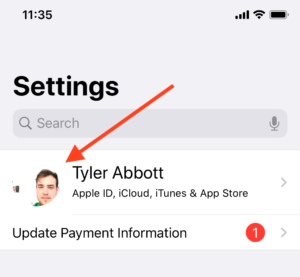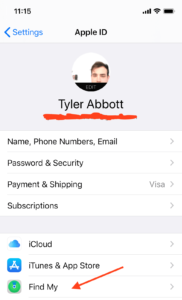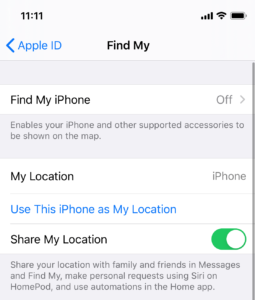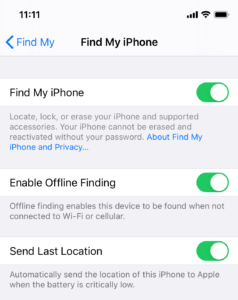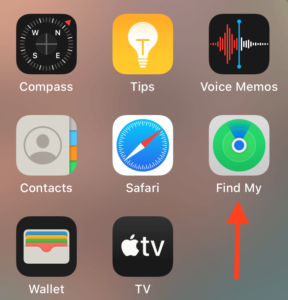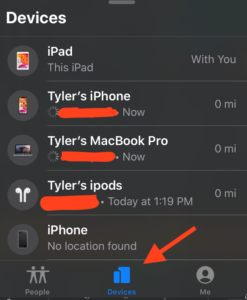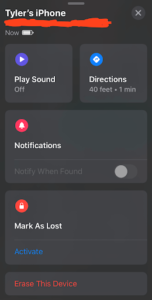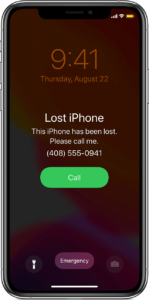How to set up Find My iPhone, iPod touch, iPad, Apple Watch, or AirPods
First things first, we need to make sure that your Find My app is enabled on your iPhone. If you don’t enable the app before losing your phone, then you’ll be fresh out of luck. Retrace your steps, I guess!
Speaking of steps, these are the steps to make sure your Find My app is all set up in case of emergency.
1. Tap Settings and click your picture at the top of the screen.
2. Tap the Find My button right below the Media & Purchases button.
3. Tap the Find My iPhone option
4. Tap the slider for Find My iPhone. You can also enable offline finding so you can find your phone even if it’s not connected to the internet. The Send Last Location feature is also worth toggling—it will send the location of your phone right before it runs out of battery.
Now that those toggles are all green, your paired AirPods and Apple Watch automatically are set up as well.