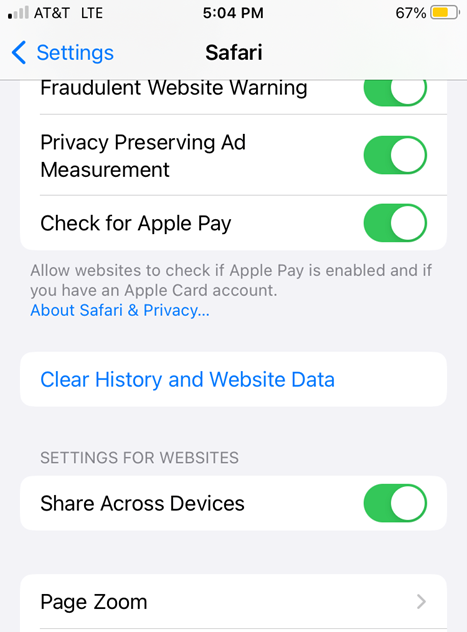If you don’t regularly clear your browsing history (and Google search history), you can end up inadvertently sharing your private information. Thankfully, clearing your internet history is very easy.
Here are the simple steps for clearing your internet history on most computers.
- On a Windows computer: Press Ctrl-Shift-Delete. This should bring up your browser settings for “Clear browsing data.” Select all of the options you want (cookies, site data, browser history, etc.) and then hit “Clear Data” or “Accept.”
- On a Mac computer: Hit Command-Shift-Delete to open the settings for clearing cache and browsing data. Select the time range and type of data you want to delete and then hit “Ok.”
If these simple steps don’t work to delete your internet history, follow the browser-specific instructions below. We’ll also talk about how to clear search history on Google and on your smartphone.