The best video conferencing apps for staying connected
5 Best Video Conferencing Apps
Whether you're trying to connect with your loved ones that live out of state, sync with your team at work, or take an online class, video conferencing is here to stay.
But which video conferencing platform is worth your commitment? You don’t want to end up like my friend Drew, who hitched his wagon to Zune instead of the iPod back in the early 2000s. Let’s take a look at the best video conferencing apps.
- : Best performance
- : Best free video conferencing
- : Best integration
- : Best video conferencing bundle
- : Most accessible

Zoom: Best performance
- Reliable performance
- Other great features included
- Pricey
- Security issues
What we like
When it comes to performance and features, Zoom is still in a class of its own.
Reliable performance
Out of all the video conferencing platforms, Zoom offers the most reliable audio and streaming. You should have the least amount of latency and the highest-possible frame rate for your internet connection with Zoom. On average, these are the performance stats that I get with my Zoom connection.
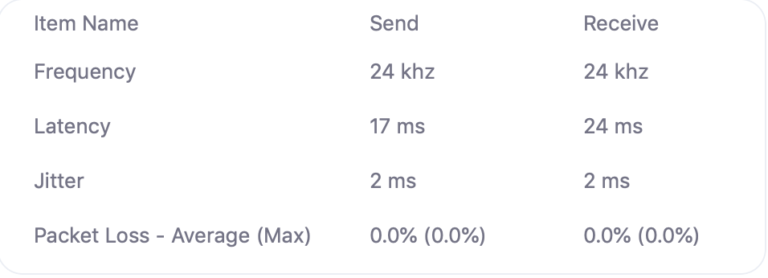
Don’t worry if none of the above makes sense, we’ll break it down.
The most important number to look at is latency, which refers to the amount of time it takes for you to send and receive video data. So if I make a thumbs up gesture on a video conferencing call, it’ll take 17 milliseconds for the other meeting participants to see it. If they make a thumbs up back to me, it’ll take 24 milliseconds for me to see it.
Okay, let’s put those wild numbers in context. The old rule of thumb used to be anything above 250 milliseconds was unacceptable, according to Cisco.2 Zoom has crushed that old expectation and consistently gets the most out of your internet.
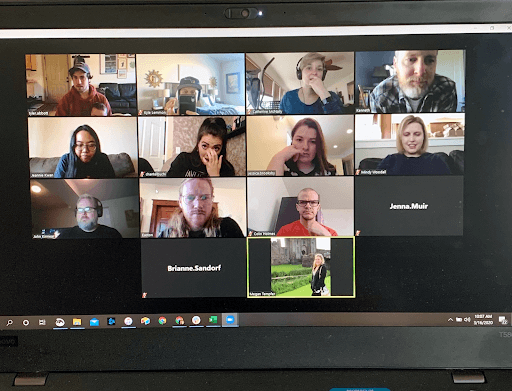
The Reviews.org team has a fairly seamless experience running meetings on Zoom.
Full of great features
You can max out at 300 participants in a Zoom meeting with the Business Plus package. Zoom has seamless screen sharing with just the click of one button. As well as translated captions, workspace reservations, and mail and calendar integrations that make scheduling seamless.
What we don't like
Zoom has struggled to keep up with the hackers, but hopefully that trend won’t continue.
Security issues
Have you ever heard of Zoombombing? It’s where hackers infiltrate your Zoom call and basically just wreak havoc, and it’s become a trend with Zoom. In fact, high-security organizations like the Pentagon no longer use Zoom as its standard conference call app. It feels safe to assume that Zoom will always be proactive about security breaches and improve over time, but you could experience some issues in the meantime. You should always try to protect sensitive information on a Zoom call, just to be safe.
Pricey
All of Zoom’s prices are a per-user situation, and you need to pay for a minimum number of accounts for each plan. In order to get pricing information about the Enterprise package, you'll need to contact a sales representative directly. But the second highest package, the Business Plus plan is $250 a year, per user, and only allows 300 attendees. This is 200 less attendees than the Business Plus plan through Google Meet that is only $216 per year.
So you will pay more for Zoom, and get slightly less than what some other conferencing apps offer.
The Pro Zoom plan is the only paid option that allows for a single account. The other two paid Zoom options require a minimum number of users.
Skype: Best free video conferencing app
- Free video conferencing
- Uninterrupted video calls
- Lower max meeting participants
What we like
Skype is built around offering free video conferencing and it shows.
Free video conferencing
Skype is a completely free video conferencing platform. You can add money to your Skype wallet for calling phones directly, but you can always video conference for free. As long as you keep your Skype communication strictly to video conferencing, you won’t have to pay a cent.
Skype makes its money from selling small ad space on its program and through user subscriptions. Some folks treat their Skype account like it’s a cell phone plan, and pay $3.59 a month for unlimited calls to mobile and landline phones.
Uninterrupted video calls
Skype allows you to video conference for four hours at a time for free. You could roughly fit five full Zoom conversations (which max out at 40 minutes for free) in one free Skype conversation. Oh, and once your four-hour-long Skype conversation ends, you can just start up another conversation and take up another four hours for free. Skype allows for up to 10 hours of video conference a day. You could easily spend more than half of your awake time Skyping with somebody if you wanted.
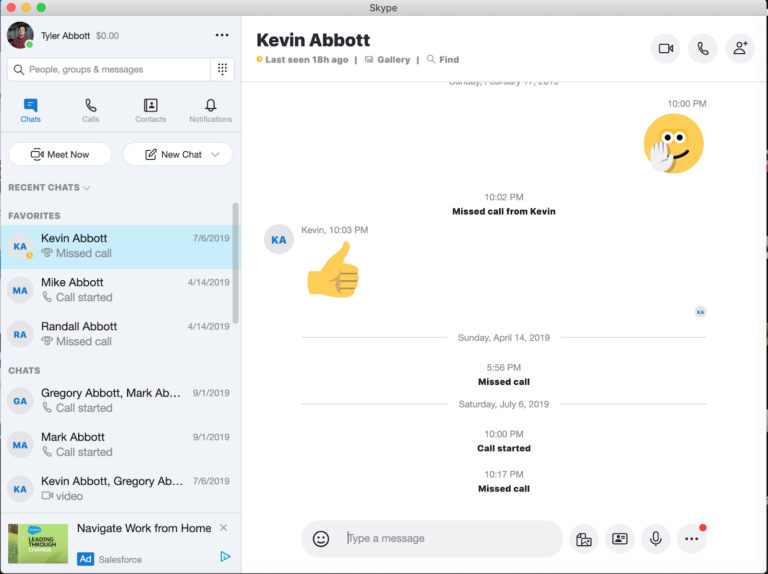
Skype is the free video conferencing platform of choice for my family.
What we don't like
Skype wouldn’t make sense for a large company with its max video conference capacity of 50 participants. If you want to have more than 50 people on a call, you shouldn’t use Zoom as your video conferencing app.
Google Meet: Best integration
- Syncs with other Google apps + Microsoft Office
- Big cloud storage space
- Huge participant allowance
- No free option
Wait, what’s Google’s video conferencing platform called?
For now, Google’s video call app is called Google Meet.
The artist formerly known as Google Hangout has been rebranded about four different times in the recent past. This is how one Google representative laid it out on Twitter:
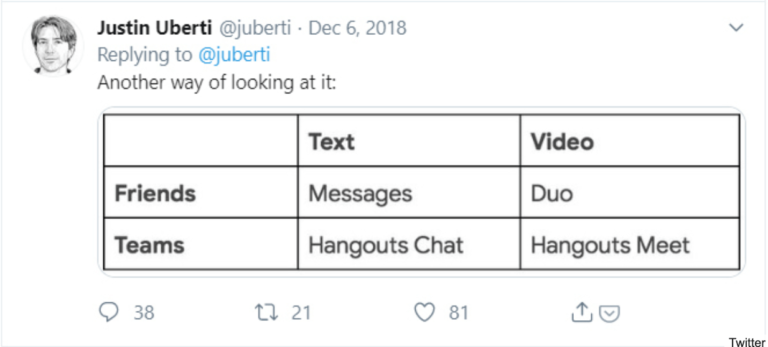
So, there was Google Messages, Google Hangouts Chat, Google Duo, and Google Hangouts Meet. It all feels like different names for basically the same thing, and ultimately Google’s video conferencing app will be packaged in its Suite regardless.
Our advice: don’t worry so much about the name. Now let’s back to the best video conferencing apps review.
What we like
For those of you who use your Google account for everything, Google’s video conferencing platform beautifully syncs with your contacts list and Google Calendar.
Syncs with your Google account
Google Meet is essentially an extension of your existing Google account (if you have one).
As opposed to Skype or Zoom, you won’t have to hunt down people’s contact information with Meet because chances are, they’re already plugged into your Google contacts list. All you have to do is hit the Hangouts button with one of your contacts and you can begin a conference call.
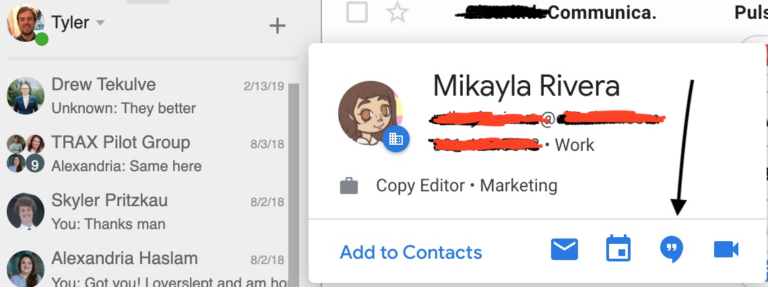
Click the speech bubble icon to start a video call.
Big cloud storage space
You can record and save loads of video conferences with Google Meet!
To give you an idea, 1 TB allows you to save 500 hours of 1080p video. Woah.
Google Meet Enterprise offers up a few extra perks that might make the added cost worth it for large businesses:
- Record and save video meetings to Google Drive
- Live-streaming meetings with up to 100,000 viewers
- A maximum of 500 meeting attendees, plus attendance tracking, and noise cancellation
The Enterprise suite also gets you extra security and admin features, like data loss prevention, access transparency, and endpoint management.
What we don't like
The catch is that Google Meet only works well if your life is already built around the Google Suite of products or Microsoft Office.
If you’re new to Google, then committing to Google Meet as your video conferencing app of choice will be a headache starting up. You’ll need to track down email addresses and familiarize yourself with the tools. Likewise, if the people you’re trying to video conference with don’t use Google, then you’ll have a hard time linking them into the conversation.
Microsoft Teams: Best video conferencing bundle
- Comes with Microsoft programs
- Impressive features
- Comes with Microsoft programs
What we like
For all of the Microsoft stans out there (am I using that term correctly?), you can bundle your entire Microsoft suite of products with Microsoft’s impressive video conferencing platform Google Teams.
Comes with Microsoft programs
Currently, the only way to get the paid version of Microsoft Teams is through bundling with the other Office 365 Essentials. You can opt for the free version of Microsoft Teams, but it doesn’t work as well as Skype, for example. To get the fully-fledged version of Microsoft Teams with meeting recordings, you need to get all the other Microsoft programs as well.
For some people, that’s like getting a free shake with your burger and french fries. If you already love Microsoft Word, Excel, Powerpoint, and other MS software, then getting Microsoft Teams bundled in there is an awesome bonus.
Impressive features
The paid versions of Microsoft Teams have a long list of features that make it way more than just a video conferencing app. Allow us to call out some of our favorite features:
- Webinar hosting
- 1 TB of file sharing
- Meeting scheduling
- Strong security measures
- Atendee registration and reporting tools
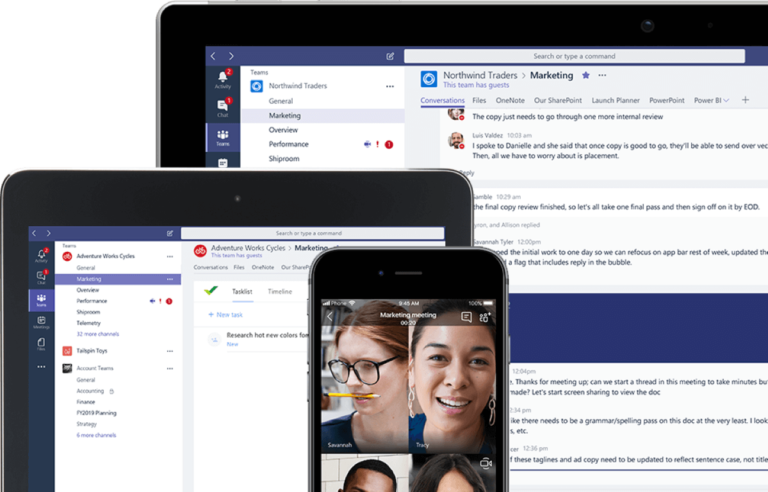
If you’re familiar with Slack, Microsoft Teams has a similar look.
Source: Microsoft
Overall, it’s a nice package that will cost you up to $12.50 a month per user. If you already use the Microsoft Suite of programs, then Microsoft Teams is a no brainer.
There are three different paid plans that include Microsoft Team and its video conferencing software—Microsoft Teams Essentials ($4.00/user/month), Microsoft 365 Business Basic ($5.00/user/month) and Microsoft 365 Business Standard ($12.50/user/month).
The Essentials package doesn't come with the Office apps. The Basic package comes with the Microsoft web app versions of Word, Powerpoint, and Excel, and the Standard package comes with the full downloadable versions of those programs.
What we don't like
If you’re not a loyal Microsoft suite user, then Microsoft Teams wouldn’t make a whole lot of sense for you.
For example, I am a committed Google Doc user, as evidenced by the fact I’m currently writing this in a Google Doc. Transferring all my files to Microsoft Word and Microsoft Excel just isn’t an option at this point. By extension, that makes Microsoft Teams not a great fit for me. If you also use Google programs religiously, then Microsoft Teams might be too big of a transition.
Zoho: Most accessible video conferencing app
- Simple call-in features
- Free plan
- Webinar plan options
- Free plan doesn't offer meeting recordings
What we like
Out of all the major video conferencing platforms, Zoho is the best platform for starting a video conference or hosting a webinar.
Easy call-in features
The beauty of Zoho is that it’s super easy to join a conference call or webinar. When you invite guests to your Zoho meeting, you can either send a link or a call-in number. Participants don’t have to go through the trouble of creating an account either, like they would for a Google Hangouts, for example. Folks can either click the link and open the conference call in their browser, or they can just call in using their phones.
If it’s constantly a struggle to get everyone you want on the same conference call, Zoho will certainly alleviate that process. Let’s be honest, there’s just no way my Mom is figuring out how to join a Zoom call.
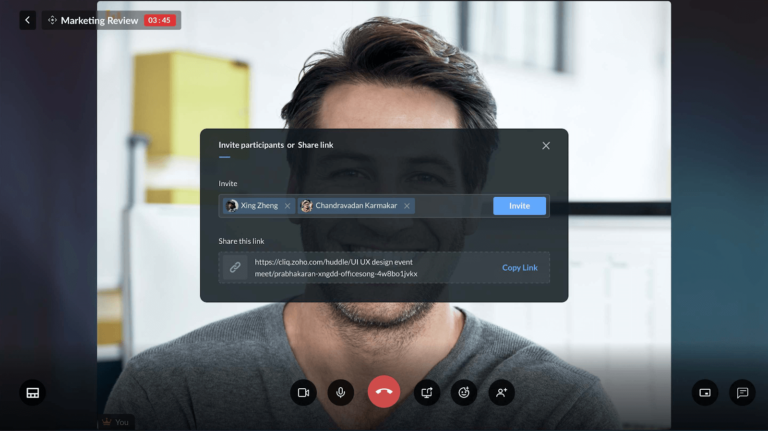
Zoho makes joining a conference call way easier. You can just send you a link or call-in number.
Source: Zoho
And you can screen share your powerpoint, document, or the video of your cute Labrador with all of your co-workers.
Webinar features
If you’re thinking of hosting a webinar series, Zoho gives you all the tools you need to start. Perhaps the best thing is that Zoho comes with a registration program, so you can easily keep track of who’s coming to your webinar. Plus, you get tools to promote, send out reminder emails, and moderate your attendees.
What you pay for the webinar support depends on how many attendees you plan on having. Here’s how the pricing breaks down:
Even if you charge just a few bucks for your Webinar series, you’ll easily cover the costs of Zoho. It also definitely helps that Zoho is so easy to use that your guests shouldn’t have any issue accessing the webinar.
What we don’t like
Zoho also comes with a free plan, or you can sign up for a 14-day free trial of its paid Meeting or Webinar plans. But we get the feeling that Zoho was built for business and folks who want to host webinars, not so much for the casual user that wants to conference with family and friends.
Video conferencing app honorable mentions
There’s lots of other video conferencing platforms out there, and some might even be a better fit for you. Here’s our honorable mentions of the best video conferencing platforms.
- Slack: Slack comes with video conferencing automatically, but you can’t have more than 15 participants at a time. Slack shines when it comes to simple 1-on-1 video calls.
- Discord: Discord was made for gamers, but it works perfectly well as a stand-alone video conferencing app. It’s totally free, for starters, and you can have 10 video conference participants at a time. A friend and I have been using Discord to chat while playing Lord of the Rings Online, and it works beautifully while gaming.
- FaceTime: FaceTime supports a surprising 32 video conference participants at a time, but everybody on the video conference call needs to be using an Apple device.
- WhatsApp: WhatsApp allows for 16 participants on a video conference call at a time. It works on both Android and Apple devices.
- Wire: Wire is an up-and-coming video conferencing platform that’s fully committed to security. It currently only allows for four participants at a time during a video call, but it’s the most secure video conferencing platform we’ve seen.
- GoToMeeting: GoToMeeting’s overall video conferencing quality is just as good as Zoom and Google Hangouts, but its only downside is that it’s a bit more expensive than the other options.
- FreeConference: FreeConference isn’t quite as free as it sounds, but it does offer a free-tiered plan with a maximum of five participants at a time for video conferencing. You can opt for the not-so-free paid plans that include additional features, including support for tons of international call-in numbers.
Video conferencing requires a reliable internet connection
Even if you have the best video conferencing platform ever, it’ll still only work as well as your internet connection. If you are frequently experiencing a drop in video conferencing stream quality, the culprit is probably your internet connection.
Few things are more annoying than trying to have a productive meeting and having the stream cut out of every few seconds.
Put in your ZIP code below and see what internet upgrade options you have in your area:
Recap: What are the best video conferencing apps?
Video conferencing apps are here to stay, and as it stands right now, these are our picks for the best conferencing apps.
- Best performance: Zoom is the most popular video conferencing platform for a reason. It’s the most reliable conferencing app for a smooth stream.
- Best free video conferencing app: Skype was built to offer free video conferencing. It lets you talk for hours on end (four at a time, to be exact) and it won’t cost you a penny.
- Best integration: Google Meet is a natural fit with your Google account. It’s incredibly easy to start up a video conference with your Google contacts or anyone who uses Microsoft Office.
- Best bundle: Microsoft Teams comes included with the Microsoft Suite of programs. If you’re already planning on using Microsoft programs, you should commit to Microsoft Teams as your video conferencing app of choice.
- Most accessible: Zoho makes it as easy as possible to start a conference call with anybody, regardless of what device they’re using. Folks can call in to meetings, or just click on a link to join. It also has really impressive webinar hosting features.
What’s your choice for the best video conferencing platform? Have you had any bad experiences with any video conferencing you’d like to share? Oh, and please feel free to include any embarrassing video-conference-related stories. We love those.
FAQs
Zoom is the best video conferencing platform because it's reliable and easy to use. GoogleMeet is great as well because it allows up to 500 attendees, which is 200 more than most other platforms for the same price.
Skype is the second best, but it might be more fitting for some. If you don't have more than 50 people joining you on your video call, you can download Skype for free.
Zoho offers a great service for webinars, and you can choose how many attendees you'll have. For example, Zoho charges $39 per month for 500 meeting participants, $75 per month for 1,000 participants, and you can pay just $180 for 3,000 participants.
Yes, you can. Zoom offers the Basic plan for free. The biggest caveat is that you will be limited to a meeting duration of 40 minutes. So if you want to meet longer than 40 minutes, you'll have to pay for the Pro plan which is $149.90 per year per user.
Related Articles




