Cached data is information stored from a website or app that makes reopening that website or app faster. Cached data reduces load times, but that data has to go somewhere, so it takes up some space on your device. Think of it like loading up your car with all of your camping gear—it’ll be super easy to set up camp basically wherever you want, but it’ll take up a lot of space in your car.
What Is Cached Data?
What is cached data?
Okay, so we know that cached data is information we store on our devices to make reopening websites and apps faster, but what actually is the stuff?
Cached data is usually made up of files, images, and scripts. For example, if you’ve visited our article on best cell phone plans before, your browser will have saved information about the images and widgets used in the article to pull it up faster.
Should I delete my cached data?
Like the dust on your bookcase (which I’m looking at as I type this), cached data can quickly build up over time. For example, I currently have nearly a gigabyte of cached data stored on my computer. I am going to delete my cache data right now so I can make some more room for video games I’d like to download.
After deleting your cached data, you may notice pages you normally visit taking a few seconds longer to load. Your browser will redownload that cached data as you visit more websites. But it’s nice knowing you’re not storing cached data from websites you visited months ago that you’ll probably never visit again.
How do I delete my cached data on Google Chrome?
If you’re on a desktop or laptop computer, these are the steps for deleting your cached data on Google Chrome:
- Open Chrome.
- At the top right, click the three vertical dots next to your Gmail portrait.
- Click More tools and then Clear browsing data.
- Choose a time range of cache that you would like to delete. You can select “All time” to delete all of your cached data.
- Check the boxes next to "Cookies and other site data" and "Cached images and files.”
- Click “Clear data.”
Every browser will have its own process for deleting cached data. A quick Google search should give you instructions on how to delete cached data for Firefox, Internet Explorer, Safari, and other internet browsers.
How do I delete cached data on my iPhone?
Sadly, the iPhone operating system doesn’t have a “Clear all cached data” button, but wouldn’t it be nice if they did? Instead, you’ll need to go app by app to delete your cached data. To find all of your apps go to your iPhone settings and scroll down until you see a list of apps.
For example, if I wanted to delete all the cached data from my Slack app on my iPhone, I would first find my Slack app under the settings menu. Click on the app, and then you’ll see a toggle switch at the bottom where it says “Reset cache on next launch.”
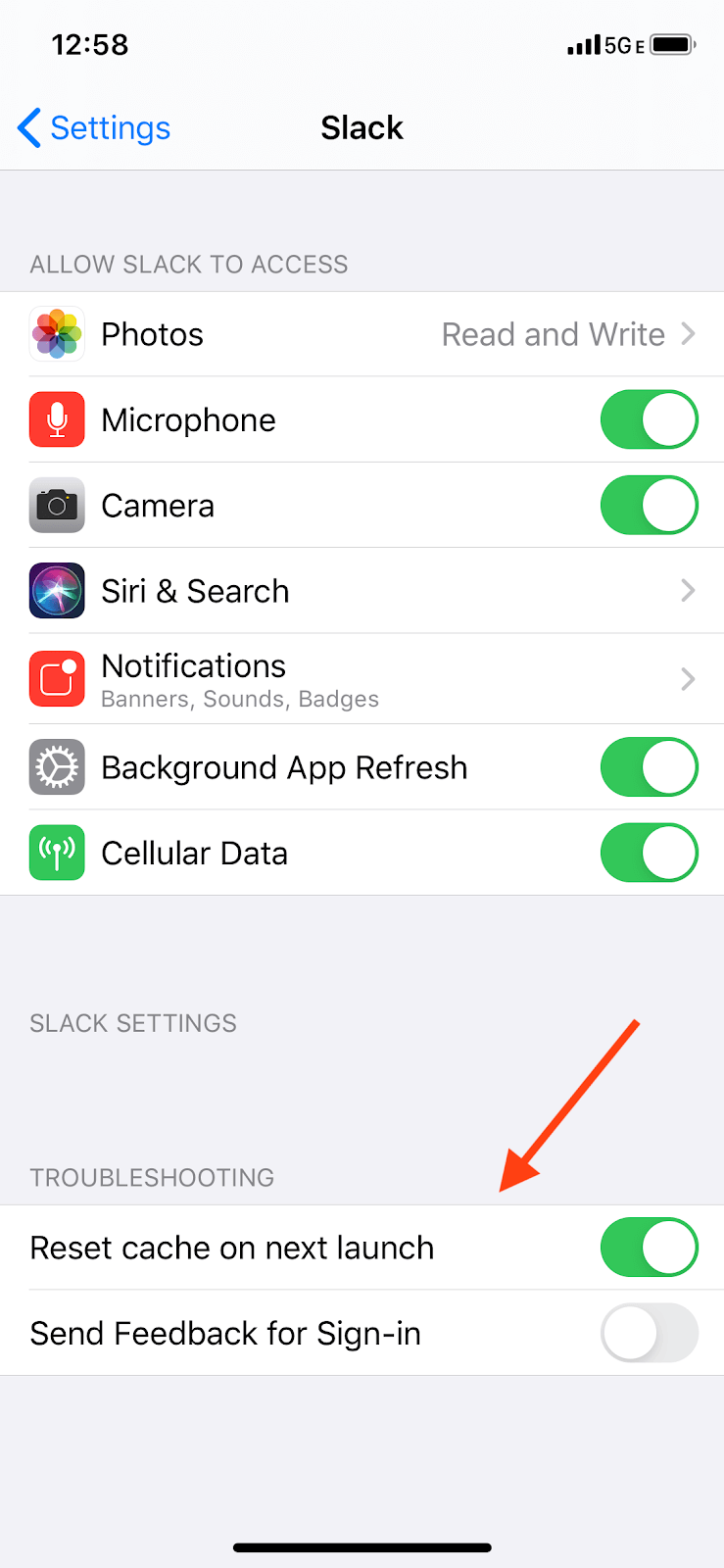
Make sure to toggle the switch to green, and your cache data will delete and reset next time you open the app.
Subscribe to our YouTube Channel for more exclusive content and reviews.
How do I delete cached data on my Android phone?
Android works in the same way as iPhone when it comes to deleting cached data. You’ll need to specifically find an app under your settings to delete the cached data. Here’s the steps to delete cached data on your Android phone:
- Open your Settings.
- Tap the Storage option.
- Tap Other Apps to see a list of all of your installed apps.
- Find the app you want to delete cached data from.
- Hit the Clear Cache button.
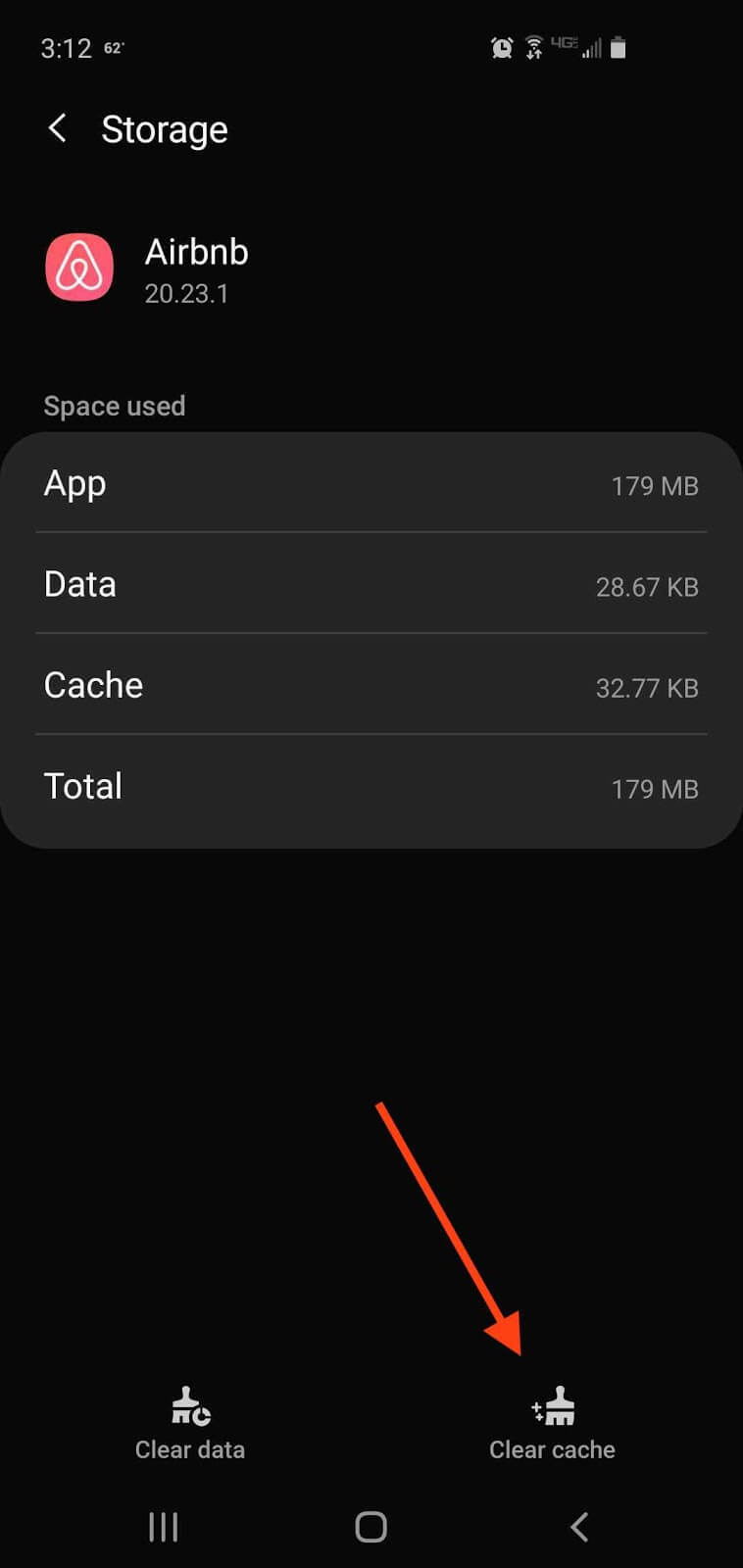
Hit the clear cache button on the bottom right corner.
Depending upon what Android OS you’re using, the steps to delete cached data might look slightly different. The above example is from an Android 10 on UI Version 2
Related Articles



