A step-by-step guide for three easy ways to pay your Mint Mobile bill
How to Pay Your Mint Mobile Bill
Paying your Mint Mobile bill is simple. There are three main ways that you can pay:
We’ll go over all three of them in this article.
We should clarify up front that Mint is a no-contract prepaid carrier. That means you aren’t technically paying a bill. Instead, you’re renewing your service each period. This means you can choose a different plan each time you renew, or you can choose to not renew at all.
Now let’s jump into the guide. We’ll start with how to pay using the Mint app.
Read our in-depth Mint Mobile review here. We go over the company’s plans, prices, special features, coverage, and more.
1. Pay using the Mint Mobile app
If you haven’t already, then download the Mint Mobile app for Android or iOS. Once you open the app, you’ll log in using your existing account information that you created when you activated your Mint service.
Once you sign in, you should be taken to your account Dashboard. This screen will show you your current account balance and how much time you have until you need to renew. You can click on the My Plan tab at the bottom to get more details on your current plan.
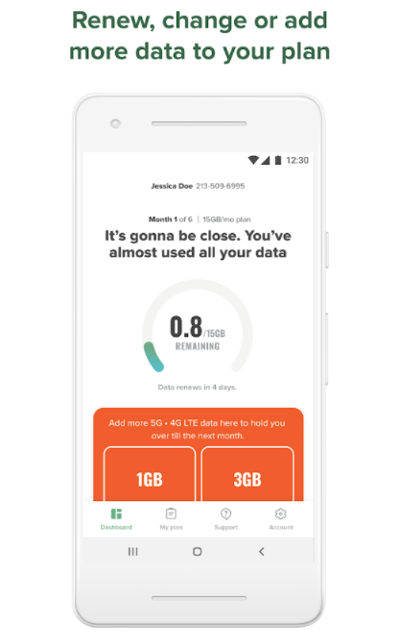
Source: Google Play Store
If your account is ready for renewal, then the app will notify you on the Dashboard. Follow the instructions to renew your plan (you’ll need your credit card information).
If your account isn’t up for renewal, but you’ve just been burning through your data on TikTok or PUBG Mobile this month, you can also buy additional data before your account is ready for renewal. Just click on the Add Data button on the Dashboard.
Putting money in your Mint Wallet
If you don’t want to worry about putting more money on your account every time you renew or add data to your plan, then you can just put money in your Mint Wallet. Just select the Account tab and tap Load Wallet to add $5, $10, or $20.
2. Pay on Mint’s website
If you don’t want to pay using the Mint app, you can easily pay using your web browser. First, go to Mint’s website. (Note: Don't just Google “pay Mint bill,” because you’ll likely get a bunch of results for “Mint Bills,” which is a totally different company.)
In the upper right corner of the webpage, you’ll see a Sign In button. Sign into your account using the information you set up when you activated your account. You’ll be taken to a Mint Mobile account dashboard.
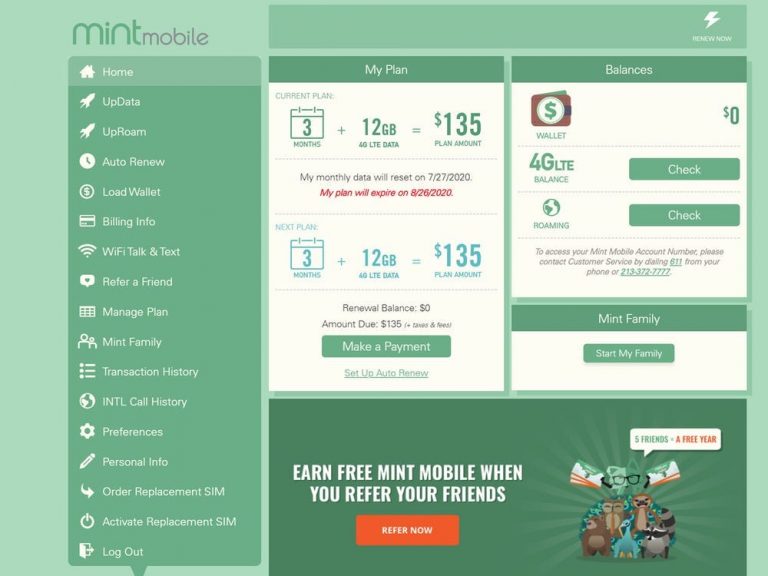
Source: Mint Mobile
On the Dashboard you’ll see a section called My Plan. Here it will tell you how much data and time is left on your account. You can click the Renew Now button to renew your existing plan. If you want to renew with a different plan, click on the Manage Plan tab to the left.
Mint has some of the cheapest plans in the industry. But there may be other plans that fit your lifestyle better. Check out our review of the best cheap cell phone plans for some other great plans.
3. Set up Auto Renewal
You may have already set up Auto Renewal by clicking this box when you first signed up for Mint Mobile.

Source: Mint Mobile
If you didn’t, then you can still easily sign up for Auto Renewal on the app or the website. Just click the Set Up Auto Renew button on the website or click the Auto Renewal tab when you make a payment on the app. This will allow Mint to automatically charge your credit or debit card each time your plan ends.
Related Articles



