What's the differences between the Zoom mobile app and Zoom desktop app?
Zoom Mobile vs. Desktop App: Know the Differences
The Zoom desktop and mobile apps share a lot of similarities, but there are some differences that you should know before committing. For example, you can access a Zoom meeting on your phone without having to use any data. But on the other hand, you don’t get access to as many cool features on the mobile app, like being able to launch a poll with all of your participants.
Let’s take a look at the main differences to know between the Zoom mobile and desktop apps.
Differences between the Zoom mobile and desktop apps
There are way more similarities than differences between the Zoom mobile and desktop apps, but there are a few differences worth calling out.
Features available only on the Zoom desktop app (Windows and Mac OS)
- Full range of host and participant controls
- Creating, editing, and launching polls
- Starting breakout rooms
- Live streaming meetings and webinars
- Pausing a shared screen
- Editing sent messages
- Sending animated GIFs
- Managing blocked contacts
Features available only on Zoom desktop, Android, and iOS apps
- Scheduling one-time or recurring Zoom meetings
- Sharing your screen
- Language interpretation
- Live transcription
- Reporting inappropriate behavior
- Sharing a whiteboard or annotating a shared screen view
- Deleting your sent messages
- Saving images or files sent in chat and sending images or files
- Sending emoticons
- Encrypting your chat
- Displaying closed captions (if they're available)
- Virtual backgrounds
- Using the "touch up my appearance" feature (unavailable on Android app)
Feature available only on Zoom mobile app (iOS and Android)
- Calling in to meetings via a phone number
Here’s a handy infographic to show you the high-level differences between the Zoom desktop app and Zoom mobile app.
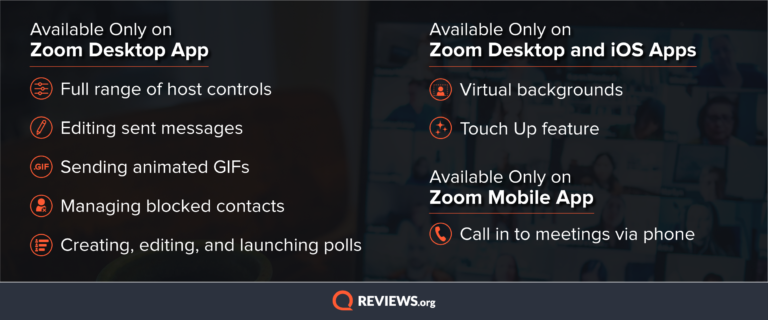
If you want a comprehensive list of all of Zoom’s features for its desktop and mobile apps, you can check that out here. Be warned, it is a very comprehensive and long list.
So what do these differences actually mean?
Regardless of whether you use the Zoom mobile or desktop app, you’ll still be able to video conference normally. The main differences between the two are more specific little features.
Let’s put the differences between Zoom mobile and Zoom desktop into context.
Hosts have way more control on the Zoom desktop app than they do on the mobile app
If you plan on hosting a Zoom meeting, you’re much more well equipped on the Zoom desktop app than you are on the mobile app. If you want to launch a poll, control who can control their screen, start breakout rooms, or stream your meeting publicly, you’ll need to host the meeting on the desktop app. None of these features is available to you on the mobile Zoom app.
You can only set up virtual backgrounds on the Zoom desktop app or on mobile app
Good news, Android users: you can finally use the Virtual Background feature and the touch-up feature in the Android Zoom app. But you won't find it in the web or Chrome apps just yet.
Automatically call phone number to join meeting on Zoom mobile app
Finally, something the Zoom mobile app has over the desktop app. You can easily call in to Zoom meetings on your phone. This is especially useful when you can’t get a reliable wireless signal, but your cell signal works fine. Or if you happen to be traveling but you can't miss the meeting. You can also avoid using data with Zoom by just calling in to meetings.
Edit sent messages and send GIFs on the Zoom desktop app
The Zoom desktop app has more quality-of-life features than what you’ll find on the Zoom mobile app. For example, you can only edit your sent messages and send GIFs on the chat feature with the desktop app. Maybe you don’t need to edit your messages after you've already sent them, but the ability to do so has saved my job more than once.
As for GIFs, there are certain situations that call for a GIF and only a GIF. Like when someone on your team accomplishes something and you want to express your congratulations like this:
What internet connection do I need to run Zoom?
If you don’t have a reliable internet connection, it won’t matter what version of the Zoom app you use. If it sounds like the person you’re chatting with on Zoom speaks a strange robotic language, it might be time to upgrade your internet speed a smidge.
We recommend at least 25–50 Mbps for Zoom calls, but you'll probably want more download speed than that so everyone else can get some work done at home too.
Recap: Use the Zoom desktop app for the most features
Currently, the Zoom desktop app is much more feature-rich than its mobile counterpart. If you want to have admin-like controls over a Zoom meeting, we would strongly recommend sticking with the Zoom desktop app. For those of you who just want to call in to a meeting and participate, you’ll be fine with the Zoom mobile app.
Related Articles




