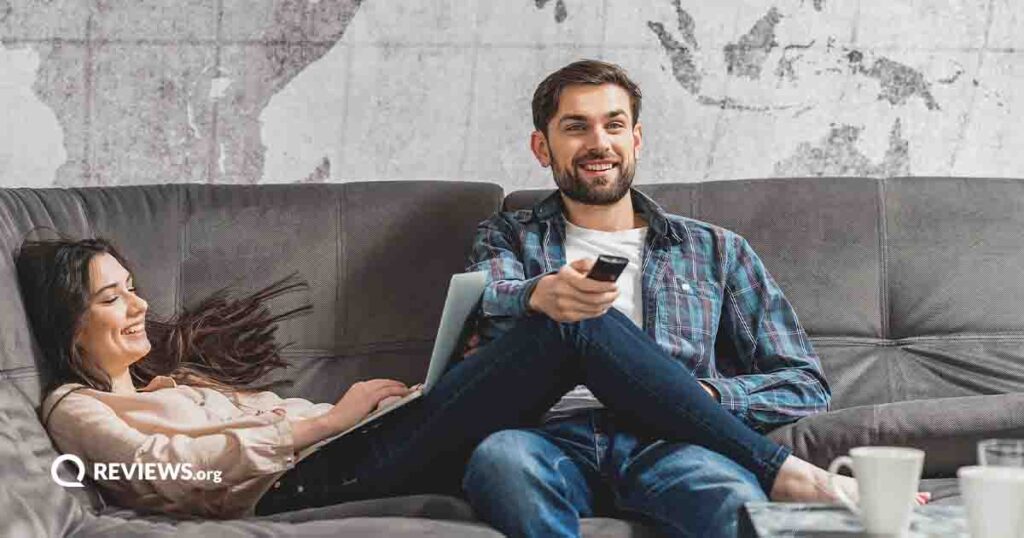We’ll help you troubleshoot and fix your Spectrum service (fingers crossed)
Spectrum Internet Not Working? Try These Simple Fixes.
You’re plugging along, doing some online shopping or booking a vacation when … dang, your Spectrum internet is down!
How do you bring it back up? We pulled together Spectrum’s troubleshooting suggestions into one easy guide so you don’t have to go without Wi-Fi a minute longer than necessary.
Or, if you’d rather just ditch your Spectrum internet connection, we can help you find something new.
Guide to troubleshooting your Spectrum internet:
1. Check for outages
First things first: check with Spectrum to see if there’s a general outage in your area.
To save yourself the trouble of checking the Spectrum website every time there’s an issue, consider signing up for the My Spectrum app to get push notifications about outages and other service interruptions.
If there is a Spectrum outage, you can ask customer service when your connection will be up and running.
If not, make sure you don’t have a power outage at your home before you move on to the next steps.
2. Troubleshoot your equipment
If you don’t see any Spectrum outages, it’s time to troubleshoot issues with your equipment. Generally speaking, that means your Spectrum modem and/or router. Before doing anything else, Spectrum suggests restarting your equipment.
You’ll need to sign in to your Spectrum account to follow troubleshooting guidelines.
Oh, and Spectrum offers several services, so make sure you’re following the internet troubleshooting guide and not, say, the TV troubleshooting guide. All are listed in the same place on Spectrum’s website.
Restart equipment
- Select the Reset It button on the Spectrum troubleshooting guide.
- Go to the Internet tab.
- Choose your equipment from the list.
- Look for a Connection Issue status next to your equipment.
- If you see the status, select Troubleshoot.
- Select Restart.
- Select Restart again.
Now, you can play the Google Dinosaur game offline while you wait for your equipment to reboot.
Here's our article on how to restart a Wi-Fi router if you need more assistance.
Troubleshoot equipment issues
After resetting, if things are still janky, here are a few other things you can do to troubleshoot equipment issues.
Use a speed test
No, not our awesome speed test (although you can try that too). Spectrum suggests what’s called a wired speed test. It requires connecting your computer directly to your modem through an Ethernet cable.
Once your computer is connected, you use it to run the test. Sorry, no phones allowed for this one.
Check the network
If you’re all about that Spectrum Wi-Fi, ensure nothing interferes with the network speed.
Spectrum suggests looking out for:
- Competing devices (aka too many things on your Wi-Fi bandwidth)
- Device interference (Baby monitors are a big one.)
- Competing networks (Are any other networks nearby acting like a bandwidth vampire?)
- Device distance from router (might need to scooch a little closer)
- Physical obstacles (Is anything straight-up blocking the signal?)
- Time of day (Let’s face it, everyone hops on the web to unwind right after work, and that can make networks crowded)
Or, if you favor an Ethernet connection, check that your plug is securely fastened on both ends.
Check your equipment
As one of your last-ditch troubleshooting efforts, Spectrum recommends checking to make sure that your wireless devices are compatible with your home network.
For instance, if your network is 2.4 GHz, your devices must be compatible. Same with 5 GHz. (You can figure your GHz out by selecting Properties when viewing your network settings on a connected device.)
Or, if your device doesn’t support WPA2 encryption, you might need to adjust some of your Wi-Fi settings.
Check your security settings
Sometimes, slow speeds suggest hackers or other bad actors. Look at your security settings and see if anything could be more secure. (Easy password? No password? No encryption?)
Reboot equipment
If restarting your Spectrum equipment or our other troubleshooting tips don’t help the issue, you may need to try a reboot.
- Unplug the modem or router power cord or remove its battery.
- Wait for sixty seconds, then restore power.
- If you're using a wireless adapter for Ethernet or Wi-Fi, unplug the adapter and wait 10 seconds before plugging back in.
3. Optimize your internet performance
If you’ve already checked for an internet service outage and rebooted your Spectrum router/modem but you still suffer from a nonexistent or slow internet connection, then look for technical things that might drag down your internet connection.
That includes updating to your browser's latest version and checking your device for viruses. Also, look at multiple web pages to make sure it’s you and not whatever site you’re browsing.
4. Contact Spectrum support
If none of these tips are working, it’s time to contact customer support through your Spectrum account.
We know, we know. Customer service can be a pain. Luckily, the ACSI gives Spectrum one of the better customer service scores in the industry.
Related Articles