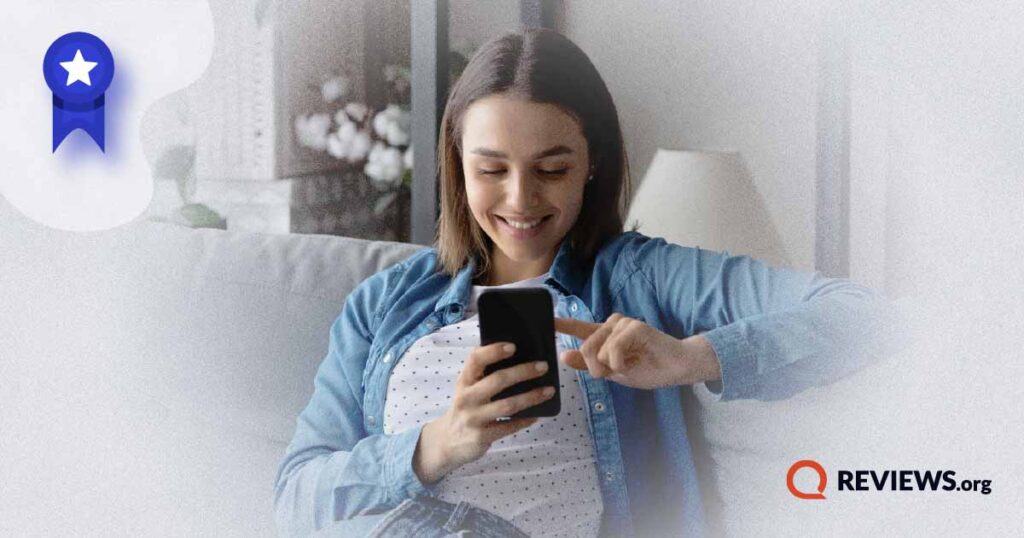10 easy tips for creating passwords, installing antivirus software, and using a VPN to keep you safe online.
How to Stay Safe Online
We may earn money when you click our links.
It’s no secret that the internet is home to some shady characters, but staying safe online doesn’t require you to turn your internet off. Instead, stay mindful and take a look at these 10 easy tips for internet safety:
- Don’t share personal information.
- Double-check and verify links.
- Use secure public Wi-Fi.
- Use a VPN.
- Only log into sites that start with https://.
- Be careful who you chat with.
- Turn off your Bluetooth.
- Use antivirus software.
- Use secure passwords.
- Backup your data.
Read on to learn more about each tip, plus find out about resources that can help you and your family stay safe while surfing the web.
1. Don’t share your personal information
When it comes to online safety, it goes without saying that you should never share your passwords, banking information, social media account access, or address online. And keep in mind that identity theft isn't the only risk with of a lack of cyber security, so some details are riskier to share than you'd expect. Other information, like details about your relationship, could be used to figure out answers to your security questions or even give hackers a tip-off when it comes to guessing your password.
You should also be aware that anything you post on social media (or anywhere) may continue to exist online even after you delete it. We’ve had prospective employers ask about content from our high school blog—and that’s been offline for about a decade or longer now. (Cue the facepalm emoji.)
2. Double-check any links before you click
When checking your email or scrolling through social media, make sure you know and trust any links before you click on them.
Many cybercriminals seek to infest your computer with malware by tricking you into downloading compromised apps and software. Before you download, be sure you trust the site you’re getting your new game or app from. And just straight up avoid downloading anything that looks suspicious.
One way to tell if a link is safe is to mouse over it. This will show a preview of the full link in your web browser’s status bar. Check to make sure the preview link matches the site it should be from—you can verify the correct site link by googling the company name.
For example, if you get an email from Wells Fargo bank and the link preview shows “www.wells-fargo-bank.com,” it doesn’t match the correct site link that comes up in Google: “www.wellsfargo.com.”
And if you get an email that asks you to log in, it’s safer to not click the login link in the email, and instead go to the brand’s official site to sign in there. You can go to the official site either by googling the brand’s name or, if you know it by heart, typing the site address in the URL bar of your browser.
This tip includes links sent to you by friends on messaging apps. True story time: We’ve had our computer compromised by a link sent by a trusted friend over a messaging app before. The bottom line is, if it seems sketchy, play it safe and don’t click.
If you’re not sure if a link is safe, you can always Google the company to find a link to the official site. Or, if an email or site asks you to log in to your bank or other accounts, you can always call to verify the request.
3. Use secure public Wi-Fi networks
You should never use an unsecured (unlocked with no password) public Wi-Fi network unless you absolutely have to. And if you do use one, avoid logging into any of your accounts online or on apps or entering in any personal or financial information.
Hackers are known to set up fake Wi-Fi hotspots to lure unsuspecting web surfers in. Once someone logs into the fake Wi-Fi, the hacker can see basically everything they do online. Scary.
If you’re out on the town and looking for a Wi-Fi connection, it’s safest to ask a barista or employee what the name of their Wi-Fi network is. And if the password isn’t posted where you can see it, make sure you get that info too.
4. Use a VPN with your Wi-Fi connection
A VPN, or virtual private network, securely connects your device to an internet server so that no one can monitor your activity or access your data through your internet connection. It’s a great (and legal) way to keep your connection secure at home and even while you’re out and about using public Wi-Fi.
The only downside to the increased security a VPN provides? It could slow your internet connection. This is because the VPN routes your info through another server to secure your data. You win some, you lose some, we guess.
Check out our guide on how VPNs work, plus a list of our top VPN picks.
More people are working from home lately, and that means many of us may be targeted by online criminals. One way to keep yourself protected is to use a VPN—and keep it updated, as recommended by the US Cybersecurity and Infrastructure Security Agency (CISA).
If you're looking for secure internet providers, here are some of our top picks.
5. Only log into sites that start with https://
Need to see your checking account balance? If you’re about to log into any site, make sure the address at the top of your web browser starts with https:// and not http://. You may also see a padlock symbol next to the site address.
The “S” stands for “secure,” and it means the site is encrypting your data.
Online shopping involves providing personal information such as your bank account, or credit card information. Before checking out, double-check that the site you're on is secure. Cybercriminals are always looking for ways to get ahold of credit cards and bank account information.
6. Be careful who you and your children talk to
Cyberbullying, threats, and harassment are very real online issues. We recommend being choosy about who you talk to and engage with online. And if they cross the line, document the issue and hit that block button. No one deserves to be treated that way.
Children and teens may be cyberbullied by their peers, leaving them in a rough spot because they personally know the people involved. That’s why it’s important for you to get involved in what your kids are doing online and make sure they know what to do in case they’re bullied online.
7. Turn your Bluetooth off
A team of researchers found that Bluetooth communications can be compromised and even manipulated.1 They were able to exploit a vulnerability in a Bluetooth connection, then listen to and change the content of nearby Bluetooth communications.
That’s not to say you should never use your Bluetooth. But if you’re not paired to another device and actively using it, it’s best to turn it off. You might even save some of your phone’s battery by doing that.
8. Use antivirus and antimalware software
You should never surf the web without protection in place. Even if you’re on a budget, you can find free and low-cost antivirus software.
Whatever the case, paying a little out of pocket for the software is worth it to avoid the headache of dealing with malware—or worse. And if you already have an antivirus or antimalware software installed, make sure you keep it up to date.
Some of our recommended antivirus and antimalware software includes the following:
9. Create and use complex passwords
Yup, we’re gonna beat that drum: you should always use complex passwords to improve internet safety. A strong password can do a lot to deter cyber criminals. And if your password is listed in the top 200 commonly used passwords (or if it’s similar to any of these, to be honest), you should change it. Now. It also won't hurt to enable a multi-factor authentication where possible.
If you need some help coming up with a secure password, here are some tips:
- Make it at least 15 characters long—longer, if possible.
- Mix up letters (both lowercase and uppercase), numbers, and symbols.
- Don’t use sequences of numbers or letters, like “qwerty.”
- Avoid substitutions like leetspeak (where letters are replaced with similar-looking numbers and symbols).
10. Backup your data
Most Macs and PCs have an option to let you backup your data, and it’s worthwhile taking the time to do it every so often. Data backups can be a lifesaver if your computer gets infected with a virus: you should be able to restore your computer to its original state before it got infected.
Here are some guides for different ways to backup data on your Mac, iOS devices, or PC:
- iCloud (iOS devices)
- Time Machine (Mac)
- Windows 8.1 (PC)
- Windows 10 (PC)
Sources
- KNOB Attack, “About the KNOB Attack”
Related Articles